Read Telegram messages from the lock screen
A first way to read Telegram messages without being seen is to take action from the lock screen of your smartphone or tablet (which, obviously, does not lead to the appearance of read receipts in the chat).
Android

To proceed on Android, first make sure that you have activated the display of notifications on the lock screen. Then open the app Settings, by tapping on the icon with thegear located on the Home screen or in the app drawer, and go to Notifications o Sound and notifications> Screen lock. Next, make sure the option is selected Show all notifications (otherwise select it yourself) and tap on the item OK.
Now, always from the section Notifications o Audio and notifications, presses on the voice App o Applications, tap on the item Telegram and make sure that the switch placed in correspondence with the item Block is moved up OFF (otherwise move it yourself). On other devices, however, you may need to switch to ON l'interruttore situato accanto alla voce Consenti notified (it depends on the brand and model of device in your possession and, above all, on the version of Android in use on it).
By doing so, the next time you receive a new Telegram message, you will see a notification containing a preview of the same and you can read its content directly on the lock screen of your device, without the sender noticing.
iOS / iPadOS

The same procedure can also be performed on iOS / iPadOS. Even in this case, in fact, it is possible to activate notifications on the lock screen and read the text of Telegram messages without the sender knowing.
To make sure you've enabled Telegram notifications on the lock screen, launch the app Settings, by tapping on the gray icon with gears located on the Home screen, presses on the item Notifications and tap on the wording Telegram.
Next, make sure that the switch located at the entry Consenti notified is moved up ON (otherwise move it yourself) and put the check mark on the items Screen lock, Notification Center e Banner (in the section Alerts). Then tap on the item Show previews e seleziona l'opzione Always (default).
In this way, when you receive a new message on Telegram, you will see a notification containing a preview of the same that you can read directly from the lock screen, without having to open the messaging app and generate read receipts in the chat.
Read Telegram messages from the notification drop-down
Another path you can take is read Telegram messages from the notification drop-down. Let's see how to do it both up Android that of iOS / iPadOS.
Android

To read Telegram messages from the notification drop-down on Android, you need to activate notifications for the messaging app, following the steps I indicated above (if you haven't already).
To activate Telegram notifications, you need to go to instead Settings> Notifications o Audio and Notifications> App o Applications, press on the voice Telegram and, if necessary, move on OFF the switch that is placed next to the item Block notifications.
On other devices, however, it may be necessary to move to ON l'interruttore posto accanto alla dicitura Consenti notified. The procedure, in fact, may be slightly different based on the brand and model of device in your possession and the version of Android installed on it.
Starting from this moment, when you receive a new message on Telegram, you can read it simply by recalling the notification curtain, swiping from top to bottom. Of course, the sender of the message will not see the "double ticks" and, consequently, will think that you have not read it yet.
iOS / iPadOS

Su iOS / iPadOS you can read Telegram messages from Notification Center. If you haven't activated Telegram notifications (as I explained to you in the previous lines), do it now.
Then start the app Settings, by tapping on the gray icon with gears located on the Home screen, tap on the item Notifications, by your complaint Telegram and move up ON l'interruttore situato accanto alla dicitura Consenti notified (if necessary).
Now check the items Screen lock, Notification Center e Banner (in the section Alerts) and its voice Show previews. Finally, in the new screen that has opened, tap on the option Always (default).
In this way, when you receive a new Telegram message, you can read it by calling the iOS / iPadOS Notification Center: to do this on iPhone with notch, swipe from top to bottom starting from the top left corner of the display; to do it on iPhone with Home button swipe from top to bottom instead.
Read Telegram messages with the virtual assistant
I conclude this guide by explaining to you how to read Telegram messages with the virtual assistant of your device: Google Assistant if you use a terminal Android or Crab if you use a iPhone or iPad.
Google Assistant
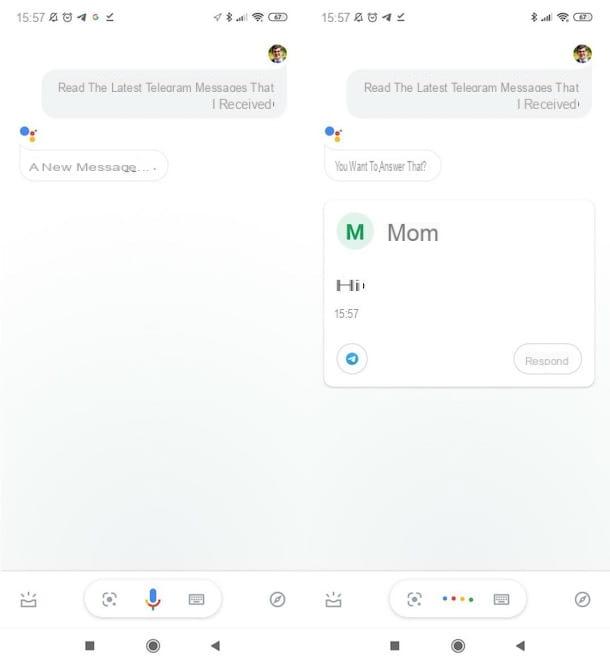
If you use a device Android, you can use theGoogle Assistant, which is also available on iOS / iPadOS (as a separate app), but which at the time of writing does not yet offer the ability to control Telegram with voice commands.
To proceed, therefore, launch the Google Assistant and pronounce the command "Read the latest Telegram messages I received". By doing so, if there are indeed new messages received that you have not yet read, the Google Assistant will read them to you, also telling you who sent them to you, and will ask you if you want to reply.
Crab

You have a iPhone or iPad? Well, in that case you can take advantage of Crab, the voice assistant of the Cupertino giant, which allows you to read the latest Telegram messages received and possibly respond to them.
To use it, launch Siri on your device and say the command "Read the latest Telegram messages I received". By doing so, if there are new Telegram messages that you haven't read yet, Siri will say the name of who sent you each message and, of course, it will also read its content to you.
Also, as in the case of the Google Assistant, it will ask you if you want to respond if necessary. At that point, the choice will be up to you!
How to read Telegram messages without being seen

























