Preliminary information

As I will show you shortly, there are several solutions you can use to "put" YouTube on your desktop and they are all valid and simple in equal measure. The first of these is to install the PWA YouTube official and create a shortcut right on the desktop of your PC. How do you say? Haven't you ever heard of PWAs?
No problem, I'll briefly explain what it is. The acronym PWA stands for Progressive Web App. Basically, the term refers to applications that can be installed on your device (similar, in some way, to those you use on smartphones or Smart TVs), based on some websites, such as YouTube. The interface of the PWA (and some mechanics of use) differs from the counterpart of the reference site, but I assure you, however, that this tool is really very easy to use.
To date, there is no real YouTube “software” to be installed on a computer and, therefore, the official PWA released by Google remains the reference solution to always have the contents of the platform in question within reach on your computer. An alternative, perhaps even simpler to the app I am talking about, could be to create, through the use of navigation browsers, links to the YouTube site that can be stored as icon on desktop. I will show you this solution in a special chapter of the guide.
The Windows desktop also allows you to create with a few simple clicks connections to the web pages and I will also talk to you about this possible solution in due course. Staying on the subject of shortcuts, you can also create a desktop shortcut from the Google Chrome and Microsoft Edge browser options. If you use devices based on Android e iOS you have the option to install theWhatsapp di YouTube and put its icon directly on the Home screen. For all the details, read on.
How to put YouTube on the desktop

Now that I've given you a general "taste" of how to put youtube on desktop, if you agree, I would move on to show you in practice how to do this operation starting from the first of the solutions that I have listed in the previous chapter, that is to install the PWA official of YouTube. Let me start by saying that the instructions I will give you are valid for both the operating system Windows for both MacOS.
The YouTube PWA can be downloaded from Chrome e Microsoft Edge (therefore in Chromium-based browsers), therefore, it goes without saying that to proceed with the next steps of the tutorial you will first need to have downloaded and installed the Google or Microsoft browser (also make sure that you have updated the browsers to the latest version available in question). To get the PWA, simply visit the youtube.com website and click on the monitor and arrow (you can find it next to the icon of the star favorites) at the top right, in the address bar.
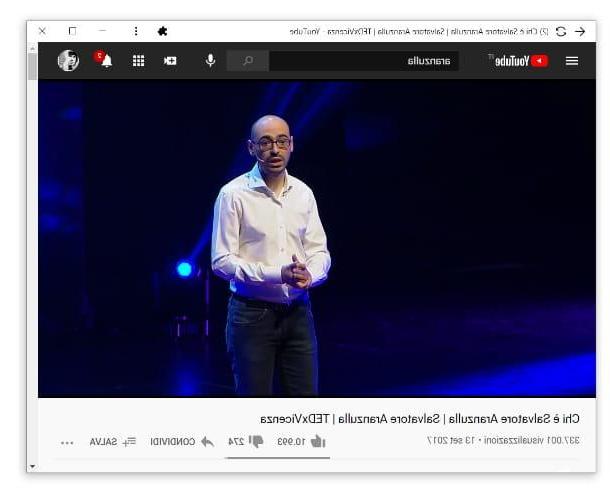
At this point, press the button Install And that's it. The PWA icon will automatically be shown on your desktop or in your Mac's launchpad. The PWA, as you can see, is very similar to the YouTube website but, being a full-fledged program, it opens in a window and can be launched directly through his icon.
By clicking on the icon of three vertical points, at the top right, you can uninstall the app by clicking on the entry Uninstall YouTube. Also, by pressing again on the icon of three vertical points you can zoom in or out on the video window by clicking on the item respectively Zoom and symbols + o -.
You can also click on the icon nine boxes below to jump directly to YouTube Music o YouTube Kids (by pressing on the relevant items). For more details on how the app works, check out my tutorial on how to install YouTube on PC.
Google Chrome

As I got to mention earlier, thanks to Chrome and Microsoft Edge you can create a shortcut for YouTube (in the form of a link) directly to yours desktop. This differs from the PWA, which I told you about in the previous chapter, as the shortcut takes you directly to the YouTube website displayed in the browser and, therefore, is not an application in its own right.
I will show you the specific steps to do this on the Google and Microsoft browsers, but know that it is possible for all browsers based on Chromium (eg Opera, Vivaldi and others). To create a link to YouTube on the desktop using Chrome, simply open the platform's homepage, click on the icon three vertical points located at the top right and click on the item Other tools present in the menu that is proposed to you.
Finally, tap on the item Create shortcut, type a name for the icon, press the button Add and that's it! you will find the link ready to wait for you directly on the desktop. See how easy it was? For more details on this procedure, check out this tutorial I have dedicated to the topic.
Microsoft Edge

Microsoft's browser, pre-installed on all versions of Windows 10 and also available for macOS and mobile devices, offers, similar to Chrome, an option to create a collegamento on desktop to a site of your choice (in this case YouTube). To do this, just open Edge, visit the YouTube page and click on the icon ... located at the top right of the browser window.
After that, click on the item Other tools and finally, press on the item Pin to Start. At this point, press the button Home Windows (the one with the pennant bottom left corner): The YouTube icon should be shown below the entry Recently added (if not, scroll down the list of programs).
Once you find the icon, just hold down on it and drag it from the Start menu al desktop. In this tutorial I have also explained to you how to do the same operation on other browsers.
How to put YouTube link on desktop
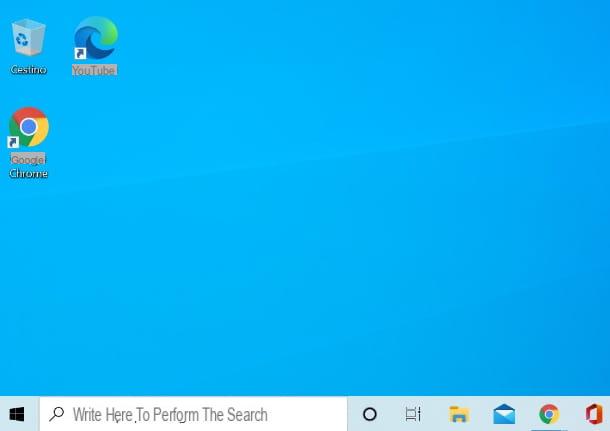
I'll now move on to show you other methods of linking to YouTube on your desktop. For the first of the two you can use any browser (for convenience I will show you the procedure using Chrome) and you can perform the same steps on both Windows that of MacOS. The second method, on the contrary, consists of a specific feature of the Windows operating system. Here are all the details.
Quick link from browser

You probably didn't know that, but it's possible to link a webpage (in this case YouTube) directly from address bar located at the top of the browser window. To do what I'm telling you, just open the homepage of the YouTube site.
Once you are on this page, reduce the size of the browser window by clicking on the icon square next to that of the X at the top right, or on the macOS green light (make sure the desktop is displayed below the browser window). Next, underline the entire address in the URL bar (https://www.youtube.com) starting with the last letter, holding and moving to the left with the mouse cursor.
After that, release the left button mouse button and clickaddress by pressing and holding the again left key and dragging the link directly onto the desktop. Finally, release the key as soon as you have reached the latter. A no-brainer, right? As you can see the YouTube icon is now shown right on your desktop. You can also do the same thing using Safari on Mac and other browsers such as Firefox and Edge.
Connection creation on Windows
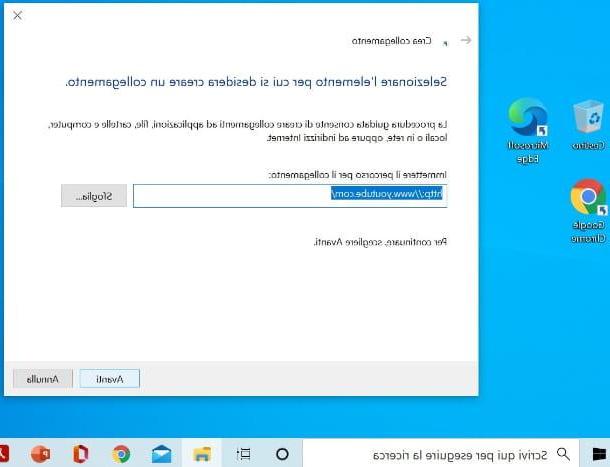
Su Windows, you can easily create a link to YouTube starting right from desktop of your PC. How? I'll explain it to you right away. First go right to the desktop and, once the latter is displayed on the screen, click the right key mouse in a point free of icons. In the context menu that opens, click on the item New, then tap on the item connection.
In compilation field in the window that just opened, type https://www.youtube.co and press pulsating NEXT. Next, type the name of the site (in this case YouTube) and that's it: from now on you will always have a shortcut just a click away to connect to the homepage of the video platform. Convenient, don't you think? For other details on this procedure I suggest you read the specific tutorial I wrote on how to create desktop shortcuts.
As regards the Mac, you can create links by dragging as seen in the previous chapter (you can also copy the links in the Dock bar, not just on the desktop).
How to put YouTube on the desktop of smartphones and tablets
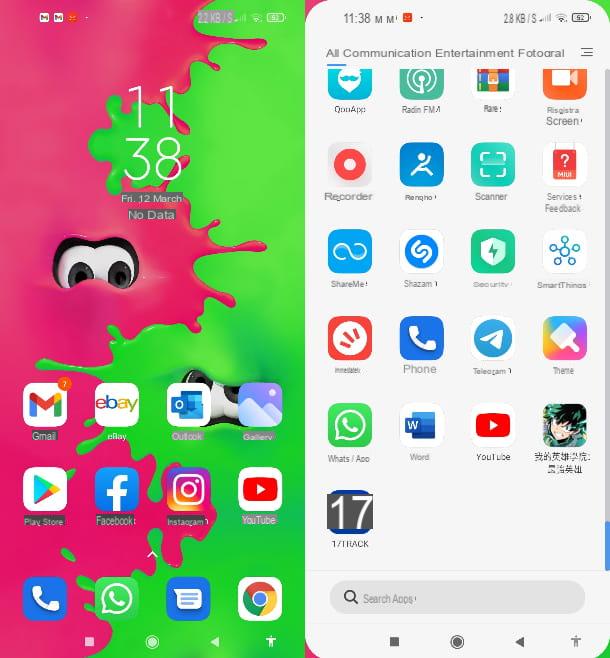
How do you say? You are used to watching YouTube on one smartphone or tablet rather than on a PC and would you like to know how to immediately see your favorite videos without having to promptly open the browser and type the name of the website in question in the search engine? I'll settle you immediately.
In this case, my advice is to use theWhatsapp official of YouTube, the latter is completely free and is available on Android devices (if Google services are not available on your device, you can certainly find the YouTube app on alternative stores) and iOS. Once you have installed the application, inserting it on the Home screen (which is the equivalent of the desktop on a PC) of your device is very simple.
On smartphones and tablets Android, just open the drawer of the apps. The latter is a sort of "virtual drawer" in which all the applications installed on the phone are displayed and can be called up by swiping upwards from the bottom edge of the display on the Home screen or on another menu page system. Alternatively, the drawer can be opened by pressing on white button with six dark dots in the center that you find on the Home screen in the last row at the bottom (the Dock).
Once you have opened the drawer, scroll down the list to find theicon of the YouTube app, and when you've found it, press and hold your finger on it and drag it up. The will be displayed immediately Home screen of your device, then release your finger placing the icon in an "empty" spot.
If you use a iPhone you can do the same by opening the App library (the equivalent of the Android drawer), then sliding your finger to the left in the Home screen, until you go beyond the final screen of the same.
Then search for the YouTube between the various categories and, once you have found it, perform a long tap on his icon, then press on the item Add to Home in the context menu that appears. Easier than that ?!
How to put YouTube on the desktop

























