Often, due to various commitments such as school or work, it may be necessary to keep your smartphone in silent mode. Unfortunately, however, this can cause problems; for example, it can happen that you receive calls and not realize it. Fortunately, those who own an iPhone can overcome this problem by using a special function made available by Apple: the LED flash for warnings.
Put LED blinking on iPhone
The flash that flashes when receiving a call on iPhone is a function designed by Apple for people with hearing problems, but it can be safely used to remedy the problem explained above.
The first thing to do is to go to "Settings“, Then on“ Generali “.
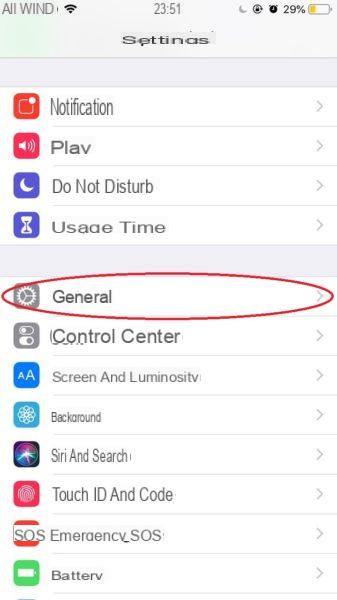
At this point you will have to press on "Accessibilità"And go to the section"hearing".

Once this is done, just select "LED flash for warnings”And move the switch to ON.
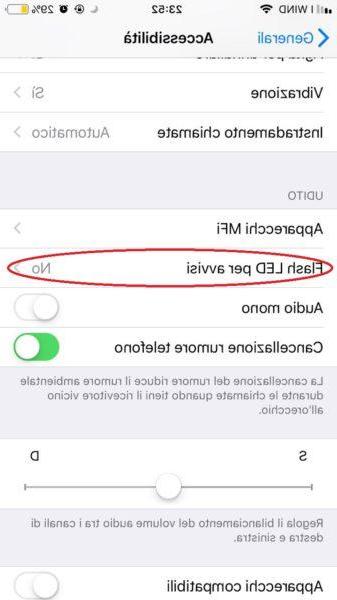
As soon as you turn on the switch, another option will appear, "Flashes with silent“, Which you can activate so that the Flash LED flashes when you have your device in silent mode.
Manage LED notifications
After carrying out the various steps we have shown you, you will have set the Flash LED not only for calls, but also for message and app notifications. To manage these notifications you will have to do a few more small steps and finally you are done!
Go to "Settings", Then press on"Notifications".

Now you can select the app you are interested in and next to the item "Sounds”You can move the switch to OFF, in this way the Flash LED will not be active for that particular app, but only for the apps with the respective switch turned on.
Other useful articles
- How to turn off notifications on iPhone and iPad
- How to set iPhone ringtone


























