Preliminary information

Before explaining to you how to put covers on youtube videos, allow me to provide you with some preliminary information to know in order to proceed in the best way.
First of all, know that, in order to customize the cover or thumbnail of a video on YouTube, you need to have a verified account. To verify an account you need to follow a very simple procedure which consists in receiving a numeric code via SMS or automatic call to the mobile number associated with your account: I have already shown you in detail how to do this in another guide of mine.
Furthermore, when customizing the video covers on YouTube, know that some specific conditions set by the platform must be respected. Custom covers must have the largest possible size, since the image is also used as a preview in the YouTube player.
As of this writing, YouTube recommends using a file in graphic format (Eg. . JPG, . PNG, . Gif, . BMP, etc.) having a resolution of 1280 x 720 pixels, a minimum width of 640 pixels and aspect ratio of 16: 9. The size of the file must remain below 2MB.
If you want more information on how to make a cover for YouTube, I suggest you take a look at the guide that I have just linked to you: I'm sure that this in-depth study will also be of great help.
How to put covers on YouTube videos on a computer
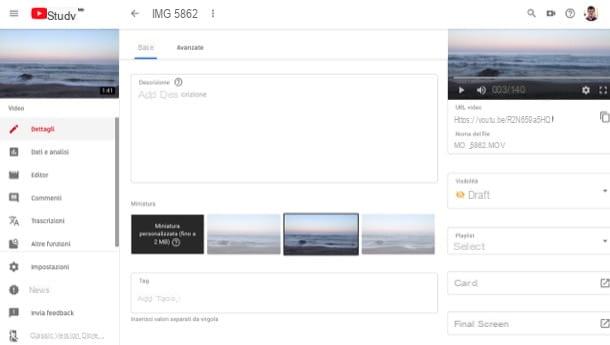
Now we can take action. If you want put YouTube video covers on computer, know that the operation you have to carry out is of a disarming simplicity. As for the videos already uploaded to your channel, you simply have to go to YouTube Studio, select the video whose thumbnail you want to change and upload a custom image. As for the videos to be uploaded, however, you can upload the cover by clicking on a specific button.
Therefore, if you want to change the cover image of a video that you have already uploaded to your YouTube channel, go to this page and, if you have not already done so, log in to your Google account. Then select the item Video from the left sidebar, select the video of your interest by clicking on its title or on his miniature and, in the box Upload video (beta) that appears on the screen, select the item Custom thumbnail (up to 2MB), in the section Miniature (at the bottom of the box).
Now you just have to select the fillet you intend to use as the cover image, click on the button NEXT at the bottom right (twice in a row) and press on end. Easier than that?
If, on the other hand, you want to customize the cover image of a new video that you are uploading to the channel, you can choose the thumbnail of your liking directly during the upload phase: to do this, just click on the button Custom thumbnail located in the lower right corner and select the file you want to use as a preview of the video. Easier done than said!
How to put covers on YouTube videos on smartphones and tablets

You are wondering if it is possible put custom covers on YouTube videos from smartphones and tablets? Yes, of course! However, to do so, you will have to act not from the official YouTube app, but from the app YouTube Studio.
If you don't know, YouTube Studio is an application that allows you to manage your mobile channel and change various settings, including those relating to video covers.
If you haven't done so yet, then install the YouTube Studio app on your device: if you have a device Android, go to the Play Store page for YouTube Studio, tap the button Install and, at the end of the download, presses the button apri, to start the app.
If you have a device iOSInstead, go to the YouTube Studio download page on the App Store, tap the button Get and confirm the app download via Face ID, touch ID o Password Apple ID. At the end of the installation, tap the button apri, to start the app.
After installing and starting YouTube Studio, scroll through the information cards that appear on its welcome screen, which describe the operation and main features of the app, then tap the button Start down below.
At this point, press the blue button Log in, placed in the center of the screen, and log in to your Google account. Once this is done, click on the button (≡) collocato nell'angolo in alto to sinistra dello schermo, select the voice Video from the menu that appears laterally on the left, tap on video on which you intend to act and then press on the symbol of pencil located in the upper right corner of the screen.
Now, tap on the item Edit thumbnail present in the center of the currently set thumbnail and select the custom cover you intend to use as a preview of the video. At this point, tap on the item Custom thumbnail, upload the image you intend to use as the cover of the video and confirm the operation by clicking on the item Select at the top right.
To conclude the operation, tap on the item Save draft, also located in the upper right corner of the screen, and that's it. Did you see that it was not at all complicated to change the cover of YouTube videos from smartphones and tablets?
How to put covers on YouTube videos

























