Index
- Print to PDF on Windows
- Print to PDF on Mac
- Print to PDF with Office / LibreOffice / OpenOffice
- Print in PDF on Android
- Print to PDF on iPhone and iPad
Print to PDF on Windows
If you use a PC with Windows, there are several tools you can rely on for print to PDF, some of which may already be present "standard" in the operating system. For more details, read on.
Windows 10 and later PDF printer

It was used Windows 10 and later, I'm happy to announce that a virtual PDF printer is already present on your computer.
All you have to do to take advantage of it is to open the content you want to print in PDF, invoke the print command from the menu of the application in use and select the PDF printer from the window that opens. If you prefer keyboard shortcuts, you can also invoke the print command using the hotkey Ctrl + P.
Let's take a practical example immediately: if you want to transform one of my tutorials into PDF, open the browser you usually use to surf the Internet (eg. Chrome) and connected to the page of your interest. Then go to the browser menu, call up the command Print and selects the PDF printer from the list of available printers. The PDF printer, depending on the application in use, may be called Microsoft Print to PDF or simply Save as PDF.
If you want, before starting the creation of your file in PDF format, you can customize the appearance of the document by adjusting margins, pagination etc. just as if it were a document to be printed.
doPDF

If you use a Windows version earlier than Windows 10 or in any case as an alternative to the default solution of the operating system, you can print your documents in PDF using doPDF- This is one of the best free third-party virtual PDF printers currently out there.
To download the program on your computer, connect to the official website of the program and click on the button DoPDF Free Download.
A download complete, apri il .exe file of doPDF and, in the window that appears on the desktop, remove the check mark next to the item Install add-in for Microsoft Office (it's an extra function you don't need) and click on the button first Install now and then on those Yes e Launch and visit the site, but will conclude the setup.
At this point, all you have to do is open the file to be transformed into PDF (e.g. a Word document or a Web page) and recall the print command from the menu Fillet of the program you are using. In the window that opens, select DoPDF from the list of available printers and click on the button Print.
Then press the button Shop by Department, select the path to save the PDF and press the button OK to start creating the document. If you deem it necessary, you can also adjust the quality of the final file by selecting one of the options available under the heading PDF options.
Print to PDF on Mac
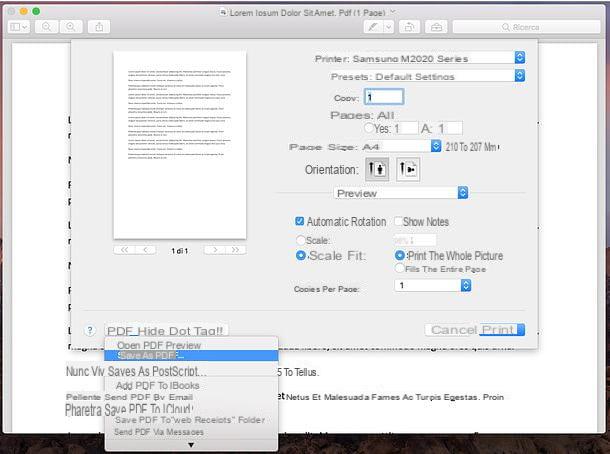
You have a Mac? Even in this case, you can print to PDF by turning to the “standard” tool included in MacOS. I'll explain immediately how to use it, it's child's play.
To take advantage of it, all you have to do is open the document, photo or Web page you want to turn into PDF and invoke the command Print from the menu Fillet which is located at the top left. Alternatively, if you are a lover of keyboard shortcuts and want to do it first, you can press the key combination cmd + p on your computer keyboard.
In the window that opens, expand the drop-down menu PDF located at the bottom left, select the item Save as PDF from the latter and indicate the folder where you want to export the output document. Easier than that ?!
Print to PDF with Office / LibreOffice / OpenOffice
If you want to get a PDF file starting from a Word document, an Excel sheet or a PowerPoint presentation, you can use the PDF printing functions included "as standard" in Microsoft Office, LibreOffice e OpenOffice (the two free alternatives to Microsoft Office available on Windows, macOS and Linux).
Microsoft Office
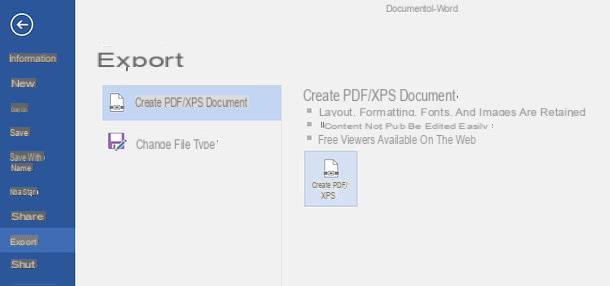
It was used Microsoft Office, you can print in PDF without the aid of external software, simply by opening the document you want to convert, by clicking on the button Fillet which is at the top left, going up Export in the left sidebar and pressing the button Create PDF / XPS.
In the window that opens, choose the folder in which to export the PDF, make sure that in the drop-down menu Save eat the option is selected PDF and click on Public to start creating the file.
LibreOffice / OpenOffice

It was used LibreOffice o OpenOffice (which share part of the source code, so they are very similar in practical use), you can export a document to PDF simply by opening it and selecting the item Export to PDF format found in the menu Fillet top left.
In the window that opens, indicate the quality of the output file you want to get (don't go below 80% if you want to get good quality results), specify the resolution you want for the output document (in DPI) and press the button Export to select the folder in which to save the PDF.
Print in PDF on Android

Also Android includes a virtual printer that allows you to export any printable content to PDF.
To use it, open the web page, photo or document you want to convert to PDF on your smartphone or tablet, then press on theshare icon (or select the item Share from the ⋮ menu in the case of Chrome) and calls up the function Print give the riquadro che si apre.
At this point, select the option Save to PDF from the printer selection menu at the top, click on the button PDF located on the right and select the folder to export the output document (e.g. the Download or that of Google Drive
Print to PDF on iPhone and iPad

You have a iPhone or iPad? No problem, you can export your documents to PDF using a solution, perhaps a little hidden, but still included "as standard" in iOS / iPadOS.
All you have to do is open the content to convert to PDF, click on theshare icon (Quella with il square with the arrow going up) and select the command Print give the riquadro che si apre.
Next, you have to do a two-finger zoom on the thumbnail of the page to be printed, until it is displayed in full screen and decide in which app you want to save your document in PDF format.
How to print to PDF

























