Index
- Print a two-sided PDF from your computer
- Print double-sided a PDF from mobile
- Print a PDF on both sides with a printer that does not support the feature
Print a two-sided PDF from your computer
Do you want to find out what needs to be done to be able to print a PDF file on both sides from a computer? Then follow the instructions on what to do that you find below by identifying the correct information for your operating system. I can assure you that it is much simpler than you can imagine.
However, keep in mind that as well as for printing any other document, even for what concerns PDFs it is essential that the printer to be used is correctly configured and connected to the reference computer, as I indicated in my tutorial on how to install a printer and in my post on how to connect WiFi printer to PC (as far as wireless printers are concerned).
Using Windows
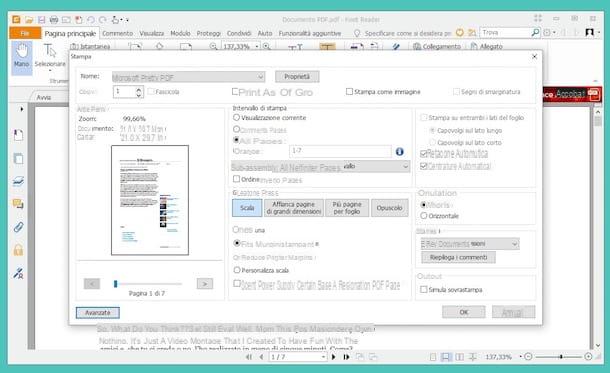
Are you using a Windows PC and your printer supports duplex printing? Then you can succeed in your intent by first opening the PDF in relation to which it is your intention to go and act with the appropriate viewer set as default on your computer (eg. Foxit PDF). To do this, just double-click the file.
Then click on the item Fillet at the top left and choose the item Print / Print from the menu that appears. Alternatively, you can press directly on the button depicting a printer (if present) usually attached to the PDF viewer toolbar.
In the window used for managing the printing process that you will see appear at this point, check that the selected printer is the correct one from the appropriate menu at the top (and if not, you can fix it yourself), set the option to print on both sides of the paper and click sul bottone Print to start duplex printing of the PDF.
If you are unable to see the option to perform double-sided printing as I have indicated above, you can try looking for it in the section relating to layout or to paper handling, always in the print management window.
Before starting the PDF double-sided printing procedure, you can also define other parameters relating to printing. To do this, use the menus and options available to indicate the type of paper to use, the layout, the orientation, etc.
If you do not want to use the default application on your Windows PC for viewing PDFs to manage the printing of the file in question, to open it, instead of double-clicking on it, right-click on it and choose, from the context menu that appears, the voice Open with and then click on the name of the referral program.
Via Mac

Are you using a Mac? So to print a PDF double-sided all you have to do is open the reference document using Preview, the image and PDF viewer included “standard” in macOS. To do this, simply double-click the PDF icon.
Once the preview of the document is displayed, presses on the item Fillet attached to the menu bar and choose Print. In the additional window that you will see appear on the screen, make sure that your printer is selected from the drop-down menu at the top next to the item Printer: then check the box next to the wording Double-sided.
Also define the number of copies to print by typing the exact number in correspondence with the item Copy:, choose which pages to print using the menu Pages:, select a possible print preset using the drop-down menu Preset: and then click on the button Print. And There you go!
Keep in mind that if you have set up a different application for viewing PDFs and images, double clicking on the document you want to print on both sides will open the app that you have chosen as the default for the purpose in question. In any case, in most cases the steps to be taken are practically identical to those seen together just now.
If instead you want to be the one, at the moment, to choose which application to open the PDF, right click on the file icon, choose apri with from the menu that appears and then select the reference app from the additional menu displayed.
Print double-sided a PDF from mobile
Instead of a computer, do you usually act as a mobile and would like to understand how to print a PDF file double-sided from your Android smartphone or tablet or from your iPhone or iPad? Then follow the instructions on what to do below and you will see that in no time you will be able to complete the whole procedure.
In all cases, however, keep in mind that in order to print from mobile the printer used must support wireless connectivity and must be connected to the same wireless network as the smartphone or tablet or in any case take advantage of one of the special technologies, as I explained in my tutorial dedicated to the topic and how I got you noticed in my specific posts on how to print from Android and how to print from iPhone (also valid for iPad).
Using Android

If you are using an Android smartphone or tablet, first open the PDF file you intend to print on both sides with the application you usually use for the purpose in question (eg. Adobe Reader) then step on the button [...] or in any case access the section Menu of the same and select the option for the sharing and / or that for print the file.
On the next screen, first check that the correct printer is selected from the appropriate menu at the top (and if not, choose the right one) then step on the down arrow to expand the print options, then press on Other options e carries his ON the switch related to double-sided printing or to double-sided printing.
Then go back to the main screen for printing, if necessary define the other proposed parameters (color, orientation, etc.). and, finally, press the button depict one printer to kick off the procedure.
Via iOS

If what you are using is an iOS device, whether it is iPhone or iPad, the procedure to follow to print a PDF document double-sided is not so dissimilar from the one seen together just now for what concerns the Android side. The first step you need to take is to open the document you are interested in going to act using the app for viewing the PDFs you prefer (eg. iBooks).
Once the preview of the file is displayed, press the button for the sharing (the one with the rectangle and the arrow) and / or select the option Print from the menu that opens. Now, press on the voice optionscarry your ON the switch located next to the item Front / back and then presses on the voice Print present at the top right.
If you want, before starting the printing procedure you can make any further adjustments to the document by defining, through the items visible after tapping on options, the number of copies to print, the page range, whether to print in black and white and the type of paper to use.
Print a PDF on both sides with a printer that does not support the feature

Unfortunately not all printers, especially older ones, integrate the function that allows automatic double-sided printing. However, this does not mean that you cannot succeed in your intent. In fact, by practicing a special trick you can still print your PDF double-sided. Now I'll explain immediately how to proceed.
Regardless of whether you are using a Windows PC or a Mac, first open the PDF you wish to act on using the program used for the purpose in use on your computer. Then click on the item Fillet present at the top left and select the wording Stampa ... give the menu check if you press.
In the window used to manage the print process that you will then see appear on the screen, locate the option for print only the odd pages (alternatively, you can indicate the exact number odd pages to print) in correspondence with the item relating to pages to print then press the button for start the procedure di print in order to print only the odd pages that make up the PDF.
When the printing procedure is complete, overturn the stack of sheets that came out of the printer, reinsert it in the compartment of the same intended for blank sheets and start a new print following the same instructions above but, this time, choosing the option to print only the even pages (alternatively, you can indicate the exact number of even pages to print). By doing so, you will get your complete PDF file printed on both sides of the sheets inserted into the printer. It was easy, wasn't it?
Keep in mind that the above procedure can be carried out without particular difficulties even from mobile, both on Android and iOS. To do this, all you have to do is open the PDF you want to print double-sided using the dedicated app you prefer and select the option to print generally attached to the menu accessible by tapping the button [...] (on Android) and the one depicting the rectangle and the arrow (its iOS).
Then provide to leave the check only on odd pages visible in preview on the displayed screen and tap the button for start printing. After printing, turn over the stack of sheets that came out of the printer, reinsert it in the compartment for blank sheets and start a new print from your mobile device by putting the above instructions into practice again but starting the printing of only even pages. Here it is!
How to print double-sided PDF

























