Facebook it is a great way to share your photos with friends and relatives who are far away, but the procedure for sharing images may not be so intuitive for those who have not yet acquired a certain familiarity with the famous social network. If you too find it difficult to share photos on Facebook, know that you've come to the right place at the right time!
With today's guide, in fact, we will see together how to post photos on Facebook. Whether you intend to act from your mobile phone or from your computer, it doesn't matter: uploading images to the platform designed by Mark Zuckerberg is very simple, as long as you follow the "tips" I am about to give you step-by-step.
So, can we know that you are still standing there? Get a move on: make yourself comfortable, concentrate on reading the next paragraphs and, more importantly, try to put into practice the advice I will give you, so as to be able to publish photos on your Facebook profile (or, if you wish, on a page or a group you are subscribed to). I wish you good reading and, above all, have fun!
How to post photos on Facebook from mobile
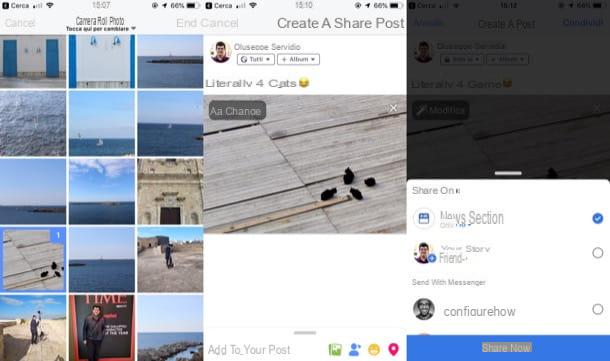
want post photos on Facebook acting from cellular? Nothing simpler! To do this, all you have to do is log into your account, call up the function relating to the publication of a new post and select one or more photos from the gallery to share it on the social network (if you want, you can also take one at the moment and share it immediately afterwards) . Let me explain in detail how to proceed.
First, start the Facebook app on your Android or iOS device, log in to your account, tap the button Gallery located next to the text field What are you thinking about? and select one or more photos from the screen that opens (if you want to take a photo at the moment and publish it immediately afterwards, instead, press the icon of the camera located at the top right or top left, depending on the operating system in use).
At this point, press on the voice Next / Finish at the top right, choose the option of privacy favorite (ex. All, Only me, etc.) e l’album in which to insert the click from the appropriate drop-down menus; add, if you want, a caption to the image and tap on the item Share located at the top right. Then put the check mark on the item News section e Your Story (if you want to add the content to your Story as well) and confirm the operation by pressing the button Share now. Easier than that?
How to post photos on Facebook from a computer

You want to share photos on your Facebook account by acting as computer? And what's the problem ?! Just follow roughly the same instructions I gave you in the previous lines.
To begin with, log into your Facebook account from the login page of the social network (or from its application for Windows 10), press the button Photo / video placed at the top (immediately after the wording What are you thinking about [your name]?) and select the photo you want to publish from the window that opens. In case you want to publish more than one photo, click on the button capacitor positive (+) lead placed next to the thumbnail of the one loaded earlier and repeat the procedure just described.
Finally, type a brief description of the image in the field Write something about this photo ..., put the check mark on the item News section e Your Story (if you want to add the content to your Story as well), choose the privacy setting you prefer to use (eg. All, Only me, Friends, etc.) from the appropriate drop-down menus and proceed with the publication of the photo by pressing the blue button Share. Semplice, see?
How to post photos on a Facebook page
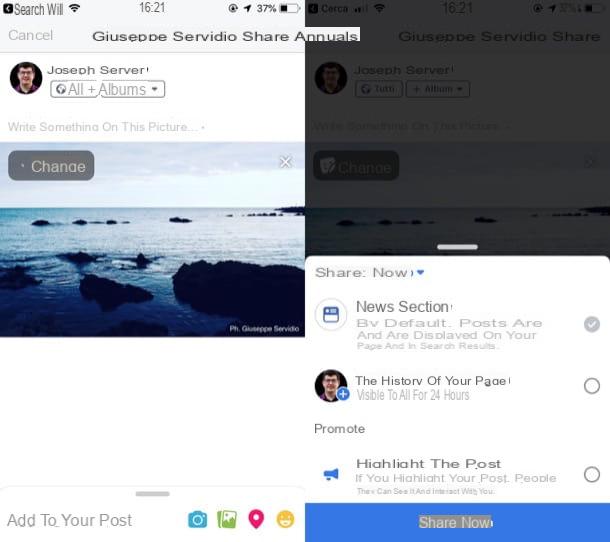
Would you like to post photos on one Facebook page ., but you don't know how to do it? The procedure you must follow is not very different from the one I indicated in the previous lines: after having gone to the page of your interest, you just need to press the button relating to the publication of the photos and then share your shot. Here are in detail all the steps you need to take from smartphones and tablets.
- Give smartphone and tablet - log in to Facebook via its app for Android or iOS, press the button (≡), do tap sul page name of your interest, press the button Gallery, select the photos you want to publish and press on the item end. Then select, if necessary, thealbum in which to insert the images from the appropriate menu located under the name of the page, enter a caption in the text field Write something about this photo ..., tap on the item Forward / Share and then presses the button Publish / Share Now.
- From computer - after logging in to Facebook, press the button (▾) at the top right and click on page name of your interest (under the heading Your Pages). Then he presses the button Photo / video placed below the text field Write a post ..., presses on one of the buttons corresponding to the type of content you want to publish (eg. Upload photos / videos, if you want to upload a photo; Create photo album, if you intend to add a photo album to the page; Create a photo carousel, if you intend to create a collection of photos that you can browse through a special link, etc.) and then public the content using the appropriate button.
If you need more information about the functioning of Facebook pages, consult the in-depth study that I have linked to you.
How to post photos on a Facebook group
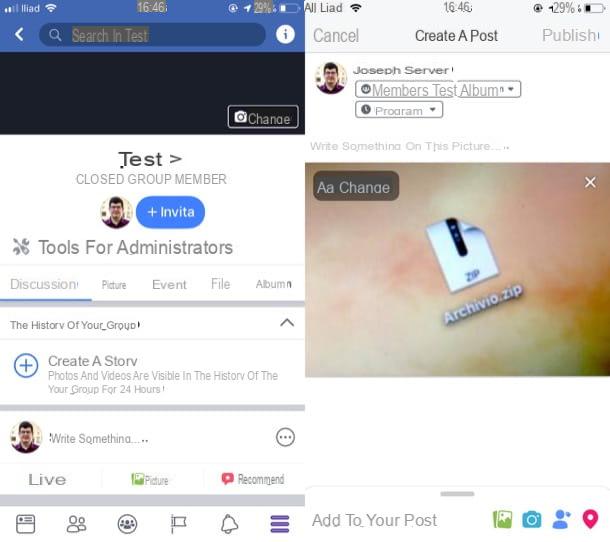
You are subscribed to a Facebook Group and would you like to publish photos on the latter? To do this, all you have to do is go to the group of your interest and publish the images in question following the instructions I have previously provided (obviously it is assumed that the group administrators have given you permission to do so). Here's how you need to proceed on both mobile and computer.
- Give smartphone and tablet - log in to your Facebook account from its app for Android or iOS, press the button (≡) and tap on the item Groups. Then select the tab Groups from the screen that opens, presses on group name of your interest, tap the button Gallery placed next to the text field Write something…, select the photos you want to publish, press the button Next / Finish and tap the button Public (in alto to destra).
- From computer - after logging into Facebook, click on the entry Groups located on the left (in the section Explore), presses on group name of your interest, click on the button Photo / video placed next to the text field Write something…, upload the image and then press the button Public.
If you would like further information on the functioning of groups on Facebook, please consult the in-depth study that I linked to you. Surely this reading will also be useful to you.
How to post 360-degree photos on Facebook

Some of your friends have posted on Facebook 360-degree photos and would you like to do the same thing too? I guarantee you can do it even if you don't have a camera capable of taking 360-degree photos - all you have to do is take a photo in panoramic mode with your mobile phone and then upload it to Facebook (by doing so, you will actually get a 180 degree photo). Don't know how to do it? Don't worry: here's how to take a Panoramic photo on Android and iOS.
- Your Android - open the app Camera, pigia sull'icona del picture to access the available shooting modes screen, locate the mode Panoramic shot o panorama and follow the instructions you see on the screen to be able to get a panoramic photo (usually you have to hold down the shutter button and slowly move the device towards the direction indicated). More info here.
- On iPhone and iPad - start the app Camera, use the menu below to locate and select the panoramic mode and, keeping your finger pressed on shutter button, move the device to the right following the arrow that appears on the screen taking care to always keep it on horizontal line. More info here.
After taking the photo in panoramic mode, you just have to upload it to Facebook following the instructions I gave you in the first and second chapter of the guide. During publication, you will see the words appear in the lower right corner of the photo preview 360, indicating that the shot will be displayed in this mode.
Clearly, if you want to obtain more appreciable results, I recommend that you use devices specifically designed for taking 360-degree photos, such as action cameras. Samsung Gear 360 Garmin VIRB 360 or the Kodak SP360 4K Explorer, which I told you about in a buying guide published on my site.
See offer on Amazon See offer on AmazonHow to post photos on Facebook without losing quality

You stai chiedendo how to post photos on Facebook without losing quality? In reality, the social network compresses images to facilitate their upload to its platform and, therefore, it is not possible to completely eliminate the possibility that they may lose some quality. However, you can take advantage of a setting integrated in the mobile version of the social network that allows you to upload photos in HD. Let me tell you how to activate it.
- Your Android - access Facebook from its official app, tap on the button (≡) at the top right, tap on the items Settings and privacy> Settings, presses on the voice Multimedia content and contacts and move up ON the switch next to the item Upload photos in HD.
- Your iOS - access Facebook from its official app, press the button (≡) located at the bottom right, tap on the items Settings and privacy> Settings, select the voice Videos and photos from the section Multimedia content and contacts and move up ON the switch next to the item Carica in HD.


























