Instagram is the social network par excellence that invites you to upload photos and share the moments of your life with a simple click on your mobile phone. However, if you prefer to take photos with a camera or edit your images in Photoshop, you will find it extremely complex to post photos on Instagram from a computer. Until now, Instagram has not yet offered users immediate solutions for older are Instagram to PC on Mac.
E possiible post on Instagram from a desktop? Many users search for answers on Google. You may have tried transferring your photos to your phone before uploading them and find that this is a viable but time-consuming method.
So how to easily post on Instagram from a PC? How to post photos from Mac on Instagram?
Today we want to share with you the easiest way to post on Instagram from PC and Mac. Besides that, you can also learn how to download photos from Instagram to your computer. Therefore you can both upload and download your favorite Instagram content.
Let's get started right away!
How to Post on Instagram from PC with Chrome
How to upload photos or videos to Instagram from PC? The secret is to "fool" Instagram into believing that you are browsing with a mobile device and not with a computer (desktop or laptop). How to take advantage of this trick? Here is the detailed guide!
a) Log in to your Instagram account (by logging into https://www.instagram.com/) and using the Google Chrome browser.

Enter your username and password to access your Instagram page.
b) Right-click on the Instagram page and select "Inspect". The inspection panel will appear on the right side of the screen.
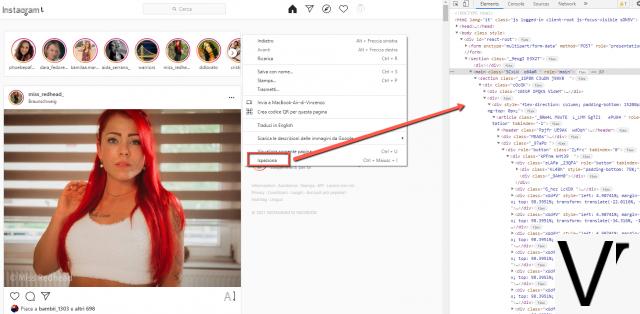
c) Press the “mobile and tablet” icon at the top left of the toolbar (see figure below). Once this is done, your Instagram should switch to "mobile" and "responsive" mode.

d) Now you can click on the drop-down menu at the top left and select a mobile device similar to your phone (eg Galaxy, iPhone, iPad, etc ..)
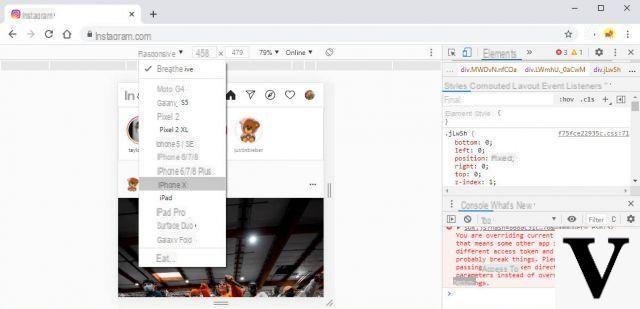
e) Then click on the "+”At the bottom of the screen to add a photo. Then you can edit the image and add a caption before uploading it to Instagram. If you can't find the "+“, Refresh the page until it is displayed.

That's it!
The steps are really easy as long as you get used to it. You can also follow similar steps to post to Instagram from your PC using the Firefox or Microsoft Edge browser.
How to Post on Instagram from PC with FireFox
If you use the Firefox browser and want to publish content from your PC on Instagram, the procedure to follow is similar to what has been seen above with Google Chrome.
Log in to Instagram.com via Firefox and once the homepage opens, right click and select "Analyze Item". At the bottom a window will open with all the advanced tools for developers. Click on the mobile phone icon (bottom right) to simulate mobile browsing on Instagram

At this point it will be as if you were on your phone and you can create and publish posts with photos and videos.
How to Post on Instagram from PC with Edge
With Microsoft Edge it is also possible to simulate mobile browsing on a PC. Log in to Instagram.com and log in with your credentials. Once you see the home of your Instagram profile, click with the right mouse button and then select the item "Examine".

Click on the mobile icon at the top right and Instagram will automatically be displayed in the "mobile" version. At this point you can post on Instagram the same way you do on your smartphone or tablet.
How to Post on Instagram from Mac
Is it possible to post on Instagram from Mac? The direct answer YES. You can use the USER AGENT feature on Safari to trick Instagram. Let me walk you through the whole process, in detail!
a) Open Safari and go to the menu Pref Renze, then select the option further Advanced. Here look for the box "Show Develop menu in menu bar", and select it.

Now the menu Development will be displayed in the toolbar at the top. In the Development menu, find the User Agent option. Then, further choose a mobile device you wish to “simulate”. Later you will be able to see the mobile version of Instagram.

Now you can upload photos on Instagram from Mac as you usually do with your mobile.

All done! Simple, right? With these simple tricks you can use Instagram from a PC or Mac with all the active features you see on your mobile.
How to Post on Instagram from PC and Mac -


























