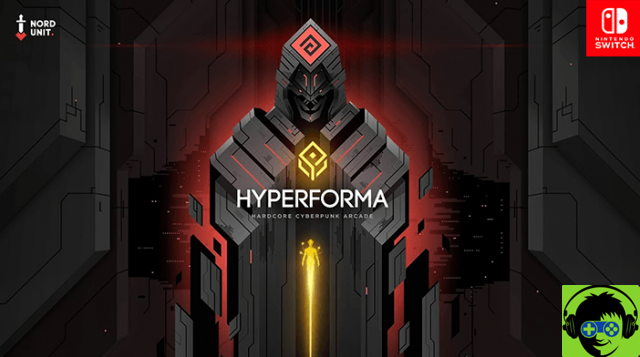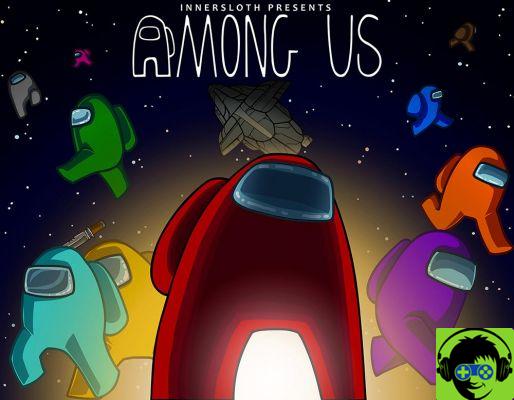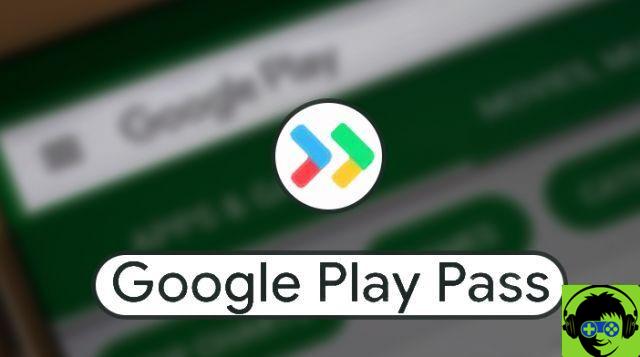Microsoft's xCloud game streaming service is finally available for some phone users to play some of their favorite games on the go. With this, you can connect an Xbox One controller to your phone via Bluetooth and play all current Game Pass games from the console on the go. Of course, your internet connection is going to play a big role in the quality of your experience when streaming a game to your phone, but without a download you can play virtually any game on your phone. If you want to give the service a try, here's how to play Xbox games on your phone using xCloud.
Requirements for xCloud
Before you can try xCloud streaming, you will need to meet a few conditions. First of all, while Microsoft's plan is to have xCloud on all mobile devices, the service is not available on iOS devices. At the time of writing, the service is only available for download from the Google Play Store for phones and tablets due to Apple's restrictive terms on the service.
If you have a device that uses Google Play, you will also need to be subscribed to Xbox Game Pass Ultimate. This service costs $ 15 per month and gives you access to Xbox Live Gold, Xbox Game Pass for console, and Xbox Game Pass for PC in addition to xCloud now. If you only have Game Pass or standard Xbox Live Gold, you will need to upgrade, but your current membership (s) will move to Ultimate.
Download the app
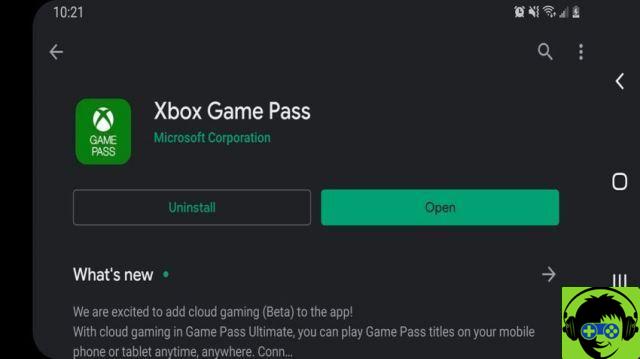
Now that you have your Game Pass Ultimate membership, open the Google Play Store and download the Game Pass app. Previously, the service had its beta app, but has now been integrated with the Game Pass app, which was once only used to set up downloads on your console or PC.
If you already have the Game Pass app, make sure it's updated to the latest version from the Google Play Store. When the app is downloaded, sign in to your Xbox account and agree to the terms and service agreements.
Connecting your controller
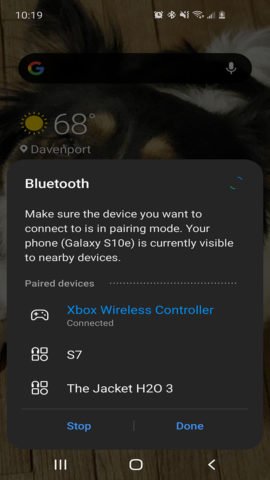
Before you start playing games, you need to connect an Xbox One controller to your phone. Make sure the controller you are using is one of the second edition controllers. The former do not have Bluetooth capabilities. To find out you have the correct one, look at the bottom of the controller. If there's a 3,5mm jack to the left of the most prominent slot, you're good to go.
Open your phone's Bluetooth menu and start searching for a device. Turn on your controller by pressing the Xbox symbol button and holding the connect button on top of the controller until the light starts flashing. On your phone, you should eventually see your controller appear in Bluetooth search. Click on it and the light on your controller will stop flashing.
Play a game
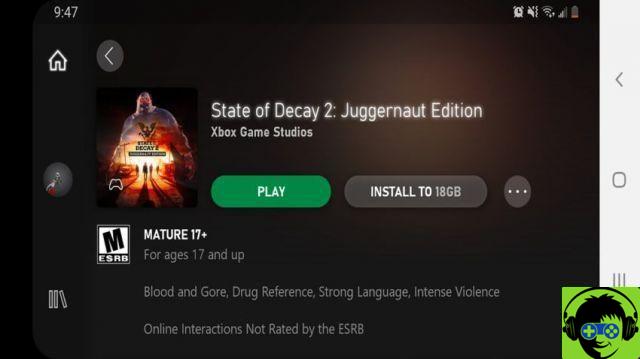
With your controller connected and your Game Pass Ultimate subscription active, you're ready to start playing a game. Just under the main header showing featured games, you'll see three options for Cloud, Console, and PC. Click on Cloud and you can start browsing the library. Find the game you want and click on it. Your phone will start to connect to xCloud servers to get started. When finished, the game starts.
A few important notes, if you're signed in to your Xbox account on Xbox One, you will be signed out because you sign in on your phone. Additionally, as noted above, your internet connection will determine how the game's latency and overall performance work.