You know that situation where you are sure you have taken one of your best photos with iPhone, but it is missing only a tiny detail to make it truly perfect? Good! Today, with some apps dedicated to photo retouching, we will see just how to add it and completely distort the final effect of your shot.
In particular, we will focus on what for us is by far the best application on the App Store, that is "Adobe Photoshop Mix", but there will also be two other very valid alternatives.
Adobe Photoshop Mix
Just as anticipated, let's get started right away with the best mobile service to use on any iPhone (or iPad). Photoshop Mix was in fact conceived and developed by the same company that produces the classic "Photoshop" for desktop interfaces, but offering more basic features that can work perfectly on smartphone screens.
As its name says, the aforementioned application will help us to “Mix” more photos and therefore to complete the procedure that we so much desire. Before we begin to see how to do this, we therefore invite you to download it directly from the App Store for free.
- Launch the Adobe Photoshop Mix app you just downloaded
- Sign in with your Adobe account or create one on the spot
- Conclude the initial tutorial and click on the button "+" top right
- click "Image"To choose as a basis a photo already present in the gallery (or from cloud services such as" Creative Cloud "," Dropbox "or" Facebook "), "Camera" to take one on the spot or "Custom workspace" to leave without any base image
- Wait for the image to load and click on the button "+" on the right to load a new layer (i.e. the image in which the element to be mixed is located)
- Resize the new image to your liking, taking into account the size of the element to leave in the final photo (the rest will be deleted)
- Select the newly added photo and click "Shape" from the menu below
- Choose the option "Smart" to allow the app to automatically recognize the selected item, or the others to try a manual approach
- Highlight the desired element and conclude with the check symbol at the bottom right

As you have surely noticed from the image above, the situation at this point should be exactly in this state. We then tried a fairly classic scene, adding the moon to a panorama that was devoid of it. The final result was the following.

Base photo 
Photo of the moon 
Photo final
The only flaw that unfortunately we have to point out is the inexplicable lack of support for the screens of the most recent iPhones.
Adobe Photoshop Mix | iOS
Superimpose Studio-Merge
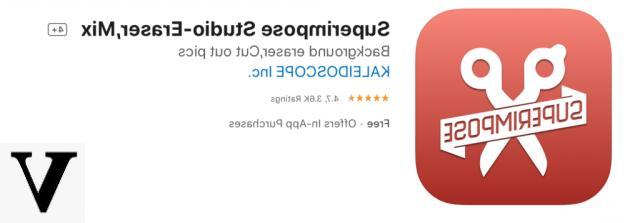
One of the best alternatives to Photoshop Mix is "Superimpose Studio-merge", perhaps more complete in terms of graphics and functions, although unfortunately the most important can only be unlocked with an in-app purchase. Very useful and used above all for the creation of stickers for WhatsApp, but also to superimpose any type of photograph taken by iPhone (and not only).
Superimpose Studio-Merge | iOS
Image Blender
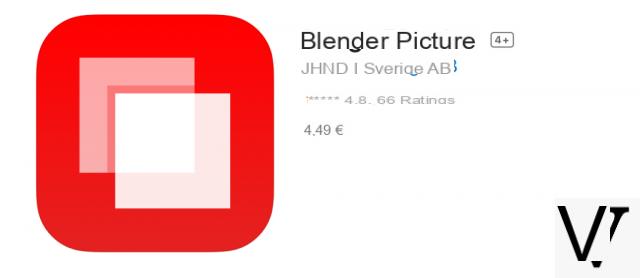
Finally, we close with “Image Blender”, the best in terms of graphics and advanced functions, but which unfortunately necessarily requires the purchase. Its price is 4,49€. Among its most important features we certainly find the possibility of applying a "mirror" effect to the elements of the images and the addition of modern and highly appreciated filters on the social networks of the moment.
Image Blender | iOS
Doubts or problems? We help you
Remember to subscribe to our Youtube channel for videos and other reviews. If you want to stay up to date, subscribe to our Telegram channel and follow us on Instagram. If you want to receive support for any questions or problems, join our Facebook community or contact us on Instagram. Don't forget that we have also created a search engine full of exclusive coupons and the best promotions from the web!


























