Programs to open DOCX documents
You must open DOCX documents on your computer? You are spoiled for choice! There are tons of programs that support documents made by the latest versions of Word, and many of them are even free. To find out more, read on.
Microsoft Word (Windows / macOS)

The first program I recommend you to try is, of course, Microsoft Word which, being the source software for documents in DOCX format, is the one that manages to visualize them perfectly, without formatting problems, in 100% of cases.
The DOCX format is natively supported by all versions of Word starting from 2007. This means that to view and / or modify files of this type, just select them via the menu File> Open program or right-click on them and select items Open with> Word from the Windows context menu.
If your problem is that, on double-clicking, DOCX files are not opened with Word but with another program that you have installed on your PC, solve it by following the procedure shown below.
- Windows - if you are using a Windows PC, right click on any file in DOCX and select the item Property from the menu that appears. In the window that opens, press the button Change, select Word from the box that appears on the screen and that's it.
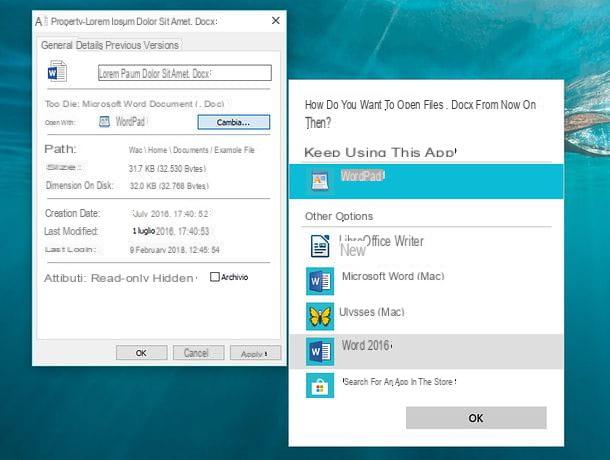
- MacOS - if you are using a Mac, right click on any file in DOCX and select the item Get information from the menu that appears. In the window that opens, expand the field Open with, select Microsoft Word from the drop-down menu below and click on the button Edit all to apply the changes.
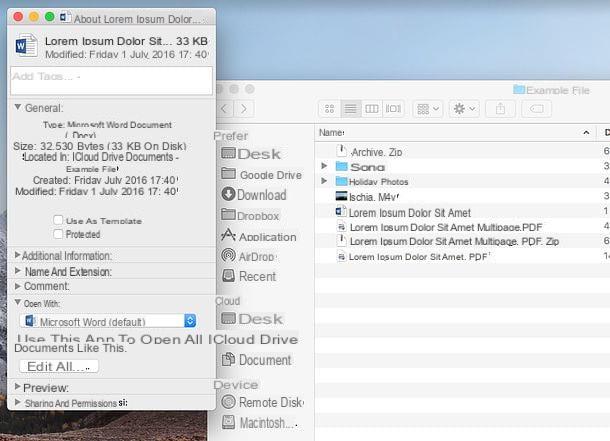
You still use the old one Office 2003? Don't despair. Thanks to Microsoft Office Compatibility Pack offered by Microsoft, you can open DOCX files and all other Office 2007 and later XML formats (eg Excel XLSX and PowerPoint PPTX) without the slightest problem.
To get the Microsoft Office Compatibility Pack, connect to this page of the Microsoft website and click on the button first Download and then No thanks. Continue DirectX End-User Runtime Web Installer, in the box that appears on the screen.
When the download is complete, open the file you just downloaded by double clicking on it (FileFormatConverters.exe) and, in the window that opens, put the check mark next to the item Click here to accept the Microsoft Software License Terms and click on the button Continue to accept the terms of use and install the program.

Wait for the procedure to finish and, in the window that appears, click on the button OK to finish installing File Format Converters to Office 2003. At this point, you will be able to open the documents of Microsoft Word 2007 in Office 2003 like any other document compatible with the version of the Microsoft office suite installed on your computer.
If, on the other hand, you have an even older version of Office, you would like to switch to the new one and you don't know how to do it, follow the instructions contained in my guide on how to download Word for free: in this way, you can download a trial version of Microsoft Office and use it for free for 30 days.
LibreOffice (Windows / macOS / Linux)
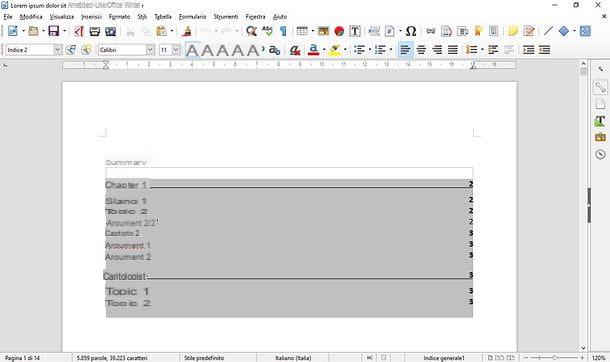
You haven't installed Office and you don't intend to because you don't want to spend money just to open documents in DOCX format? Understandable choice. Then let me suggest you to use LibreOffice: it is a free and open source productivity suite that allows you to view, edit and create files in Office format, including Word DOCXs, almost always keeping their original formatting. It is compatible with Windows, macOS and Linux and is completely in cittàn (even if on macOS the translation package must be downloaded separately).
To download LibreOffice on your PC, connect to its official website and click on the button Download version xx. If you are using a Mac, also click on the button Translated user interface to download the cittàn language pack. After that, if you use a PC Windows, open the file LibreOffice_xx_Win_x64.msi you have just downloaded on your PC and proceed with the installation of LibreOffice by clicking in sequence on the buttons NEXT, NEXT, Install, Yese end.
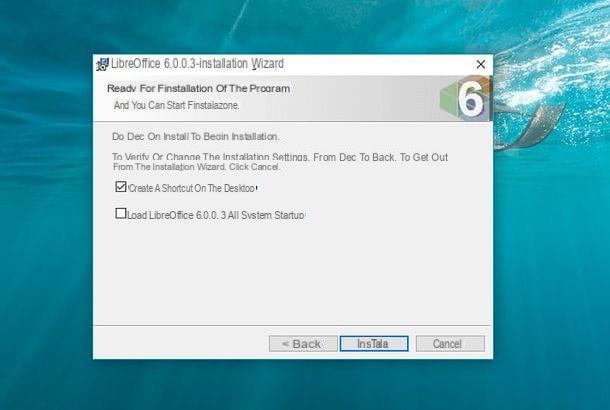
Su Mac, the LibreOffice installation process is a little more cumbersome. First, you need to open the package LibreOffice_xx_MacOS_x86-64.dmg that contains the program and extract it to the folder ApplicationsmacOS, then you have to open LibreOffice by right clicking on its icon (the one extracted in the applications folder) and selecting the item apri from the menu that opens (this operation is only necessary at the first start and is used to bypass macOS restrictions on applications that come from non-certified developers).
At this point, close LibreOffice by pressing the key combination cmd + q, open the package LibreOffice_xx_MacOS_x86-64_langpack_it.dmg and start the installation of the cittàn language pack of LibreOffice by right clicking on the executable LibreOffice Language Pack and selecting the voice apri from the context menu of macOS. At this point, click on the button apri, Then Install, select the voice /Applications/LibreOffice.app from the window that opens and click on the button again Install.

If a warning appears that "your account does not have the necessary privileges", press the button Yes, identify me, type the Password of your user account on macOS (the one you use to log into the system) and double click on OK to complete the installation of the cittàn translation package for LibreOffice.
Now, regardless of the operating system you use, you can open DOCX files with LibreOffice (or rather, with Writer, the word processor included in the suite) simply by starting the latter and clicking on the button Open file present in the left sidebar. Alternatively you can right click on any DOCX file and select the items Open with> LibreOffice (or Writer) give the menu to compare.
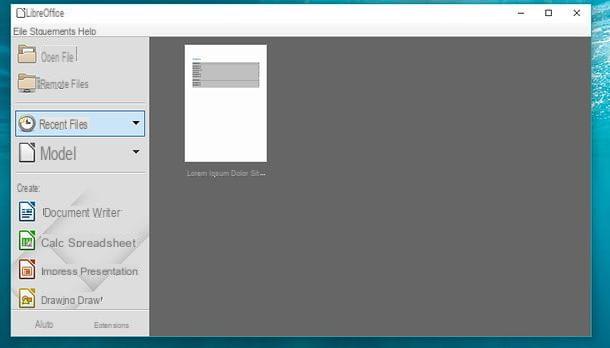
If you want to associate LibreOffice with DOCX files and automatically open them with the latter by double-clicking, follow the instructions I gave you previously to restore the association of documents with Word.
WordPad (Windows)
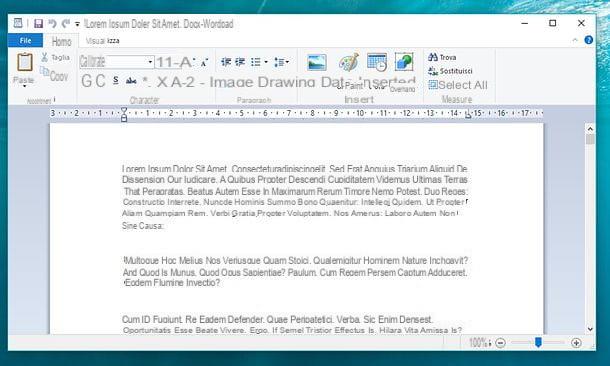
Maybe not everyone knows, but WordPad, the text editor included "standard" with Windows, offers basic support for files in DOCX format. It doesn't allow you to view documents that include particularly advanced formatting correctly, but overall it works fine.
If you don't believe it, try right-clicking on any document in DOCX format and selecting the items Open with> WordPad from the menu that appears. In seconds, WordPad will allow you to read and, if you want, edit the selected file. If the WordPad name does not appear in the "Open With" menu, click the option Choose another app and select WordPad from the box that is subsequently displayed on the screen.
Alternatively, you can also click on the button Home Windows (the flag icon located in the lower left corner of the screen), search WordPad in the menu that opens, start the software by selecting its icon from the search results and open the DOCX file of your interest by going to the menu File> Open (top left).
Pages (macOS)

If you're using a Mac, you can also open DOCX files with Pages, the text editor included in Apple's iWork suite. Pages should be included "standard" in macOS, in any case it is available as a free download on the Mac App Store: to download it, just click on the button Ottieni / Installa.
Once you have downloaded Pages, to open a DOCX file with it, all you have to do is go to the menu File> Open program (top left) or, alternatively, right click on the document to view and select the items Open with> Pages from the context menu of macOS.
Pages allows both viewing and editing of DOCX files, even if the original formatting of the documents is not preserved at 100%. To remedy the problem, I recommend that you contact LibreOffice, which I told you about earlier.
Online services for opening DOCX documents
Don't feel like installing new programs on your PC and the tools included "standard" in Windows and macOS haven't convinced you? No problem. If you want, there are online services that allow you to view, edit and create files in DOCX format by acting directly from the browser.
Word Online
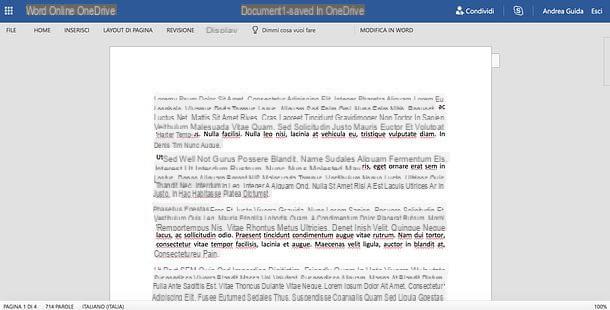
Word Online is the Web version of the famous Microsoft word processing software: it does not offer all the features of the desktop version, but to view and edit files "on the fly" is just fine. Unlike the classic Word, Word Online is completely free and, to use it, just use a Microsoft account (if you don't have one yet, you can create it by following the instructions in my tutorial about it). The files created and viewed are hosted on OneDrive, the cloud storage service of the Redmond giant (also free, in its basic version).
To view a DOCX document in your browser via Word Online, then connect to your OneDrive, log in (if necessary) with your Microsoft account and drag the file you want to open into the browser. When the upload is complete, click on the icon for the DOCX file you just uploaded and it will appear in Word Online. Easier than that ?!
Google Drive

Google also offers a productivity suite that works completely from the browser: it is Google Drive, which of course is associated with the cloud storage service of the same name (if you remember correctly, I told you about it in detail in my tutorial on how Google Drive works. ).
To view and / or edit a DOCX file with Google Drive, connected to the main page of the service, log in with your Google account (if necessary) and drag the file in question into the browser window, taking care to place it in the box where there is the list of documents currently saved on your online space.
Once the upload is complete, double-click the document icon you just uploaded and the Google Drive editor will open, through which you can view and edit the file freely.
App to open DOCX documents
Do you need to view documents in DOCX format even on the go? I have great news for you: there are many apps, including free ones, that allow you to open DOCX documents from smartphones and tablets and edit them easily: here are some of the most interesting.
Word (Android/iOS/Windows 10 Mobile)

Microsoft Word it is also available as a mobile app. It can be downloaded on Android, iOS and Windows 10 Mobile and is free for all devices that are 10.1 "or smaller.
To open a DOCX file in Word for smartphones and tablets, start the app in question and tap the button apri. At this point, choose the location from which to take the document: you can choose the internal memory of the device in use or cloud services such as OneDrive, dropbox e Box (to add a new cloud location, press the item Add a location), locate the file of your interest and tap on its preview to view it.
To edit the document, log in with your Microsoft account and use the tools available in the toolbar located at the top (on tablets) or at the bottom (on smartphones).
WPS Office (Android/iOS)

WPS Office is a free productivity suite, thanks to which you can view, edit and create files in Office format. It fully supports DOCX documents and allows you to import them both from the device memory and from cloud services such as dropbox e Box.
To use WPS Office on your device, download the app on your Android or iOS device, go to the section in cloud and connect one of your cloud accounts (eg. dropbox) to the latter. Alternatively, go to the section Documents and browse the documents available on your device.
Once you have selected the file to view, it will open in reading mode, then in reading mode. To change it, tap the icon of pencil located at the top right.
File (iOS)
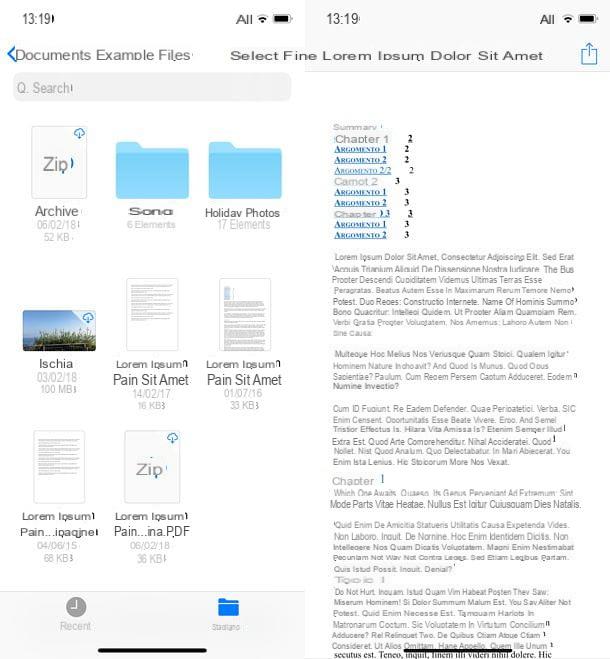
If you use an iPhone or iPad and don't need to view particularly complex documents, you can rely on File, the file manager included "standard" in iOS starting from version 11.
File does not allow a detailed view of DOCX files, many formatting "leaves them on the road", but for a "on the fly" view of the files produced with Word it is just fine. To use it, all you have to do is open it, navigate to the folder that contains the documents of your interest and press on them. Once viewed, DOCX documents can also be shared in other apps installed on the device: just use the icon of sharing located at the top right.
Files allows you to access iCloud Drive folders, iPhone or iPad internal storage, and shared documents from other apps, such as Dropbox. If you want to know how to copy files to iPhone or iPad and then view them with the Apple Files application (or other apps), consult my tutorial on how to copy files to iPad from PC: the instructions contained in it also apply to iPhone.
If the solutions I proposed to you in this tutorial did not fully satisfy you, you can read my post on apps for writing and find many other applications, both free and paid, to view, edit and create documents in Word format from smartphones and Tablet.
How to open DOCX documents

























