That's right, there is nothing better than a beautiful one collage to combine your favorite memories: nothing to do with boring slides or paper albums, which are almost always old, dusty and full of stains.
Speaking of photo collages… you were planning to make one right now, with photos taken over the weekend, but you don't know how to do it. Well don't worry, there is no problem! Even if you are not a graphics expert, you can be able to create a photo collage in a very simple way thanks to the many solutions available for this purpose online.
If you are interested in this, I will explain in the next paragraphs how to make photo collages using apps, programs and online services full of effects, filters, stickers and decorations to be used on smartphones, tablets and PCs without making the slightest effort. All you have to do is choose one of the available collage templates, drag your favorite images into it and have fun customizing it all. The final result will surprise you!
How to make photo collages on Instagram
You would like to know how to make photo collages on instagram, in order to share with your followers some compositions of the shots that you think are the most interesting among those you have taken recently? Then you can use various apps useful for the purpose: below you will find listed some that I am sure will be useful to you.
Layout from Instagram (Android / iOS)
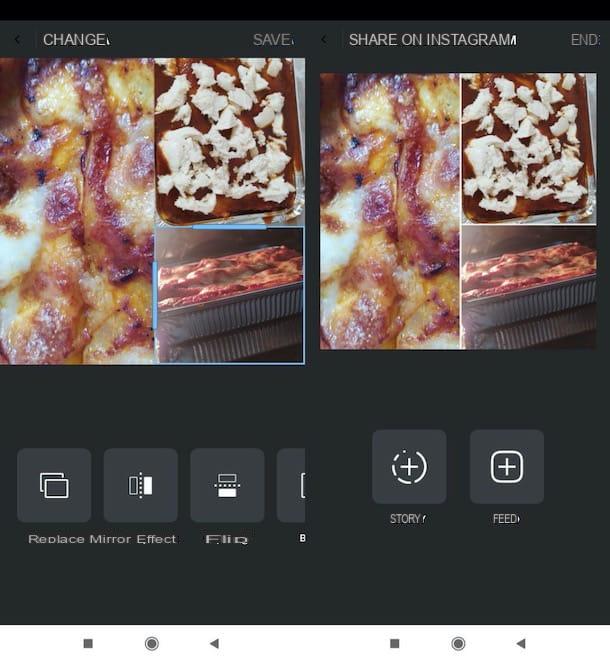
One of the best collage making apps designed for Instagram is Layout from Instagram. It is a solution developed by the same photographic social network (which can also be used by those who do not have an account on the latter) which makes simplicity its strong point. It is available for Android (look for it on an alternative store, in case you have a device without Google services) and iOS and it is free.
After installing and running it on your device, scroll through the information sheets that illustrate how it works and press the button Start, located at the bottom. Then presses on the card Gallery (bottom left) and tap onpreview some photos with which to create the composition. If you want to make the photos with which to make the collage at the moment, press the button Multi-shot at the top and press the icon of timer located at the bottom of the screen, to create a photographic sequence.
Subsequently, choose the composition you like best, scrolling through the various models available at the top, and customize the one you have chosen. To do this, you just need to drag them slider azzurri at the desired point to resize the area concerning the quadrant you have selected.
Using the buttons at the bottom of the screen, however, you can replace the chosen image with another (Replace), mirror it (Mirror effect), turn it upside down (Flip) and apply a border (Board) At the end of the work, save the collage using the appropriate button at the top right or press the button Instagram placed at the bottom left to post the collage on Instagram, in the form of a story (Story) or as a post (Feed).
I point out that it is possible to create photo collages on Instagram using the ad hoc function included in the social network. For more information in this regard, I refer you to reading the guide in which I explain how to do this.
Other apps to make photo collages on Instagram

There are many other apps to make photo collages on Instagram which deserve to be taken into consideration. Take a look at the ones listed below and see if you find one that's right for you.
- About (Android / iOS / iPadOS) - this is an app through which you can create content for Instagram stories, including photo collages of great impact. It works for free, upon registration, but access to all templates and all features is reserved for those who have signed up for a subscription starting from € 6,99 / month.
- Made (Android / iOS) - app that allows you to create collages optimized for sharing on the famous photo social network. Access to all its templates, however, requires a subscription starting from € 5,49 / month.
- inStory (Android / iOS) - as easily understood from its name, it is an app designed for the creation of content to be published in Instagram stories and, among its various functions, there is one useful for creating collages photographic. Basically it's free, but access to all features requires in-app purchases starting at € 1,09.
How to make photo collages on Android
If you wish make photo collages on Samsung, its Huawei, or any other device Android, you can count on an infinite number of apps useful for this purpose. In this part of the article you will find some that I have carefully selected and that I think may be to your liking. If you have a device without Google services, you can find the apps in question on the alternative stores for Android.
Photo Collage Editor
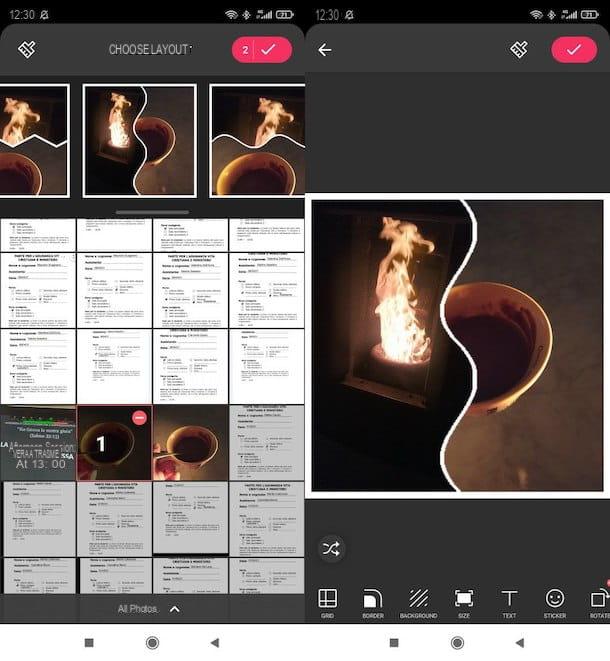
Among the best apps in the category there is without a shadow of a doubt Photo Collage Editor, which is completely free and does not watermark the generated images.
Using this app is really a breeze. After installing and running it, click on the button capacitor positive (+) lead located at the bottom of the screen, press the button Continue and grant the application permissions to function properly. At this point, tap onpreview of the contents to insert in the collage and presses on template to use (top).
Next, press the buttons at the bottom of the screen to change the borders (Grid), background (background), insert stickers (Stickers), add texts (Text), and so on. When you are satisfied with the result, press the button (✓) located at the top right and select the save or share option you like best.
Other apps for making collages on Android
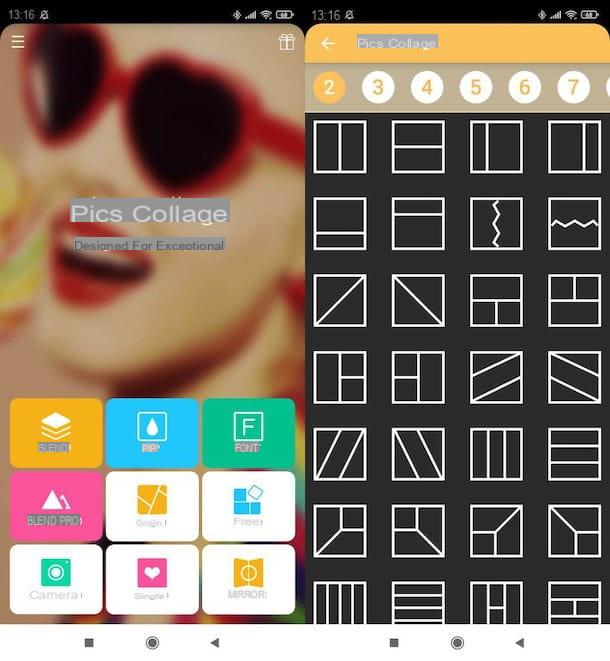
While you're at it, check out these too other apps to make collages on android. I really hope they can be useful for the purpose in question.
- canva - is an app that allows you to carry out various graphic works and that also integrates some templates useful for creating photo collages. It works after free registration, but some contents and templates are available by subscribing to the paid version starting from 4,49 euros / month.
- Pics Collage - is one of the best photo collage apps ever, which allows you to create them in a simple and intuitive way, using multiple templates.
- Pic Collage Maker - app dedicated to the creation of photo collages, starting from fully customizable templates. It also allows you to apply various kinds of effects to your shots, which makes it complete and functional.
How to make photo collages on iPhone
You have a iPhone (or a iPad) and would you like to make a photo collage? Even for Apple devices there are many apps suitable for this purpose, like the ones I'm about to list below.
Pic stitch
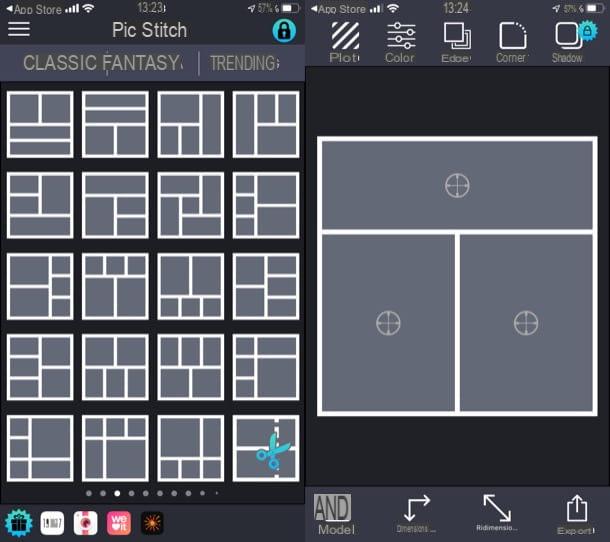
Pic stitch is one of the best collage maker apps on iOS. It is free, but to be able to fully customize your collages with extra elements you need to subscribe to a subscription starting from 32,99 euros / year.
After installing and starting the application, grant it the necessary permissions to work properly and select the template of your interest (those with the lock are in the paid version of Pic Stich) from the sections Classic, Fantasy fabric o Trending.
Next, choose the photos to include in the collage, by pressing on one of the boxes of your interest, then on thepreview of the contents to include and repeat the operation for all the photos with which to make the composition. Once this is done, drag one of the photo choices in one of the panes on screen, tap on the item Done and drag your finger over the photo to reposition it. Repeat these steps for all other photos to be included in the collage.
When finished, press the button (✓) (bottom right), then adjust plot, colore, bordo, etc. using the buttons at the top. Using the buttons Sizes e Resize placed at the bottom, instead, you can customize, respectively, the form factor of the chosen template and the dimensions of the various panels of the collage.
When you are satisfied with the result, press on the item Export (bottom right) and select the save / share option you prefer. Simple, right?
Other apps to make photo collages on iPhone
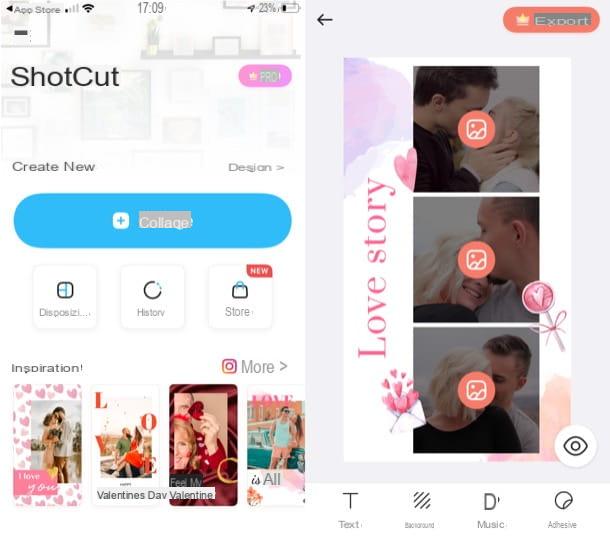
In addition to the solution mentioned above, check out these other apps to make photo collages on iPhone because I think they can come in handy.
- canva - I already told you about this app in one of the previous chapters, as it is also available for iOS / iPadOS. As I told you, it allows you to create photo collages in a simple and intuitive way (in addition to many other graphic works). It works after free registration, but some templates and elements are paid (starting from 4,49 euros / month).
- ShotCut - app dedicated to making photo collages. It allows you to use over 300 ready-to-use templates: some are free, others can be unlocked by signing up for a subscription, which costs 32,99 euros / year.
- Collage Photo - the name of this application leaves no room for doubt. It is an app entirely dedicated to photographic compositions, which works in a similar way to those already mentioned in the article.
How to make photo collages on PC
Now let's move on to the desktop side and see how to make photo collages on PC using some useful applications for this purpose.
How to make photo collages with Photoshop
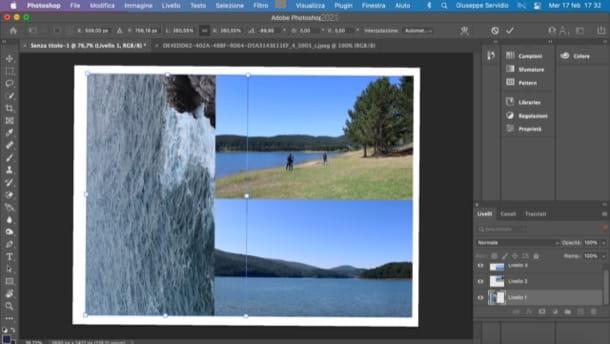
On your computer you have installed Photoshop? In this case, you can take advantage of the tools of the famous Adobe program to complete the creation of your collage.
First, open the menu File> New (top left) to create a new image with the background color you prefer, taking care to specify the size of the image based on the print size you intend to use (you can do this using the appropriate text fields on the right). Then click on the blue button Crea.
Now, go to the menu File> Open and open the first photo to add to the collage. Provide, therefore, to select it in its entirety (Ctrl + A on Windows or cmd + a on Mac) and to do a copy and incolla of the same on the level of the collage you created a moment ago. Then repeat the steps I just described to you to add all the other photos with which to make the composition.
Once you have imported all the images into the collage, you need to resize them and move them to the desired place. To do this, call up the panel Layers (bottom right), click the level attached to the first image to be adjusted and, via the menu Edit> Free Transform Photoshop, resize the image by dragging the small squares along its perimeter. If you want, you can also select the function Wheel from the same menu and rotate the image.
Repeat these steps for all the photos you added to the composition and, using the tool Move present in the left sidebar, drag the photos to the desired point, so as to obtain the result of your liking.
When finished, save the output result by going to the menu File> Export> Export As and selecting the location and format in which to export the collage. For more details, you may find my tutorials on how to select in Photoshop, how to overlay images in Photoshop, and how to tile photos in Photoshop.
How to make photo collages with CollageIt

If you are looking for a photo collage maker that is easier to use than Photoshop, I recommend using CollageIt. This software, free and available for both Windows that for MacOS, allows you to make photo collages in an extremely simple but satisfying way, allowing the user to select a basic model on which to act. It's free, but to remove some limitations, such as the inability to cut photos to insert in the collage, you need to purchase a license that costs $ 29,99.
To download CollageIt, connected to the download page of the program and click on the button Download corresponding to the operating system in use on your computer: the windows flag if you use Windows or the Apple logo if you use a Mac.
When the download is complete, if you are using Windows, april il .exe file just got it, click on the buttons Yes e OK, put the check mark next to the item I accept the terms of the license agreement, click here NEXT for four consecutive times and press on Install e end, but will conclude the setup.
If you are using a Mac, april il package .dmg you got, drag the icon of CollageIt in the path Applications macOS, right-click on it and select the item apri twice in a row (the operation must be done only at the first start of the program, to "bypass" the restrictions imposed by Apple on software from non-certified developers).
Now that you see the program window on the screen, to make a photo collage, select the model that you intend to use among those proposed, then drag the photos with which you want to create the collage to the left of the program and adjust the parameters of the same, using the settings attached to the tabs layout e Gallery present on the right.
If, on the other hand, you want to change the background color of the collage, press the button Background located at the bottom, while if you want to change the arrangement of the images click on Mix.
You can also preview your collage by taking a look at the central part of the program window. Once you have the desired final result, click on the button Export and indicates whether to save the collage directly on your computer, whether to send it via e-mail, whether to set the photo composition as computer wallpaper or, again, whether to post it on Flickr o Facebook.
Other solutions to make collages on PC

If the programs I told you about were not to your liking, check out these other solutions to make collages on PC. I am sure you will find them useful.
- Shape Collage (Windows / macOS / Linux) - is a free program for Windows, macOS and Linux that allows you to mix photos and create photo collages in no time. The free version can only be used for personal purposes, it also stamps a watermark on your works. To remove these limits, you need to purchase its paid version, which costs $ 40.
- canva (Online) - is the web version of the app of the same name that I told you about earlier. It allows you to create numerous projects, including photo collages. As I told you, it works for free upon registration, but access to all its functions requires a Premium subscription starting from € 4,49 / month.
- FotoJet (Online) - is a free web application that allows you to create photo collages from ready-to-use templates. Its interface is really very simple.
How to make photo and video collages
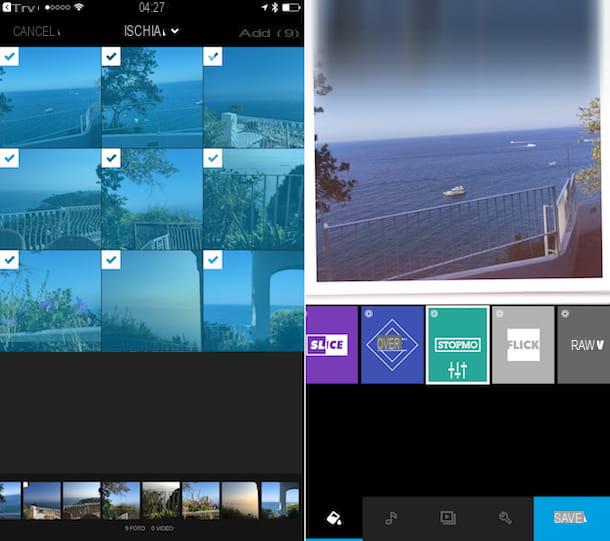
You came to this guide because you want make photo and video collages? I'll satisfy you immediately: read my tutorial on how to make videos with photos and music and you will find many solutions suitable for the purpose.
How to make photo collages

























