In a movie film, in a poster, reflected in the water, at the museum. In one word: everywhere. Eh they are already everywhere! Okay I'm famous, but maybe in this case I have exaggerated a little. On the other hand, making a photomontage costs me nothing and only steals a few seconds of my precious time.
How do you say? Did you click on this guide of mine because you saw around how good I was at making a photomontage and would you like me to reveal all my secrets? You would like to make gods too perfect photomontages and would you need some advice about it? No problem, your every question will be answered.
All you need is a few minutes of free time in order to make the best use of the information I will give you in this tutorial. Sit comfortably and carefully read the following lines. I will explain step by step how to create perfect photomontages via the Web, through applications for Android and iOS and also which programs to use to carry out this purpose. I wish you a good read.
Index:
- How to make perfect photomontages (Web)
- How to make perfect photomontages (Android / iOS)
- How to make perfect photo montages (Windows / Mac)
How to make perfect photomontages (Web)
Photo Funia
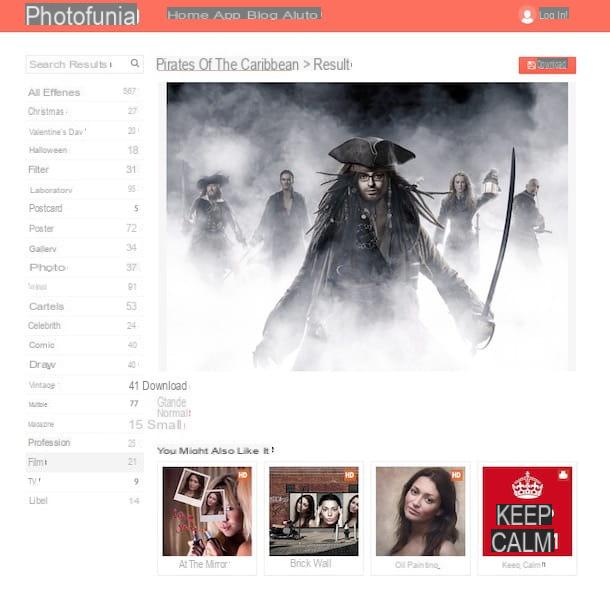
If you want to create perfect photomontages in a very short time, I recommend that you first turn to some Internet sites that will allow you to carry out the purpose you have set yourself in a really simple and immediate way.
In the following lines I therefore propose the use of some web tools including Photo Funia, an Internet service that I consider an excellent resource for creating photomontages.
Using this Web service is very simple and is also really fun; I decided to tell you about it from the moment you can use it to make perfect photomontages completely free.
To start using it you must first connect to its official website via a browser to browse the Internet such as Google Chrome and Firefox or Safari on Mac.
Then it will be directly through the home page that you will be able to view some main categories for the creation of a photomontage. To explore other photomontage examples that you can make just click on the items that are present in the sidebar.
Then choose the photomontage you like best and click on it and then click on the button Choose photos so you can import and create the photomontage, replacing your face with the default one.
This Internet site allows you to upload your photos in a truly immediate way; you can choose whether to click the button Upload from PC or whether to take a photo on the spot by pressing the button Camera.
It is very interesting to point out the possibility of uploading your image by importing it from a social network or from a cloud storage service; in this case you will have to click on the button Online and continue with the loading operation.
As soon as you have finished uploading the image you will need to cut it, confirm the changes by pressing the button Cut out and then on the button Go. At the end of this operation you will only have to wait for the processing of the final result that you can see on the screen.
If you are satisfied with the result, you can save the image on your computer: then click on the wording Download at the named link Great, Normal o Small. In this way you can independently choose the format of the image to download.
Pixiz

Pixiz is a very popular web service that will allow you to make perfect photo montages. If you connect to this website you will have a wide choice and give life to photomontages in a completely free.
Again, all you have to do is upload an image with your face in the foreground (or that of a friend) to replace it with the default image. You can therefore understand that this is a very fast operation and that therefore to succeed in your intent you only need a few clicks.
To use this Web service and create a photomontage, connect to its main page using a browser for browsing the Internet. Then I suggest you choose the photomontage to make by referring to the examples that you can see on the screen on the main page, or by clicking on the items corresponding to the wording Suggestions.
Once you have identified the photomontage template to make, click on it and import your photo by pressing the button Select image. If you want to import the image from Facebook or take it on the spot, press the button capacitor positive (+) lead and fai clic sulle voci Facebook or Webcam.
If there is an option to change the default text, write your custom message in the text field Customizable text e poi premi sul pulsating Go I will continue.
The image you uploaded will be automatically cropped, unless you have deactivated the check mark next to the wording Automatic cropping before pressing the button Go. In the latter case you will need to manually crop the photo.
Once you have visualized the final result you can download it, if this is to your liking. To do this, press the button Unbranded download Pixiz.
Only by clicking on the button in question will you be able to download the image without watermark. Otherwise, press the button Download.
Fun Photo Box

If the web services proposed so far are to your liking, I also invite you to try the online photo montage creation tool Fun Photo Box. This is an Internet site with similar functions that you can use completely free and without registration for the creation of perfect photomontages.
Also in this case to use Fun Photo Box you will have to connect to its main page to find a predefined template for the realization of your photomontage. What you see on the screen are just some of the photomontages present; to see others you can click on the tabs located in the top bar of the website.
Once you have found the default template for making the photomontage you will have to click on it and start importing your image. I remind you to upload an image where your face will be foreground to get a better result in the editing of the photomontage.
To load the image click on the button computer, Webcam or on the button From Facebook, based on where the image you want to import is located.
In the next section you will need to crop the image and press the button Go. The final work will be downloadable on your computer by pressing the button Keep on disk.
If you are not satisfied with the result obtained, you can repeat all the operations I have indicated by pressing the button Change an effect.
How to make perfect photomontages (Android / iOS)
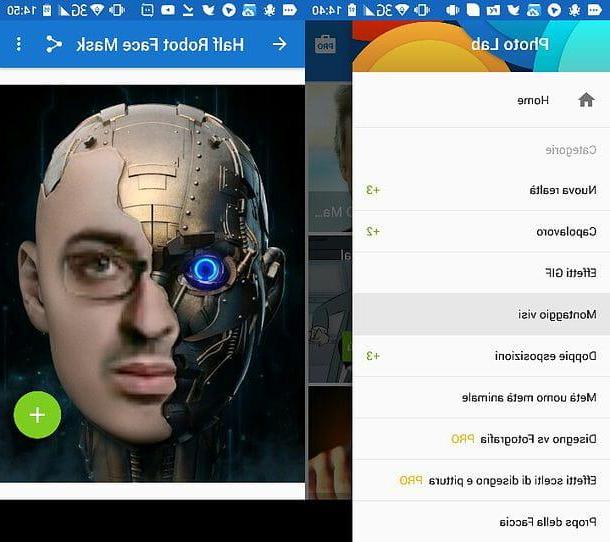
If you want to make photomontages even when you are away from home, know that it is not a problem. To succeed in your intent you can make use of some applications for the creation of photomontages.
Not surprisingly, the Play Store or the iOS App Store are indeed full of applications free that you can use to give space to your creativity in the creation of photomontages.
Since there are so many applications suitable for this purpose, I want to help you by recommending the download of some really noteworthy ones.
- PhotoFunia (Android / iOS / Windows 10 Mobile) - this application is the transposition for mobile devices of the Photo Funia service I told you about in the previous lines. The application is free and will allow you to take advantage of all the website templates on your Android, iOS or Windows Phone mobile device.
- SuperPhoto (Android / iOS / Windows 10 Mobile) - is an excellent application for making photomontages, especially for creating different effects than usual. The application is downloadable in a free on Android, iOS or Windows Phone mobile devices and the only limitation is the ability to unlock additional items through in-app purchases.
- Photo Lab (Android / iOS) - is one of the most used applications on Android and iOS mobile devices for creating photomontages or for editing photos with artistic-style special effects. This application is free but it offers the possibility of subscribing to a subscription annual or monthly which allows you to obtain numerous other special effects to be applied to the photos.
- Prisma (Android / iOS) - if you are looking for an application to create photomontages in an absolutely original way, you have to take a look at Prisma. It is an app that allows you to transform your face and apply an artistic style to it. The app is free but offers some in app purchases.
- MSQRD (Android / iOS) - if you want to make perfect photo montages with a style similar to Snapchat or Instagram real-time filters I recommend you download this application. MSQRD is a Facebook-owned app that uses augmented reality to allow you to create photomontages in real time.
How to make perfect photo montages (Windows / Mac)

If you are willing to make perfect photomontages, my advice is to take a few more minutes of free time to give space to your creativity using a program.
Contrary to what you might think, to make perfect photomontages you don't necessarily have to use a paid program such as Photoshop. There are in fact several other alternatives to the popular Adobe software and I want to recommend some of them in the following lines. I am sure that, if you follow my advice, you will be satisfied with the final result.
- FotoMix (Windows): is the first program to make perfect photomontages that I want to advise you to use. It is a software free which allows the creation of photomontages in a fairly simple and fast way. This program is only available in English on Windows computers; therefore I advise you to pay attention and follow the instructions that I have given you in my guide dedicated to the topic to find out how to use it.
- Photoshop (Windows / Mac): is the very famous image editing software developed by Adobe that can be used on Windows and Mac computers. payment professional that offers many possibilities. To know how to use it, I suggest you read my tutorial on how to use Photoshop.
- GIMP (Windows/Mac): in this case it is the main alternative to Photoshop, since you are dealing with an equally advanced image editing program. You can use it for making perfect photomontages and I'm sure it won't disappoint you.If you want to know more in detail how to use it, I suggest you read my guide on how to use GIMP.


























