Nice! This photo is really beautiful. You have outdone yourself this time. I repeat: this time, not the previous ones. But if we want to be precise, something is missing. Found! If you put some light up there to illuminate the whole scene, the photo would be perfect. Indeed, divine. You should trust what I tell you with your eyes closed: I have never been wrong. But yes, you are forgiven. You are forgiven for your lack of trust in me. Nonetheless, there is always time to remedy the matter. You ask me how? Well, simple: following my guide on how to make effects on photos and using the resources you find indicated in it.
In fact, in the following lines it will be my concern to show you all those that in my humble opinion represent the best tools of the moment to apply fantastic effects to your photographs, improving their lighting and appearance in general. You will see, the final result will be worthy of the best photographer. How do you say? Are you afraid of not being up to it as you are not very experienced in the use of computers and even less in terms of image editing? But don't worry. All the tools that you find indicated in this article of mine are very easy and fun to use and do not require technical skills and in-depth studies to be exploited, I can assure you.
No more chatter then and we immediately get to the heart of the matter. Roll up your sleeves and follow all the instructions on what to do that you find right below. I am sure that in the end you will be able to tell yourself very happy and satisfied with what you have learned and that at the first good opportunity you will also be ready to dispense useful advice on the subject to all your interesting friends. What do you say, we bet?
ON1 Effects (Windows/Mac)
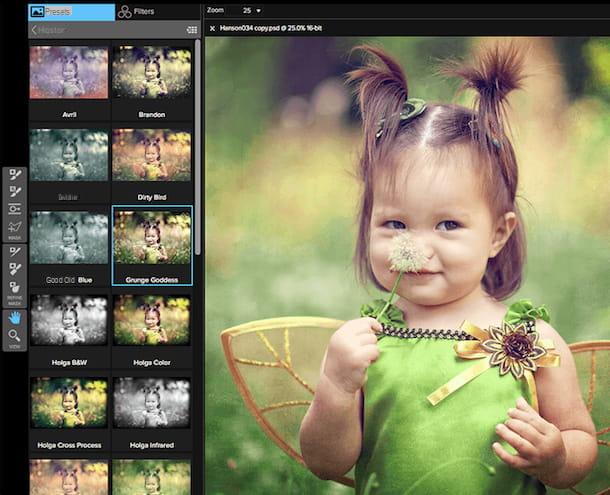
The first resource that I want to invite you to try to edit your photos by applying beautiful effects is ON1 Effects. It is a free program available for both Windows and Mac that makes available to its users many beautiful professional objects from which to choose to make the images more appealing. It also contains a series of ad hoc controls to apply effects to the entire image or to a single part of it. In short, in my opinion you should download it immediately.
To download it to your computer, connect to the program's website and click on the button free Download twice in a row. Then fill out the form that is proposed indicating your e-mail address, selecting the option As a standalone application and answering the other questions that are asked you then press on Download now.
When the download is complete, start the file you just obtained and press on Next in the window that appears on the screen in order to start the installation procedure. Then click on Yes to accept the terms of use of the software and click again on Next twice in a row then press on install and to conclude press on Finish.
If you are using a Mac, open the file in .dmg format you just downloaded on your computer, double click on the .pkg file attached to the window that opened on the desktop, click on the button Continue and follow the simple guided procedure that is proposed to you on the screen to complete the setup.
Subsequently, regardless of the operating system used, start ON1 Effects on your computer and then drag the photo on which you intend to act in the program window and click on OK. Alternatively, click on the button Open and select it "manually".
Now, to use the program for your purpose click in the upper left part of the window of the same, select the tab Filter and choose the filter you prefer from those available, then use the relationship bars that you see appear to set the degree of intensity. If you want to use ready-made adjustments instead, click on the tab Presets, always at the top left, and select the one you prefer. Further changes can be made via the additional adjustment bars on the right.
Once the desired final result has been reached, call up the command to save the image by clicking on the menu Fillet at the top left and define format, name and position.
Light Artist (Windows)
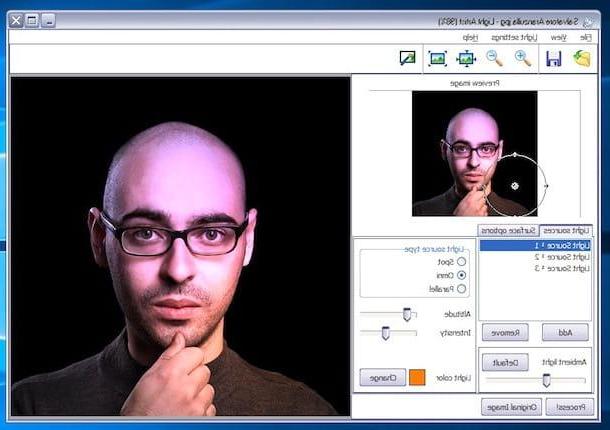
Another nice little program suitable for the purpose that in my humble opinion you should consider is Light Artist. It is specific for Windows operating systems, it is very simple to use, it guarantees amazing and extremely realistic results and moreover it is completely free. Of course, it hasn't been updated for a long time but nonetheless it continues to work great, even on the most recent versions of Microsoft's OS.
To serve, linked to the program download page on the Softonic website, click the button Download present at the top right then on that Alternative downloads which is at the bottom. The download of the program will start automatically. If this does not happen, click on the link click here which is at the top of the new web page displayed in such a way as to force the download.
Once the download procedure is complete, open the installation file obtained and, in the window that opens, click on the button Next. Accept, therefore, the license to use the program, by checking the item I accept the agreement, then click again on Next four times in a row and then on the button install. When installation is complete, click on the button Finish.
Now, launch Light Artist recalling it from Start menu then click on the item Fillet in the upper left part of the program window appeared on the desktop and choose the item Open from the menu that opens. So select the image on which you intend to go to act. Alternatively, drag the photo directly into the program window.
Once this is done, you just have to apply the lighting effects. Then click on the menu Light settings which is always in the upper left part of the Light Artis window and select one of the filters that you find under the heading Presets to apply it to your photo. If you don't like the result, choose another light effect to apply.
If you then want to change the settings relating to the chosen effect, use the appropriate tabs located in the bottom left part of the program window. From there, you can adjust the angle and origin of the light effect, its intensity, colors, etc.
When you are satisfied with the result, click on the menu Fillet and then on the voice Save as ... to save the retouched photo in a swimming pool to your computer.
Pollar (Online)

Don't feel like downloading new programs on your computer but still looking for some tools to be able to apply fantastic effects to your photos? In that case you could rely on Puddles, an excellent editor that can be used directly via the browser. In fact, this is a well-known and appreciated online application for photo editing that allows you to apply various filters to images as well as to intervene on numerous related parameters such as color, brightness, etc. It is free but offers some advanced features that can only be used after switching to the Pro version, for a fee.
To use it for your purpose, first connect to the website of the service, select the mode To express to display the editor (which is for smaller screens but is also easier to use) and click on the button Start with Express which is below.
So follow the short introductory tutorial that is proposed to you (or skip it by clicking on the button Salta which is at the top) then click on the button with the landscape which is at the bottom left, choose Open photos from the menu that appears and select the image you want to edit on your computer.
Now, click on the button filters (I cheer with i three headbands) which is on the right sidebar and select the filter you prefer from the various available in the list. If you don't find any you like, click on the button More filters which is at the bottom to view others available. Then use the regulator bar that you see appear on the right to change the intensity of the filter and click on check but I will modify it.
If you want to apply further changes to the color and light of the photo, click on the button with the respectively Sun and on the one with the two drops which are always in the right toolbar and used the various commands available, then save the edited image by clicking on the button with the up arrow at the bottom left, choosing the format, quality and name of the file and then clicking on Save a copy.
If you want, before saving the image on your computer you can also choose whether to add a watermark and how to intervene in relation to the metadata simply by clicking on the tab Filigree and adjusting the available options as you see fit.
Rollip (Online)

Another nice online service that you can appeal to for your purpose is Rollip. It's free, you can use it from any browser and it does only one thing but it does it great: it allows you to transform photos by applying fantastic effects in an Instagram sauce.
You ask me how to use it? I'll explain it to you right away. First of all connected to the home page of the service and presses the button Click to create which is located in the center. On the page that is suasamente shown to you, select the photo filter you want to apply to your shot, click on the button Choose file/Shop by Department and select the photo to edit. In a short time you will be shown the final result. Easier than that?
If you want, you can then apply further changes to this photo using the commands located on the right. To save the edited photo on your computer, just click on Download this photo.
App to make effects on photos
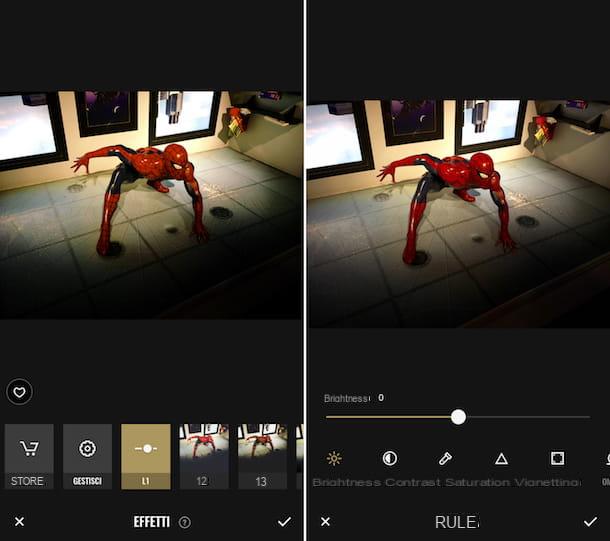
You don't often use your computer and are you looking for a system to make effects on photos on the go, perhaps using a special app for your smartphone or tablet? Then you have found bread for your teeth, as they say. In fact, below you will find indicated those that in my opinion represent some of the best apps in the category useful precisely for the purpose in question. Download the one you prefer most on your device and start using it right away.
- Photor (Android / iOS / Windows Phone) - One of the most popular and used apps for mobile devices for what concerns the modification of images in general as well as for applying beautiful effects to them. It is very simple to use but returns noteworthy results. It is free to download.
- Aviary (Android / iOS) - Another app of the category that allows you to beautify your images by applying various effects and frames. It also integrates useful tools for correcting defects, for drawing, for creating memes and much more. It is free to download.
- Photo Lab (Android / iOS) - Another well-known application for what concerns the possibility of applying effects to photos. It also integrates special tools to improve shots and to create beautiful photomontages. It is free to download.
- Snapseed (Android / iOS) - Google home app for all-round image editing. Like the other resources already mentioned, it includes tools for general editing and numerous filters to choose from. It is free to download.
For further information on the operation of the above apps and to get acquainted with other resources suitable for the purpose, I highly recommend you read the article dedicated to photo effects apps through which I proceeded to talk to you about it in great detail. Please, take a look at least.
How to make effects on photos

























