Preliminary information

First, it's important to see YouTube's recommended size for creating a logo. YouTube defines the logo as Profile picture and recommends using an image the size of 800 800 pixels x and a maximum of 4 MB of weight.
It is, therefore, a square image, which must not exceed in resolution, given the upload limitation of 4 MB. In addition, the platform recommends the use of formats JPG, PNG, BMP o GIF (without animations). Finally, you need to make sure that the image complies with the YouTube community guidelines (basically, it must not contain offensive / explicit content and must not infringe copyright).
Generally, a good logo contains the name of the channel, or a letter that refers to it, an evocative image and two or three key colors. The background can be left white, or colored differently from the logo itself.
In addition, it may be advisable to operate through a type of graphics defined as vector, given that with this type of construction, the logo can be enlarged or reduced in any way without loss of quality and exported to all the most popular graphic file formats, such as those I just told you about.
Once you have the logo, you will need to upload it to your channel through the following steps. First, go to the YouTube home and log into your account (if necessary); then click at the top right, in correspondence with yours profile picture, and click on the button Your channel.
On the opened page, tap on yours again profile picture, click the option Change mail in correspondence of the menu related to the logo and choose the file you intend to use.
The same procedure can be followed from the YouTube app for Android or iOS / iPadOS but, unlike the PC version, within the menu Your channel you will have to tap on the option Edit channel and then onicona della macchina photography. Finally, press on the option Choose from your photos.
How to make a logo for YouTube on a PC
On computers there are several programs, free and not, capable of create a logo for youtube. I'll show you some very interesting ones, compatible with both Windows that with MacOS e Linux, very simple to use.
How to make a YouTube logo with Inkscape

Inkscape is free and open source software, available for Windows, MacOS e Linux dedicated to vector graphics. I recommend it if you want to create a logo that you can then resize without quality loss and export to various formats easily.
To find out how to download and install the software on the various platforms, I refer you to the guide I have dedicated to the latter. When the program opens, click on the menu Fillet and then New from model, to set the optimal size for the YouTube logo.
Click on the submenu Canvas Generico, then select the option pixel under SVG unit, set on 800,0 e 800,0 the values of Custom height e Custom length and premium tasto Create from Template, to start your project.
Once you have accessed the editing page, you can find on the left several options for drawing and coloring images, very similar to those of all the most famous photo editing and, of course, drawing programs.
To create an effective logo, you can set one colorful background, preferably plain color, or transparent. To do this, click on the menu Fillet, then on the one named Document ownership. At the bottom of the menu, next to the wording Background color, you can find a button that, if clicked, allows you to set the background color.
Later, in case you want to make a freehand drawing, I suggest you select Freehand drawing, which can also be activated by pressing the key P on the keyboard.
In the bar at the bottom, you can select the color you want to give to the brush: then choose the colour more congenial to you. By clicking on the slider located to the right of this bar, you will have access to different preset color scales, very useful for coloring your image with shades optimized for your target.
To draw some forms, refer to the buttons on the left, corresponding to the shape to be traced. I recommend that you hold the key down Ctrl at the moment of transposition of the shapes on the sheet, in order to block them and enlarge or reduce them uniformly.
Among other things, you can enter text by clicking the button T, or the relative icon in the menu on the right. Check it out font e dimensions of the text from the menu at the top, while the colour it can be changed via the color palette shown above.
Through the tool of selection, you can also resize the elements present in the logo, using the indicators placed on the sides of the image; to position them better, instead, refer to the upper bar, located under the various drop-down menus.
Through this bar you can rotate the selected element, through the keys in the shape of orange arrows. To change the level (with levels you can manage multiple elements in the logo, with the possibility of moving them above or below the others), instead use the black keys with a 'list icon placed next to those to rotate the image. Otherwise, press the key combination Pag. Su o Page Down, to move them.
The erasing tool can be called up from the keys Shift + E, or by clicking on the option Delete existing path, while to delete a single element just select it with the tool selection active and press the key Del / Backspace on the keyboard.

When you are satisfied with the result, to save your image in an optimal format to set it as your logo on YouTube, go to the menu File> Export PNG Image; make sure that Width e Length are of 800 pixels, then click the button Export.
The resulting file will be an image with the .png extension, with the optimal size and weight for setting a logo for YouTube. For more information on how to use Inkscape, read my guide dedicated to the program.
How to make a logo for YouTube with GIMP

GIMP is a free and open source program that allows the creation and modification of images in a professional manner. It is considered the best free Photoshop alternative. We are not talking, therefore, of a specific program for vector graphics or drawing, but of a photo editing software, but it includes several interesting tools to create non-vector logos. It is available for Windows, MacOS e Linux and supports a variety of graphic file formats.
To find out how to download and install it, read my dedicated guide. Once the installation is complete, launch the software and create a project of the ideal size for creating a logo for YouTube. To do this, go to the menu File> New, top left, be sure to select i pixel as the unit of measurement and sets the value 800 both in Width in that Height. Finally, click the button OK to confirm.
To set a possible background color (I recommend a transparent or solid color), go to palette located immediately below the toolbar, at the bottom left.
At this point, go to the box at the bottom right, called Layers (the one that allows the management of image levels), right click on it and select the item New Level from the context menu. In the newly opened menu, rename this layer as Background, then click Background Color, within the option Fill With, to fill the background with the previously selected color.
In the Layers, all the imported elements will be cataloged inside the canvas in which you are going to design the logo. To import an image, you just need to drag it inside the drawing frame, then you can resize it through the option Menu and then on that Level Scale.
To manage the position of the layers, all you have to do is move the relevant panes in the menu Layersby holding down the left mouse button over them, and dragging them above or below the other panes.
In the section at the top left there are several useful tools to be able to draw the image that will have the function of logo for YouTube, in addition to the first two buttons for selecting and moving the selected layer.
First, the tool can be selected Brush using the appropriate icon or key P on the keyboard, and by right-clicking on it, you can select whether to set it as Pencil o Airbrush.
Design your logo making sure to leave a space for the text, which should contain the name of your channel. I recommend that you include everything inside a round shape of a different color from the background. If you don't want to draw it, you can paste an image with free usage rights.
I brush colors can be modified through the palette previously used to set the background color. Click on the foreground color to choose the one you prefer from the color palette; the box in the background is used to change the secondary colors.
Then click on the letter symbol A to activate the writing of a text, useful for reporting the name of your channel and for which you can edit character e size in the box on the right.
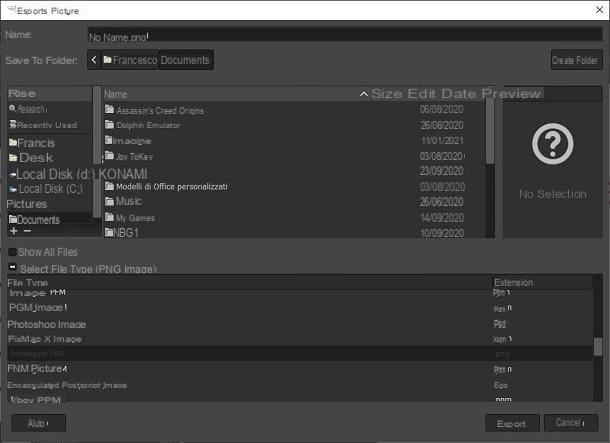
In the toolbar on the left you will also find tools for select, to shift e scale back the elements present in the logo. Just, as "usual", click on them and then on the elements to be modified.
To export the final result, go to the menu File> Export of GIMP, type the name to assign to the file, click on the option at the bottom Select file type and choose . PNG (among the formats recommended by YouTube) as the output format, then double-click the button Export. I recommend that you consult my guide on how to use GIMP to learn more about all aspects of the program.
How to make a YouTube logo with Canva

canva is one of the best online services for creating logos quickly and easily. If you are new to computer illustration creation, I recommend using it, as it allows you to use dozens of pre-set templates.
First, go to the Canva website and complete the registration. You can log in with Google o Facebookthe sign up with e-mail address.
On the login page, then select the option Private use and enter the site after pressing the button Maybe later e Maybe later in the free trial notice for Canva Pro.
As for the creation of the logo, in fact, the free version of the site is more than enough, but if you want to unlock some special paid graphics, the service can be unlocked at the cost of 109,99 € nodded.

On the new project page, type in the search bar named Start your first project the key Icono YouTube. In the drop-down menu recommended the option will appear YouTube icon, which gives access to a pre-set canvas that is precisely sized for the logo.
On the edit screen you will have access to several cool features. The most important is related to models, which allow you to have an excellent starting point for the logo to be created.
In the search bar named Search Models enter the category of your YouTube channel (e.g. Gaming o Technology), to view relevant ready-to-use templates. Then click on the model you are interested in, or go to the tab Elements to start editing the blank background.
First, click on the multicolored frame located at the top left of the edit bar. With this button you can change the background color of the canvas.
To import an image (make sure it's copyright free), drag it onto the open Canva page, then select it in the menu Uploads to apply it on the drawing. In the card Text you can enter a text with different free or paid characters, while in that Elements you can find some icons that you can use in your project.
If you do not want to use images imported by you, refer to the search bar at the top to find the elements of your interest and compose the logo as you prefer.
My advice is to choose an icon that is recognizable and relevant to your channel, via the menu Elements. After that I'd tell you to put some text at the bottom with your channel name.
In the bar located at the top of the palette you will find different editing options for the selected element, including the color and various editing settings such as Size o Flip.
To move the various elements on the screen and change their depth, click on them and then on the option Location, located at the top right. Then select the option Go back to slide the selected item to the background, otherwise click the option NEXT to move it on top of the other layers.
The tool is really intuitive and with a few minutes of use you will be able to compose very elaborate logos with minimal effort. To export your logo in the best format, click the button Download, located at the top right. Finally click again Download to get it on your computer in the size indicated.
Other solutions to make a logo for YouTube from PC

There are several alternative methods to the ones just outlined for make a logo for youtube. In particular, some paid programs are available, but also online services accessible directly from the browser. Here are some of the most interesting.
- Adobe Illustrator (Windows / macOS) - the most famous and complete software for working with computer vector graphics. You can try it for free for 7 days, after which it requires the subscription of a subscription of 24,39 euros per month. .
- Adobe Photoshop (Windows / macOS) - the most popular photo editing program in the world. It is not particularly suited to drawing (for that there is the aforementioned Illustrator), but it includes several tools suitable for the purpose. Also in this case, the program can be tried for free for 7 days and then requires the subscription of a subscription of 24,39 euros / month. If you want to find out how to create a logo in Photoshop, I have made a guide on the theme.
If you don't feel like downloading software on your PC, you can also resort to numerous sites to create logos, which allow you to do everything from the browser. It should be noted that many of them allow the download of logos in maximum resolution only for a fee.
How to make a logo for YouTube from smartphones and tablets
create a logo for youtube it is not necessary to have a powerful computer or have access to professional programs. In fact, it is possible to compose custom logos also through the use of some applications for smartphones and tablets, such as the ones I am about to show you.
How to make a YouTube logo with Adobe Spark Post
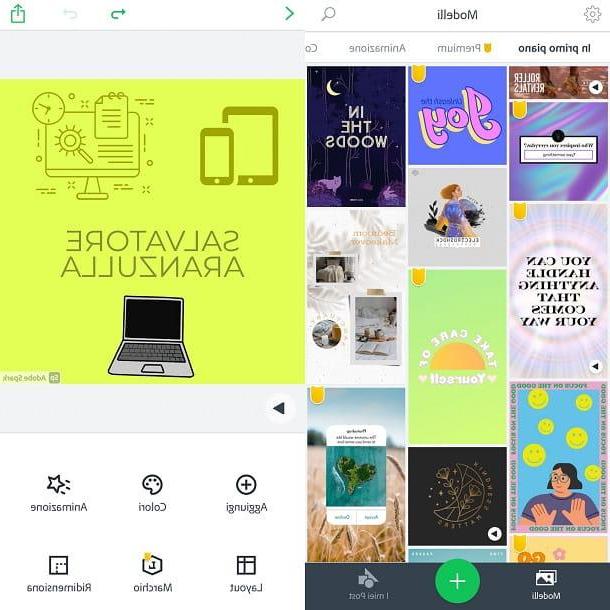
Spark Post is an application developed by Adobe, the same company that develops Photoshop and Illustator. It is available for download on both Android devices (also from alternative stores) and iOS / iPadOS.
As with Canva, the first login can be done either through an account Google and Facebook, otherwise you can enter an e-mail address.
The application interface is very intuitive: to open a project of the ideal size for a YouTube logo, all you have to do is press the button + placed at the bottom, in the center of the application.
Then tap on the menu Solid Color to choose a background color, then press the button custom in the scroll menu that appeared at the bottom. Enter the values 800 800 pixels x, then press the green button end to start editing.
In the edit screen, tap the button Add to insert aimage, an text, A 'icon with free usage rights, or a sticker taken from the library of GIPHY. Then tap on the writing Double tap to edit the text to insert your channel name; later edit Font, Color e Opacity through the corresponding buttons.
Once you have created a logo through icons, texts and images, tap the button at the top right sharing, then choose whether to save the post as Video or as Image; whether to leave the background a Solid Color or make it Transparent; and finally press the button Save Image to save the logo in Gallery.
The free version of the program features an Adobe Spark watermark on the bottom right of the created content. In case you want to delete it, you can select it and choose the item for delete it from the project. To remove it from all projects automatically, you can buy the full version of the application for € 104,99 per year with a 2-week free trial.
Other solutions to make a logo for YouTube from smartphones and tablets

On mobile devices, the possibilities of choosing between applications are truly numerous. Here, then, are other apps that you might find interesting to achieve your goal.
- PicsArt (Android / iOS) - is a free application that offers a limitless choice of options to be able to create adaptable images to create YouTube logos.
- Logo Maker - Create Logo (Android / iOS) - very intuitive app that allows you to create logos for free using pre-existing templates, otherwise it offers some additional functions in the PRO version, costing € 10,99 per month. Within the application there are several logos, divided by type of channel and square size, suitable for YouTube, within which you can change the text, icon, shape and background.
- Adobe Cool (iOS / iPadOS) - this application was developed by Adobe. It allows advanced drawing through geometric shapes and vector brushes, so it is particularly suitable if you want to design your own logo. The application is free, although there may be in-app purchases (starting at € 10,99) to access all its functions.


























