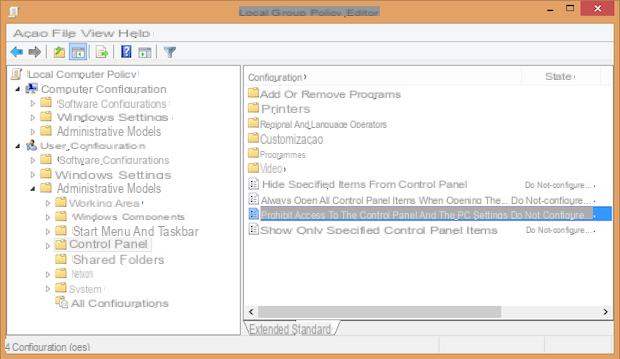
Locking the Windows Control Panel, along with the Windows 10 Settings Panel, is a great way to avoid unwanted changes on corporate or shared computers.
In such situations it is essential not to grant all administrative permissions, thus limiting the possibility of unexpected changes and so on. Below we suggest two methods to lock the control panel in Windows (Vista to 10) using is the group policy editor is the system log.
Remember, before proceeding, that the group policy editor is absent from the Basic and Home versions operating systems.
Preliminary information
We always recommend doing an installation through one 100% genuine and original license, this is to avoid data loss or hacker attacks. We are aware that purchasing a license on the Microsoft store has a high cost. For this we have selected for you Mr Key Shop, a reliable site with free assistance specialized in in your language, secure payments and shipping in seconds via email. You can check the reliability of this site by reading the many positive verified reviews. Windows 10 licenses are available on this store at very advantageous prices. Furthermore, if you want to upgrade to the latest versions of Windows operating systems, you can also purchase the upgrade to Windows 11. We remind you that if you have a genuine version of Windows 10, the upgrade to the new Windows 11 operating system will be free. Also on the store you can buy the various versions of Windows operating systems, Office packages and the best antivirus on the market.
Lock the Control Panel in Windows
Method 1: group policy editor (no Home versions)
With this method we will be able to lock the control panel in Windows using the group policy editor. We can proceed in two ways: the first is make this change logging in with each user whose control panel is to be inhibited.
The second, in our opinion more convenient, is define a user group using the Microsoft management console, as we have explained to you in our guide, and perform the procedure only once.
If we have chosen the first method, let's log in with the user to lock the control panel, open the Start menu (or Cortana) and type in it
gpedit.msc
followed by Enter. If we have chosen the second method, we click on the file .mmc created via our guide. Now from the left side of the window let's go to User Configuration> Administrative Templates and click on Control Panel.
Now double click on Prevent access to the control panel and Settings in the right part of the window. In the new panel that appears, we put the check on Activated and click on Ok.
Although the Control Panel and Settings Panel icons will still remain active if the user attempts to access them it will be blocked with an error message; the Settings panel, on the other hand, will not open at all.
To cancel the change and unlock access, repeat the procedure (remembering to do it individually for each user if we have not used the console) and move the check mark to "Not configured".
Method 2: registry editor (all versions)
NOTE: : Modification of the registry could lead to the failure of parts of the system, therefore we recommend that you strictly follow the instructions provided. Chimera Revo will not be responsible for any damages. We also strongly recommend that you make a backup of the registry to restore in case something goes wrong.
To lock the control panel with this method we will have to repeat the procedure for each user to which we want to inhibit access. So let's log in using the user in question and, from Start or Cortana, type
regedit.exe
followed by Enter. Let us rise when asked to the administrator, by entering our password. Let's go now, on the left side of the register, in
HKEY_CURRENT_USERSOFTWAREMicrosoftWindowsCurrentVersionPolicies
and look for the Explorer sub-key.
TIP: If the key does not exist, right click on the upper key "Policies" and select New> Key. Let's give the new key its name Explore.
Now right click on Explorer and choose New> DWORD Value (32-bit).
Let's give the new value thus created the name
NoControlPanel
Once this is done, double click on the newly created value and insert 1 in the Value Data field and click OK.
The change for the Settings panel will be instant; to lock the control panel, however, we will have to restart the computer. We repeat the procedure above for all users on whom we want to proceed.
cancel the change we will simply have to perform the same steps and set up the "Value Data" field by NoControlPanel a 0 (zero).
Doubts or problems? We help you
Remember to subscribe to our Youtube channel for videos and other reviews. If you want to stay up to date, subscribe to our Telegram channel and follow us on Instagram. If you want to receive support for any questions or problems, join our Facebook community or contact us on Instagram. Don't forget that we have also created a search engine full of exclusive coupons and the best promotions from the web!


























