Did you have the brilliant idea of adding your professors and / or your employer to your Facebook friends and now you fear that they may see some photos, not exactly elegant, that you have published in the past on the social network? Need to upload photos to Facebook but don't want certain friends to see them? Yes it can: just set your privacy preferences correctly and that's it.
How do you say? Not sure how to adjust post privacy settings? Don't worry, I'm here to help you in this regard: read the guide on how to limit viewing Facebook photos I'm about to propose and put it into practice. In no time at all, you'll be able to hide individual photos and entire albums from people you don't want to have free access to your image library quickly and easily.
Since I already hear you "pawing", I would say not to waste any more time in chatting and to go straight into the heart of this guide. Strength and courage: make yourself comfortable, take all the time you need to concentrate on reading the next paragraphs and, more importantly, try to implement the instructions I am about to give you. I wish you happy reading and I wish you a big good luck for everything!
How to limit viewing Facebook photos from smartphones and tablets
If you wish restrict viewing of photos on Facebook acting from smartphone or tablet, know that you can do it through the official social network app, available for both Android and iOS. Before seeing in detail how to proceed, I remind you that, for obvious reasons, it is not possible to change the privacy setting of the photos and albums that concern cover photos and profile photos (which always remain public).
Single photos
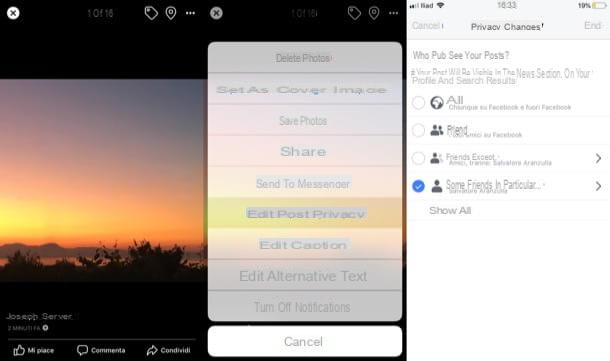
If it is your intention to restrict viewing of individual photos on Facebook, first launch the official social network app on your Android or iOS device and log into your account (if you haven't already). Then, access your profile page by tapping on tua photo located in correspondence with the item What are you thinking about?, and press on the tab Gallery, placed under the cover image.
Select, therefore, the photo of your interest, keep your finger pressed on it for a couple of seconds and select the item Edit post privacy from the menu that opens. On the next screen, put the check mark next to the privacy option you want to set (ex. Friends, Only me, Some friends in particular ..., etc.) and, to conclude the work, tap on the item end, located at the top right.
Photo album
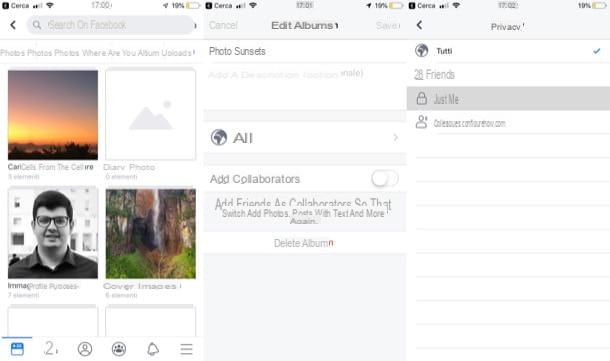
You are going to take action on the privacy of integers Photo album? Well, again, the first thing you need to do is launch the Facebook app on your Android or iOS device and log into your account (if you haven't already). At this point, tap on the thumbnail of yours profilo's photo placed in correspondence with the wording What are you thinking about?, in order to go to your profile, and presses on the card Gallery, under the cover image.
Now, tap on the tab Album, presses on album name you want to privatize, tap on the symbol (...) which is located at the top right and, in the screen that opens, press the button All (or on the wording corresponding to the current privacy setting) to select the privacy option you prefer to set (eg. Friends, Only me, etc.). Remember, then, to save the changes made by pressing on the item Save located at the top right.
Old photos
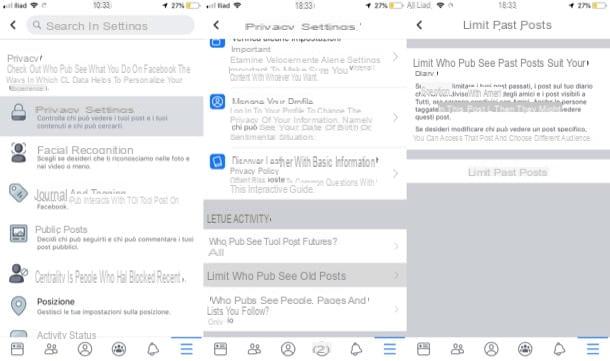
And what about the old photos that you have published in the past on Facebook? Is it possible to limit the display of the latter as well? Yes, of course! To proceed, launch the Facebook app on your Android or iOS device and log into your account (if necessary).
Then press the button (≡) i went his Settings> Settings and Privacy> Privacy Settings. In the screen that opens, select the item Limit who can see old posts, tap on the wording Limit past posts and confirm the operation by selecting the option Limit past posts that appears on the screen. This way, all old posts (including photos) will have "Friends only" as a privacy option.
How to restrict viewing Facebook photos from a computer
It was preferred limit viewing of photos on Facebook by acting as a computer, know that it is possible to do this too. Clearly what has been said in the previous lines applies: the privacy of photos and albums that are public by default (eg those with profile photos and cover images) cannot be changed.
Single photos
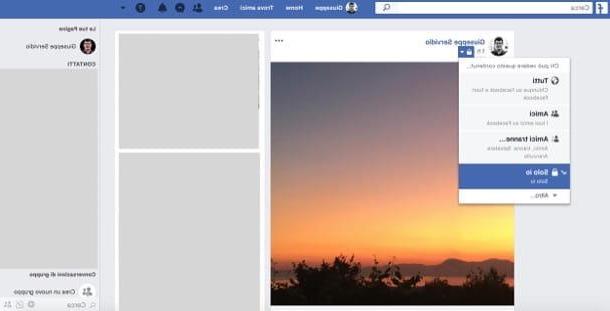
To customize the privacy of individual photos on Facebook from a computer, first connect to the main page of the social network (or start the official Facebook application for Windows 10) and log in to your account, if necessary. Then click on the you don't know placed at the top (on the top bar of Facebook), so as to go directly to your personal profile, and then click on the tab Gallery, located immediately below the cover image.
On the page that opens, click on the image on which you intend to act, so as to open it. Next, click on the button Modification, located at the top right of the same, selects the privacy level currently set (eg. All) and select the item Edit post privacy from the menu that opens. Then click on the button (▾) placed under your name and select the privacy option you prefer (eg. Only me, Specific friends ..., Etc.).
Photo album
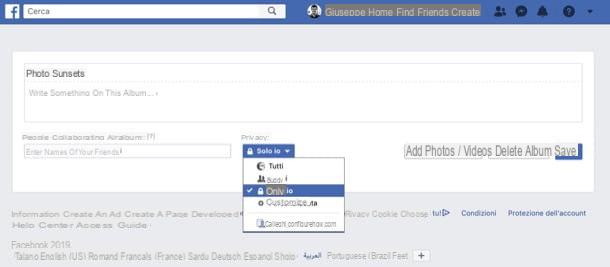
Instead of changing the privacy of a single photo, you want to act on a whole album? No problem: even in this case, you can do it in a few clicks.
To proceed, go to the main Facebook page (or, if you prefer, start the Facebook application for Windows 10) and log in to your account, if necessary. Then click on the you don't knowat the top and select the tab Gallery, which is immediately after the cover image.
Then click on the tab Albumselect l 'album of your interest and first presses on the symbol (...) and then on the voice Modification, in the menu that opens. Finally, use the drop-down menu located under the heading Privacy to choose the privacy option you prefer, so as to limit the display of photos (eg. Only me, custom, Etc.).
Once you have finished making changes, remember to save them by clicking on the button Save.
Old photos
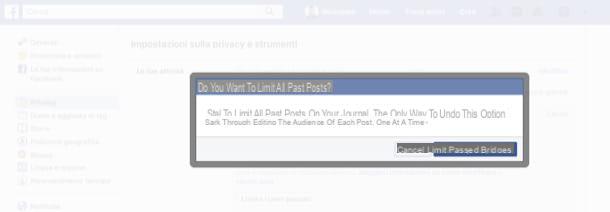
Regarding old photos that you have published on Facebook, on the other hand, you can limit their display by acting on your account settings. To proceed, go to the main page of the social network (or, if you prefer, start the official Facebook application for Windows 10) and log in to your account, if necessary. Then click on the button (▾) located at the top right (in the top bar) and select the item Settings give the menu check if you press.
Successively select the voice Privacy from the left sidebar and click on the item first Limit past posts, located on the right, and then on the button Limit past posts. Finally, confirm the operation by clicking on the blue button Limit past posts in the box that appears on the screen.
By doing so, all content posted to your profile in the past, including photos, will have "Friends only" as a privacy setting. Easier than that?
How to limit viewing Facebook photos

























