iLovePDF (online)

One of the first services you can turn to is iLovePDF. It is an online solution that not only allows you to compress PDFs but, in order not to miss anything, also allows you to convert various types of files, rotate document pages, merge them, divide them and much more.
The basic version of the service, which is completely free, does not require registration and allows you to process only one file at a time. Its upload limit is a whopping 200MB. I would also like to remind you how this service protects the privacy of users by automatically deleting the files that are uploaded to its servers (an operation that is carried out a few hours after the upload).
To lighten PDF with iLovePDF, connect to the site using the link I gave you a few lines above and drag the document on which you intend to go to act in the browser window. If the drag does not work, select the document "manually" by clicking on the button Select PDF file.
Therefore, wait for the file to be uploaded (the duration of the process depends on the weight of the file and the speed of the Internet connection in use) and select the level of compression to apply to it. Depending on your preferences and needs, you can choose from the following options:
- Compression recommended - Maximize the size of the PDF without negatively affecting its visual quality;
- Maximum compression - Allows you to compress PDFs to the maximum at the expense of quality (so you will get "very light" PDFs with grainy images);
- Less compression - Puts quality first but generates quite "heavy" documents.
After selecting one of the three aforementioned options, click on the button Compress PDF and wait for the PDF to be processed first and then automatically downloaded to your computer in its lightened version.
Online2PDF (online)

Online2PDF is another great web service that allows you to edit and convert PDF files in various ways and which, of course, allows you to reduce their overall weight in just a few clicks. With this service you can upload up to 20 files for a total weight of 100 MB.
To lighten PDF with Online2PDF, the first thing you need to do is to connect to the main page of the service using the link I just provided. Then drag the documents to be compressed onto the button Select files or click on it and select the documents on your computer.
At this point, expand the drop-down menu modality and, depending on what your needs are, select the item Create a new PDF file for each page or Standard conversion.
Then click on the tab Compression located at the bottom left and set your preferences for image quality, resolution of images in compressed documents and color mode of the latter. Clearly, the lower the image quality / resolution, the lighter the output PDF file.
Once you have adjusted your preferences, click on the button Converted and wait for your files to be uploaded online and compressed (the duration of the process depends on the weight of the file and the speed of the Internet connection in use). At the end of the procedure, you will get a ZIP archive containing your PDFs in compressed format.
FileOptimizer (Windows)
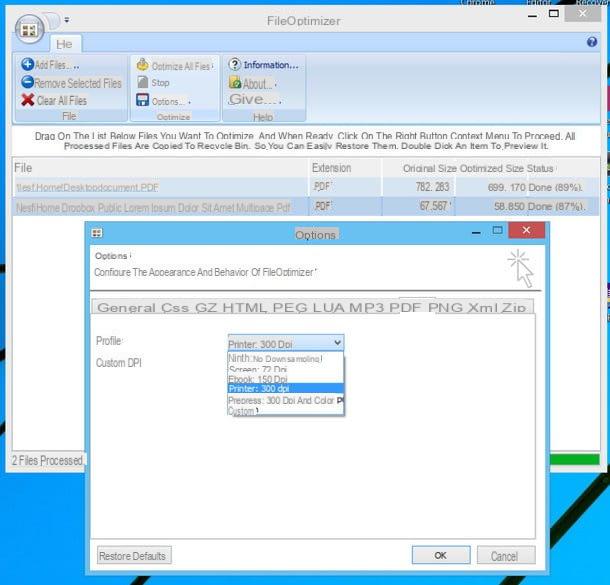
Do you need to lighten PDF in series and prefer to act through a special software and from your PC with Windows installed? Then I advise you to try FileOptimizer. It is a free and open source program, capable of optimizing various types of files by choosing from various compression profiles. It's also portable, so you don't need to install anything to use it.
To download FileOptimizer on your PC, connected to the download page of the program using the link that I have provided you a moment ago and first click on the folder at the top of the list (i.e. the one relating to the most recent version of the program, eg. 7.80.1298) and then on the voice FileOptimizerFull.zip.
Then wait for the software download to start and complete, then open the ZIP archive that contains FileOptimizer and extract the contents to any folder. Afterward, launch the executable FileOptimizer64.exe if you use a 64-bit operating system or the executable FileOptimizer32.exe if you're using a 32-bit one.
Then proceed to drag the PDF files on which you intend to go to act in the software window and click on the button Optimize all files to start optimization. Keep in mind that original files will be automatically overwritten with compressed ones, so I advise you to make a backup copy before using the program.
Another detail I suggest you take into account is the fact that by default, FileOptimizer uses a resolution of 150 dpi to generate PDFs. To use a different compression profile, click on the button Options attached to the program window, select the tab PDF and choose one of the available resolutions in the drop-down menu Profile. 300 DPI is the recommended resolution for printing (therefore the one that generally offers a good compromise between weight and quality) while 150 DPI is the one for viewing on the screen (it ensures a lower quality but allows you to have “lighter” PDFs).
ShrinkIt (macOS)

If, on the other hand, you are using a Mac and you do not feel like resorting to the use of one of the online services that I have reported to you in the previous lines, you can lighten PDFs using the application Shrinkit. Using this application is very simple, perhaps too much! In fact, it has no options to configure: all you have to do is start it and feed it with the document to be compressed.
To be able to lighten PDF on Mac with ShrinkIt, then connect to the application's website via the link I gave you a moment ago and then press the button Download ShrinkIt to download it to your computer.
Wait for the application download procedure to start and complete, then drag the software icon to the folder Applications macOS and double-click the app icon to launch it right away.
Once the application window is displayed on the desktop, drag the PDF on which you intend to go to act in the ShrinkIt window and wait a few moments for the software to process the document. ShrinkIt will therefore replace the original document with its compressed version and will create a safety copy (in a non-optimized version) in the same folder.
How to Lighten PDF

























