How to leave someone else's Telegram group
They invited you to a group Telegram and you want to know how to get out, as you no longer want to participate? No problem, in the following lines you can find the solution you are looking for.
Android

If you are using a smartphone Android you can easily leave a Telegram group by acting through the application you have installed on your device.
To do this, start it by pressing its icon on the home screen, locate the unwanted group on the main screen and tap on it to view it. Then press on group name located at the top, then tap on the icon (...) you see at the top right.
Finally, in the context menu displayed, tap on the item Delete and leave the group, confirming the exit and elimination operation, pressing on OK.
iOS

If you own a iPhone or iPad, you can leave an unwanted group using the Telegramper iOS application. When you leave a group, it will also be automatically deleted from your application.
First of all, then, start the application in question, by pressing on its icon on the home screen; then, on the screen Chat, locate the unwanted group, tap on it and then press ongroup icon located in the upper right corner. Now you just have to press on the wording Delete and exit twice in a row and that's it.
Web

If you prefer to use Telegram through its Web version, you will be pleased to know that you can succeed in your intent in a very simple way. Leaving a group involves its cancellation on your devices (but not the cancellation of the group for the other participants, of course).
To proceed, once logged into the instant messaging service through its official website, locate the group to which you have been added in the left sidebar and select it, in order to view the conversations contained in it.
Now, click on the name of the group located at the top and, in correspondence of the screen Group info, tap on the item Delete and exit that you see next to your name. To confirm the exit of the group and thus delete the message history, press the button Leave.
Windows/macOS

It was used Telegram on PC through its official client for Windows or macOS, know that you can succeed in trying to leave a group in a very simple way. To do this, start Telegram, locate, via the left sidebar, the group to which you have been added and click on it.
Now, click on the symbol (...) you see in the upper right corner and, in the context menu displayed, click on the item first Delete and exit and then Leave (oDelete, on macOS).
How to leave a created Telegram group
Have you created a Telegram group and are therefore its administrator, but have you now decided that you want to leave it? Don't panic, I'll explain how to do it in the following lines.
Note: If you are the owner of a group, make sure other people have been named before you leave administrator; otherwise the group will no longer be administered and no one will be able to add other users to it.
Android

If you are using a smartphone or tablet Android, start by starting the Telegram application by pressing on its icon that you find on the home screen of your device or in the drawer (the section in which all the previously downloaded applications are present).
When the application is started, on the main screen, identify the group you are an administrator of, tap on it, press the button with the symbol (...) located in the upper right corner and then presses on the wording Delete and leave the group you see in the context menu. To confirm the operation, click on OK, in the displayed menu.
iOS
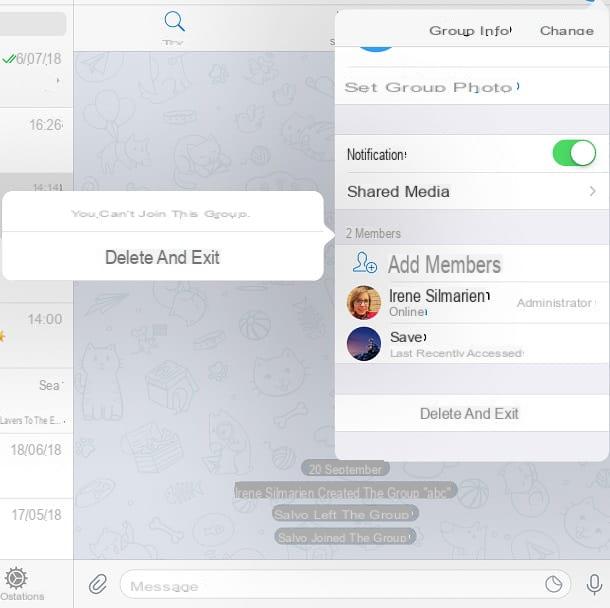
If you are using Telegram on iOS, after starting the app, locate the group you want to leave, tap on it and then press ongroup icon you see in the upper right corner.
At this point, all you have to do is press the button Delete and exit located at the bottom, twice in a row, and that's it.
Web

If you prefer to leave a Telegram group by acting from the Web, once logged into the platform, click on group name you see in the left sidebar.
Now, press on the name of the same located at the top, in order to see the screen Group info, and then, next to your name, click on the wording Delete and exit. Finally, confirm the operation by pressing on the item Leave.
Windows/macOS
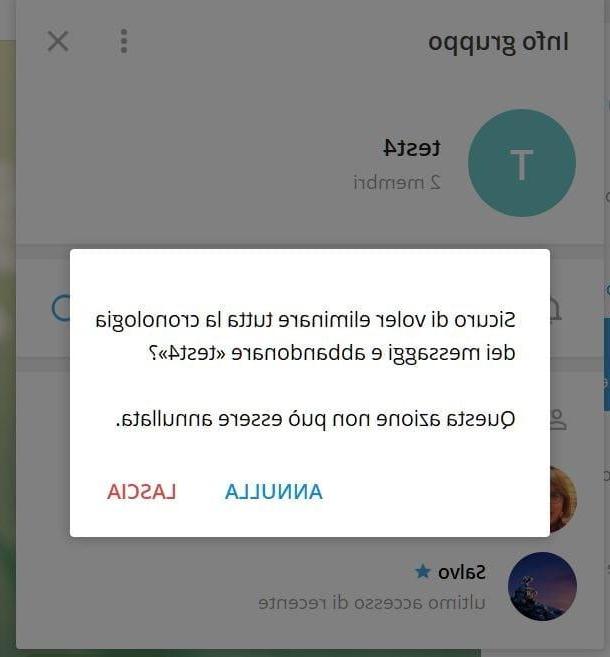
An equally simple and immediate procedure can be performed using the Telegram application for Windows and macOS: once the Telegram client has been launched on your computer, locate the group you are currently administering and click on it in the left sidebar.
At this point, click on the symbol (...) located in the upper right corner and in the context menu, click on the wording Delete and exit. To confirm leaving the group, click on the button Leave (Delete your macOS).
Remove a person from a group
If you are the administrator of a Telegram group, you can make a person forcibly log out by removing them from the same. Over the next few chapters I will explain how to do this on all platforms where the app is available.
Android

If you are administering a Telegram group via your smartphone Android, start the official application of the service by pressing on its icon on the home screen or in the drawer (the section in which the installed applications are listed).
When the application is started, locate the group of your interest, tap on it and then press on his name at the top to view the list of members. If you want to make a member leave the group, press and hold a finger on a person's name and tap on the entry Remove from group.
iOS

Once the Telegram application for iOS has been started, on the other hand, identify the group you are administering, referring to those on the screen Chat and tap on it to view it.
Then press ongroup icon located in the upper right corner, locate the user's name that you want to get out of the same, swipe to the right and, finally, press on the voice Delete you see on the screen.
Web

You want to remove a person from a group and prefer to act from Telegram Web? No problem, to do so, log in to the service by connecting to its official website via a browser to browse the Internet.
Once the initial screen of Telegram, locate the group you are administering, referring to the list of conversations in the left sidebar. Then click on it and hit on group name which you can see above.
Now, via the screen Group info, locate the user you want to remove and click on the wording Remove located alongside.
Windows/macOS

To remove a person from a Telegram group you can also proceed through the application for Windows and macOS. If you have already downloaded it and logged into it with your credentials, locate the group you are administering and click on it in the left sidebar.
Now, press on group name located at the top so you can see the screen Group info and the list of members. On Windows, to remove a person, click on the symbol (X) located next to his name and confirm the operation by clicking on Remove.
Su MacOSinstead, once the screen is displayed Group info, remove a user by clicking on the entry first Delete and then pressing on the symbol negative (-) lead. Prize for your Done to exit the edit screen.
How to leave a Telegram group

























