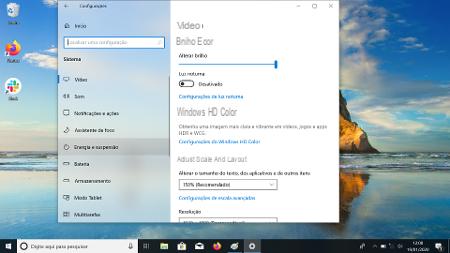
After a few minutes of inactivity Windows 10 proceeds with the automatic screen suspension of your PC. It is a wise choice that allows you to decrease energy consumption in the case of a fixed PC and to preserve autonomy in the case of a laptop. In the latter case, if your PC is very old or in need of maintenance, the automatic screen suspend may not increase the battery life of the laptop. Otherwise, if this option is not to your liking, be aware that it is possible to increase the downtime. If that's not enough, you can decide to keep the screen always on in Windows 10.
Preliminary information
We always recommend doing an installation through one 100% genuine and original license, this is to avoid data loss or hacker attacks. We are aware that purchasing a license on the Microsoft store has a high cost. For this we have selected for you Mr Key Shop, a reliable site with free assistance specialized in in your language, secure payments and shipping in seconds via email. You can check the reliability of this site by reading the many positive verified reviews. Windows 10 licenses are available on this store at very advantageous prices. Furthermore, if you want to upgrade to the latest versions of Windows operating systems, you can also purchase the upgrade to Windows 11. We remind you that if you have a genuine version of Windows 10, the upgrade to the new Windows 11 operating system will be free. Also on the store you can buy the various versions of Windows operating systems, Office packages and the best antivirus on the market.
How to keep the screen always on in Windows 10
Before proceeding with the guide, be aware that some manufacturers use proprietary programs for PC power management. If you encounter any problems during the procedure, do not hesitate to report it to us.
How to delay the screen turning off
keep the screen always on in Windows 10 you will need to change a setting found in Settings of the device. In particular, go to Settings > System > Power and suspension.
In the "Screen" the voice is present "If connected to the mains, deactivate after". Here you can decide whether to increase the screen shutdown timeout or disable it completely, by choosing "May".
In the handsets there is also the voice "If powered by battery, deactivate after". In this case, proceed exactly as in the previous case, setting a different time or removing the timeout.
How to delay PC hibernation
delay hibernation in Windows 10 you will still have to go to Settings > System > Power and suspension but operate in the section "Suspension".
Here is the voice "If plugged into the mains, the PC goes into sleep state after". Choose a time interval to your liking or disable the suspension.
Also in this case in the laptops there will be a special voice for the battery, to guarantee you more freedom according to your use.
Doubts or problems? We help you
Remember to subscribe to our Youtube channel for videos and other reviews. If you want to stay up to date, subscribe to our Telegram channel and follow us on Instagram. If you want to receive support for any questions or problems, join our Facebook community or contact us on Instagram. Don't forget that we have also created a search engine full of exclusive coupons and the best promotions from the web!


























