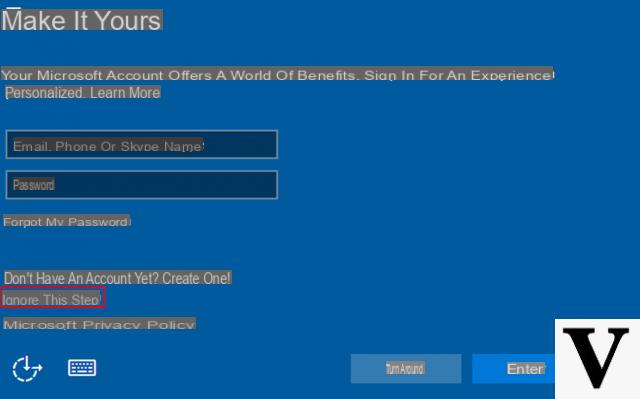
In case you have to install Windows on your PC, know that it will be possible to create two types of user account. If you want to use your PC without being tied up in no way at Microsoft you will have to opt for an account classic, which will only be present on the PC local. If, on the other hand, you want to synchronize your mail or, in general, your account with Microsoft, you will have to do access with your credentials. Opting for the local account might seem easier than signing in with a Microsoft account, but in some cases it isn't. So let's see how to install Windows 10 without a Microsoft account.
If your intent is to format the operating system, I take this opportunity to advise you to read our guide where we explain in detail how to format Windows 10 and reinstall it.
Preliminary information
We always recommend doing an installation through one 100% genuine and original license, this is to avoid data loss or hacker attacks. We are aware that purchasing a license on the Microsoft store has a high cost. For this we have selected for you Mr Key Shop, a reliable site with free assistance specialized in in your language, secure payments and shipping in seconds via email. You can check the reliability of this site by reading the many positive verified reviews. Windows 10 licenses are available on this store at very advantageous prices. Furthermore, if you want to upgrade to the latest versions of Windows operating systems, you can also purchase the upgrade to Windows 11. We remind you that if you have a genuine version of Windows 10, the upgrade to the new Windows 11 operating system will be free. Also on the store you can buy the various versions of Windows operating systems, Office packages and the best antivirus on the market.
How to install Windows 10 without Microsoft account
Compared to the past, today it is more immediate to opt for the local account when installing Windows. As mentioned before, in some cases Windows will tend to "hide this option". However, there is nothing to worry about because in the course of this guide I will show you how to proceed in any situation. So let's see how to install Windows.
- Starting the installation of Windows you will find yourself in front of the screen of the login.
- Click on Account offline located in the lower left.
- Now you will come across a screen where the main ones will be listed advantages so it's worth linking a Microsoft account to your PC. If these convince you, just click on Yes and you can connect your account, while if you are still convinced that you want to use a local account, continue by clicking on No.
- On the next screen you will need to enter a username to use for your account and then enter a security password. Although Microsoft recommends that you use a password simple to remember be careful that this is valid only for you, as some malicious could easily enter your PC if your password is very trivial.
- After choosing the password you will also have to set some security questions in case you lose your password. I advise you to be careful also in this case, choosing carefully questions and answers, as these too can easily be "bypass"In case they are too obvious.
Once these operations have been carried out, that's it. It will be enough for you continue with the installation and within a few minutes you will be able to use your PC with a local account. As mentioned before, you may not find this option during installation. In this case, can you install Windows 10 without a Microsoft account?
Find the hidden option
In case Windows does not show the option to create a local account, just put in place a strategy in order to force the installation. It is good to know, in fact, that the creation of a local account is set as default when it's absent an internet connection. Therefore, to solve the problem, disconnect the internet connection (turn off the router or move the PC away from range) and continue with the installation.
Is the local account really worth it?
As previously explained, the local account can be useful on PCs that have no internet connection or, simply, if you prefer to keep your own information only on a local PC. Note, however, that your files will only be kept on the local PC even if you enter a Microsoft account. In fact you will have to decide whether to insert them in in cloud like OneDrive. A great disadvantage of the local account is the inability to save the preferences between multiple PCs. This is due to the absence of your account on the Microsoft server: in fact, without having access to the servers, it will be impossible to connect the various computers at your disposal.
Finally, I remind you that for the use of services such as Skype e Office you will need to have a Microsoft account.
Now that you know how to install Windows 10 without using a Microsoft account, it's up to you how to use your PC.
Doubts or problems? We help you
Remember to subscribe to our Youtube channel for videos and other reviews. If you want to stay up to date, subscribe to our Telegram channel and follow us on Instagram. If you want to receive support for any questions or problems, join our Facebook community or contact us on Instagram. Don't forget that we have also created a search engine full of exclusive coupons and the best promotions from the web!


























