With iOS 13 and iPadOS, Apple has decided to turn all iPhones, iPads and iPod Touch into real laptops. One of the most important functions, required and finally added on the aforementioned operating systems, concerns the possibility of install alternative fonts using the App Store, in order to further customize all documents created with native and third-party applications. This function has existed for years on macOS, and therefore on desktop devices of the same company from Cupertino, but fortunately now it extends even to mobile ones. As you may have understood, today we will see how to download and install new fonts on iOS.
How fonts work on iPhone and iPad
When you download alternative fonts, you do not change the default font of all screens in the system, but any new fonts installed can only be used when writing in applications such as Pages, Numbers, Keynote, Word, PowerPoint, and so on. Street. So you are not changing the writing on your iPhone but you can simply use these fonts for your work apps.
Another thing to take into consideration is that, the "OTF" of fonts downloaded and used on Mac will not be compatible with iPhone and iPad. This means that the only way to use the new fonts will be to go through the App Store following the steps below.
- Open the application "Settings" su iPhone, iPad o iPod Touch
- click "General"
- Continue with “Font”
- click "Open App Store"
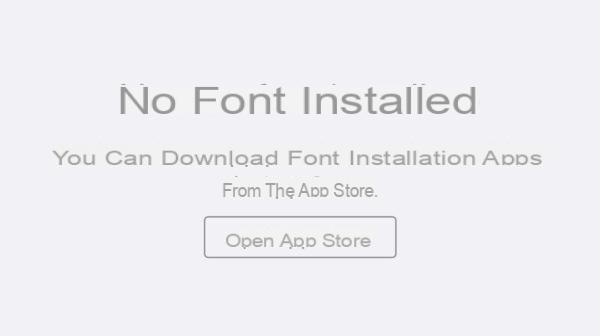
At this point, the same settings will bring you back into the section "App" of the App Store. Here you just need to search for the application you prefer to install and which obviously correctly supports the iOS font function. All downloaded content, in addition to appearing as an application within the Home, can be installed and deleted from the settings seen above.
Doubts or problems? We help you
If you want to stay up to date, subscribe to our Telegram channel and follow us on Instagram. If you want to receive support for any questions or problems, join our Facebook community.


























