If you are looking for a way to increase the volume of the sound coming out of your laptop or just to improve it, you are in the right place. Many of us often find ourselves in the situation of wanting increase the volume of the system, but the results are not always satisfactory. What can you do if the speaker bars are already at their maximum and you are having trouble getting optimal sound quality? What to do to increase the audio volume when playing a video or movie, if everything is already at maximum?
Below we will describe simple methods that will help you to solve the low volume problem in a Windows laptop. Use these tricks for increase the volume of your PC over the limit!
1. Use Preamp Values in EqualizerAPO
As a first step you could try to adjust the properties of the speaker or headphones for equalization. This can be achieved in the "Property"Of the audio device from the"Improvements".
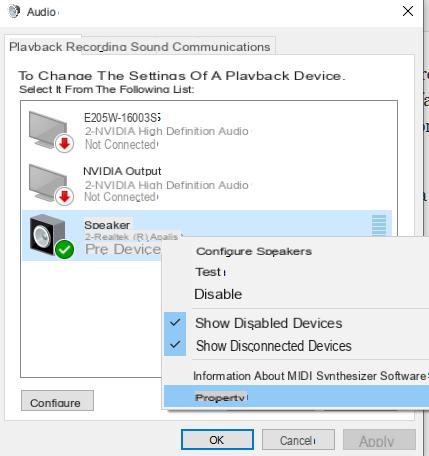
After clicking on the "Enhancements" tab, you will need to select the "Sound equalization"
Then, download this free utility called EqualizerAPO to manually adjust the sound values. After a simple installation, go to the folder where the program is stored and open the file "Config.txt”With Notepad.
In this file it is possible to modify the value of "Preamp”From the default of 10 or 20 dB. This means that you are setting the filters with positive gain. Close the file and save it. Remember: too much preamp could induce distortion, so 20dB is more than enough to get the maximum audio boost what are you looking for.
Then go to the "Speaker Properties" and then click on the "Advanced" tab. Here, you can change the default format to the maximum value for professional quality surround sound.
2. Usa Fx Sound Enhancer
In most PCs you will get very loud audio after following the steps in Method 1. However, some cheap speakers and headphones still leave a lot to be desired. Download an external app called FxSound Enhancer which increases the volume of the sound exceeding the limits of audio devices. Make sure the playback device has been set to the default speaker or headphone.
As a first step, you can choose the presets. However, it is also possible to increase the bass frequency bands, fidelity, atmosphere and 3D surround sound.
Play a sample song or video. Sound quality requires much less bandwidth adjustments for an optimal experience. Controlled volume increase gives you full control over overall volumes. The software is available as a free seven-day trial, then you must purchase the license to continue using it.
3. Use your smartphone as a microphone for your PC
If you have a newer smartphone, its microphone quality is likely to be much better than that of your computer. You can use your phone's microphone in your laptop. For this, you need to download and install a software called WO Mic. Install the WO Mic client, which will receive the audio data and pass it to a virtual microphone device.
You also need to install the correct WO Mic driver on your Windows laptop.
Download the WO Mic app on Google Play or App Store. Enable a connection via Wi-Fi. You can also connect via Bluetooth, Wi-Fi Direct or USB.
If you are using Wi-Fi to connect, write down the IP address that will be used to connect to the WO Mic client on the laptop.
Open the WO Mic client on your laptop and change the server IP address on your phone. The server can now be started on your phone. Click "OK" to continue.
Once the connection is established, start the WO Mic client in speaker mode. You can now use your smartphone as a microphone on your laptop. This will really be at a much higher volume.
Articles always well written and detailed… Great job! A happy weekend.
How to Increase PC Volume (Over the Limit) -

























