From iPhone X and iPad Pro (2018) Apple has seen fit to hide the contents of the notifications within the lock screen until the recognized face turns out to be that of the actual owner of the device. In reality, this function, has been present for a very long time on all smartphones and tablets of the same company, it just isn't turned on by default. Through a few short steps within the system settings we will then activate it and have a solution similar to the one present in the latest models, on the older ones.
Protect iPhone and iPad notifications from prying eyes
By "hiding the content of notifications" we basically mean displaying on the lock screen only the name of the app from which the alert arrives, accompanied by the wording “Notification”, “2 notifications”, “3 notifications” and so on. Everything is then revealed only once the user has been recognized via Touch ID, Face ID or a simple alphanumeric / numeric code.
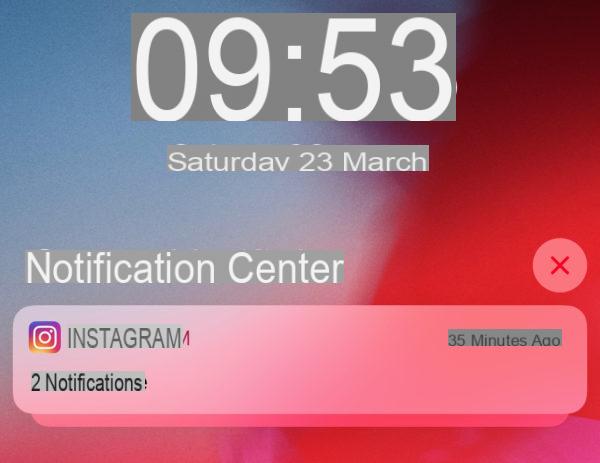
The "mystery" in reality could even be maintained even after recognition, if obviously the user decides to hide the notifications until he decides to enter the specific app. Obviously, once the function is activated, all notices received will be indecipherable, even those from less secretive apps such as video games.
To hide notifications:
- Open the application "Settings"
- Continue with "Notifications" and subsequently with "Show previews"
- Choose between: Always, When Unlocked and Never.
Obviously with the option activated on "All time" notifications will never be hidden and therefore will remain visible for everyone. With "When unlocked" instead it will be necessary to carry out the recognition with code or advanced release systems and with "May" they will be invisible all the time. To change the setting again, simply retrace the same path and choose how to interact.
Doubts or problems? We help you
If you want to stay up to date, subscribe to our Telegram channel and follow us on Instagram. If you want to receive support for any questions or problems, join our Facebook community.


























