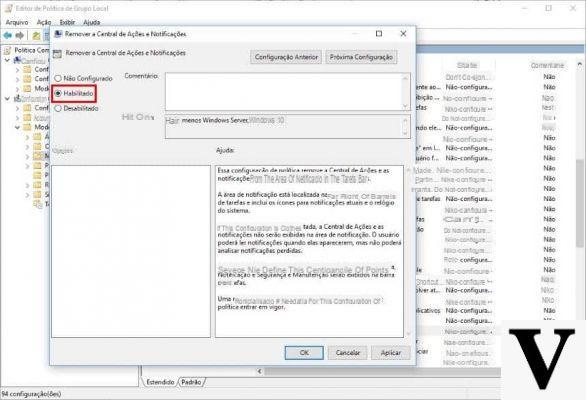
With the Anniversary Update, among many things, Microsoft has also improved the Windows 10 notification center to make it more useful even for those who use non-touch devices.
Preliminary information
We always recommend doing an installation through one 100% genuine and original license, this is to avoid data loss or hacker attacks. We are aware that purchasing a license on the Microsoft store has a high cost. For this we have selected for you Mr Key Shop, a reliable site with free assistance specialized in in your language, secure payments and shipping in seconds via email. You can check the reliability of this site by reading the many positive verified reviews. Windows 10 licenses are available on this store at very advantageous prices. Furthermore, if you want to upgrade to the latest versions of Windows operating systems, you can also purchase the upgrade to Windows 11. We remind you that if you have a genuine version of Windows 10, the upgrade to the new Windows 11 operating system will be free. Also on the store you can buy the various versions of Windows operating systems, Office packages and the best antivirus on the market.
However, it could happen, a little out of habit, that this notification center is even ignored so much that it is completely useless; or, why not, that its icon is annoying because it takes up space on the screen.
Well in this guide we will touch on both points: in fact we will explain both how hide the notification center icon in Windows 10 leaving its functionality unchanged, either how to disable notification center in windows 10 and possibly also get rid of system notifications.
Before proceeding, we warn you that the first is a non-invasive, safe procedure provided by the operating system; the second, on the other hand, requires changes to the registry and could give problems in the future in case of updates.
Hide the notification center icon in Windows 10
This is a suitable solution for whom it doesn't use much functionality and has a Windows 10 device that can be used with a mouse and keyboard. In fact we will go to delete the icon from the system tray by gaining some space without, however, completely disabling the notification center.
The operation is completely reversible and requires no registry changes. Notifications will continue to be shown by apps according to the chosen settings.
The notification center can still be called up at any time using the key combination WIN + A.
To hide the notification center icon in Windows 10, right click or long tap on an empty spot on the taskbar and, from there, select Settings. Alternatively, go to Start> Settings> Personalization> Taskbar.
Scroll down until you find the link "Enable or disable system icons" and click or tap on it.
Look for the entry in the list Notification Center and move the corresponding switch to "Disabled": the notification center icon will disappear immediately.
Simply return the switch to "On" to display the icon again.
Disable Notification Center in Windows 10
Those who do not use the notification center at all (nor the notifications, let alone the quick toggles) will be able to opt for this possibility, effectively eliminating the notification center from Windows 10.
While reversible, this is a more invasive change that involves the registry and could, at some point, possibly give you problems with future updates.
We therefore recommend that you make a full registry backup and restore point before proceeding.
At this point you can follow our previous guide on how to disable notification center in windows 10 e, are being built, are how to completely disable system notifications on Windows 10 (which will remain active even after the notification center is deactivated).
Doubts or problems? We help you
Remember to subscribe to our Youtube channel for videos and other reviews. If you want to stay up to date, subscribe to our Telegram channel and follow us on Instagram. If you want to receive support for any questions or problems, join our Facebook community or contact us on Instagram. Don't forget that we have also created a search engine full of exclusive coupons and the best promotions from the web!


























