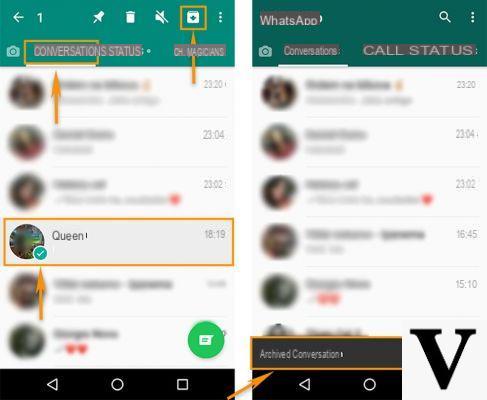
WhatsApp still holds the scepter of king of messaging today, still being the most used app for what concerns chat services. Every day millions of users exchange messages, images and audio with friends and relatives, unaware of the amount of memory that the application consumes over time.
In fact, it is not uncommon to find yourself running out of GB when you do not monitor the storage that WhatsApp puts to the test. So today we want to explain how to free up space on WhatsApp, on both Android and iPhone.
Free up WhatsApp space from the app
First of all we specify that it is possible to free memory through a function inside the application itself. Obviously the steps change depending on the operating system you use (Android or iOS), but the gist is the same.
Android
As for the procedure on Android, you need to open WhatsApp and select the settings from the menu at the top right. Then go to Data and storage usage> Storage usage.
At this point you should be able to see how much each chat you participate in consumes; moreover, by selecting a conversation, it is possible to check how many multimedia files are attributable to it.
Now it will be possible to select the item "Free up space”And then choose the elements to be deleted; you just have to tap on "Delete items"And then on"Delete messages".
iOS
On iOS instead, the steps to follow are the following:
- Go to the WhatsApp settings, then on "Data usage and archiving".
- Scrolling down will see the item "Memory usage“, Where it will be possible to see the storage occupied by individual conversations.
- By tapping at the bottom on "Manage”It will then be possible to select the multimedia files to be deleted; then you just have to plug the unwanted ones and click on the "Clear".
WhatsApp memory management: useful tips
Then there are a series of tips that we suggest you follow, in order to better control the space that WhatsApp takes away from the memory of your device.
Prevent automatic file downloads
First of all, it might be useful to disable the automatic download of files that are sent to you in conversations. In this way you will eventually be able to download the contents (images, videos or voice notes) that are proposed to you.
To take advantage of the option, open the WhatsApp settings and select the item "Data usage and archiving“; to the section "Automatic media download”It will then be possible to select in which cases to autonomously enable the download, depending on the type of connection you have (you can possibly also choose the type of file, for example images or videos).
Delete files from individual chats
Obviously, nothing prevents you from managing the media within individual chats, in such a way as to free up some memory by deleting files from less important conversations.
Then open the chat you are interested in, tap on the dotted menu at the top right and then select the item "Media, link and documenti“; in this way all the files related to the conversation will be displayed, which you can delete by pressing and holding on them and then selecting the “trash” icon at the top right.
Manage media with file manager
Alternatively, you could have a good file manager and better manage everything related to WhatsApp; in fact, with your file manager, it will be possible to navigate within the folders created by the app, and then view their contents.
In addition, with a file manager, you can free up memory by uploading WhatsApp files to a service Cloud Storage (e.g. Google Drive or iCloud), or even move everything to one microSD.
In this regard, we point out our article on best microSD to buy.
Doubts or problems? We help you
Remember to subscribe to our Youtube channel for videos and other reviews. If you want to stay up to date, subscribe to our Telegram channel and follow us on Instagram. If you want to receive support for any questions or problems, join our Facebook community or contact us on Instagram. Don't forget that we have also created a search engine full of exclusive coupons and the best promotions from the web!


























