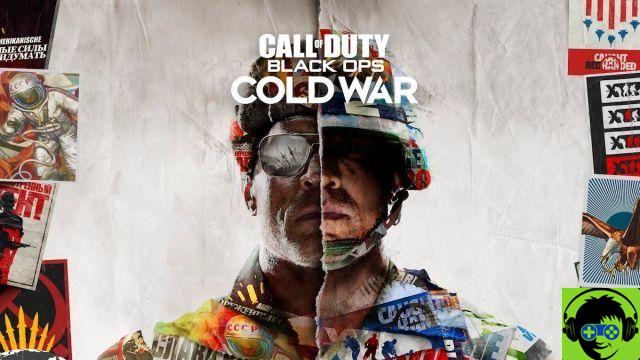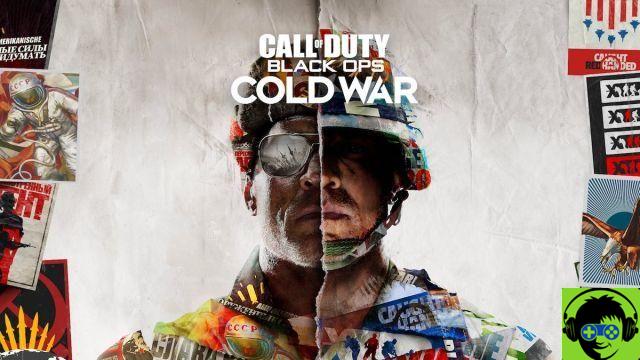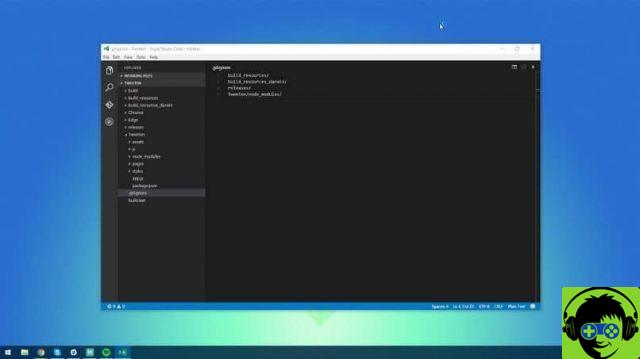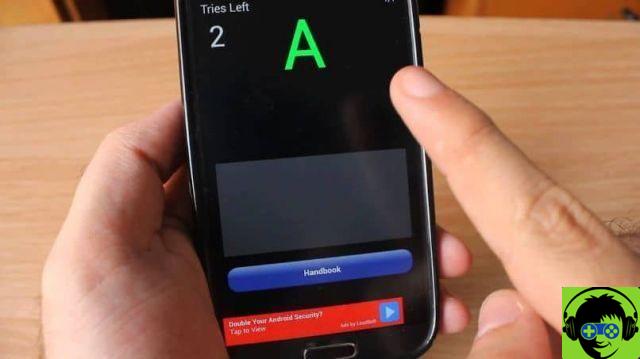Windows 10 is the most used operating system in the world, being a cutting-edge software for computers, tablets and smart devices. But it is also true that you can have errors or failures in your system, since nothing in information technology today is infallible. That is why here we will talk about how to fix the 0x00000005 error in Windows when it gets updated, but first we will tell you what this error consists of.
What is this Windows bug?
Error 0X0000005 is one of the most common code errors in the Windows 7, 8 and 10 operating system. Next, we show you the three situations when this error occurs in Windows, so you will know when to correctly identify it.
- During the installation of Windows I get this message “The Windows installation encountered an unexpected error. Check if you have access to the installation sources and then restart the download. Error code: 0xC0000005 ».
- When I open the programs I receive this message «The application could not be started correctly. Click »OK« to close the application.
- Application access violation This message "0x0000005: Access Violation Reading Location" is displayed.
What are the causes of error 0x0000005 in Windows?
- Hardware malfunction, due to a badly installed configuration.
- Software «Execution» error.
- An operating system component is faulty.
- Invalid registration entries.
- Incomplete system dynamic library files.
- You have a virus or malware on your computer.
As you have already been able to read, these are the errors that appear when error 0x0000005 appears, to solve it we will show you what to do next.
Solutions to error 0x0000005 in Windows
Here are the reliable solutions for your computer with Windows OS, follow these steps carefully.
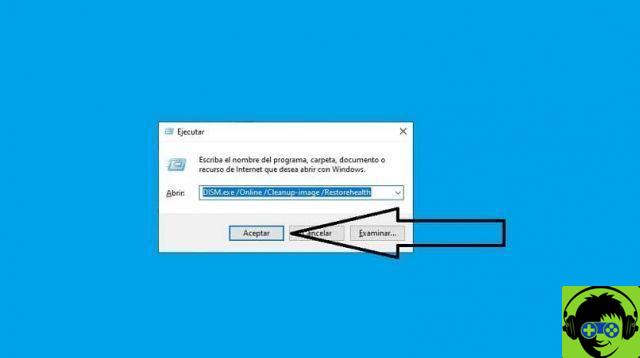
- Disable DEP prevention for the program.
Windows has incorporated a memory protection feature with «Data Execution Prevention», which causes the error to be triggered, here we tell you how to disable it.
- Press the Windows key + R, this will take you to a sale called "Run".
- Type in the text box "sysdm.cpl" and press accept to insert the system components.
- Find and open the "Advanced Options" tab and the "Performance" option.
- Then click on "Settings" and open the "Data Execution Prevention" tab.
- Now select "Enable DEP for all programs and services except the ones I select".
- Save your changes and press «OK».
- Disable the Applnit DLL mechanism.
Having administrator permission can disable the use of the DLL, as it allows for faster loading of system programs and applications. However, this can produce or cause the access violation and cause the update failure.
- Press the Windows + R key at the same time and this will take you to the "Run" window.
- Type in the text box "regedit" and press "OK" to open the "Registry Editor" and search for HKEY_LOCAL_MACHINE_SOFTWARE_Microsoft / Windows / CurretVersion / Windows.
- There you will find the entry "LoadApplnit", double click to change the value assigned to "0".
- Press «OK» to save the changes made.
Important Note: When making this change, it is recommended that you make a backup copy of the registry state currently in use. Since a incorrect modification could affect the whole system, we briefly explain how to do it.
- Go to the file editor and click on "File" and select the "Export" option.
- Give your backup a correct name and save it in your document library.
- Run a malware scan.

Many of the frequent errors in Windows are due to malware, since prevent you from using certain applications on your computer. Additionally, Windows Defender protection can help you detect viruses and Trojans, bots, and other malicious files in your software.
To do this, it performs the malware analysis with the defense offered by the operating system that embeds Windows 10. On the other hand, you can use or install an antivirus on your computer other than the one that has Windows, but which is good and safe in so as not to cause more serious contamination.
We hope this article will help you to completely fix error 0x0000005 in Windows 10 update successfully.