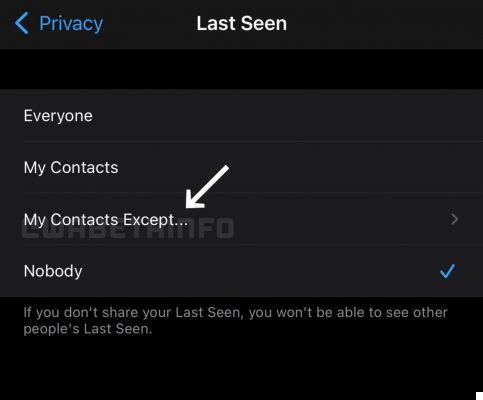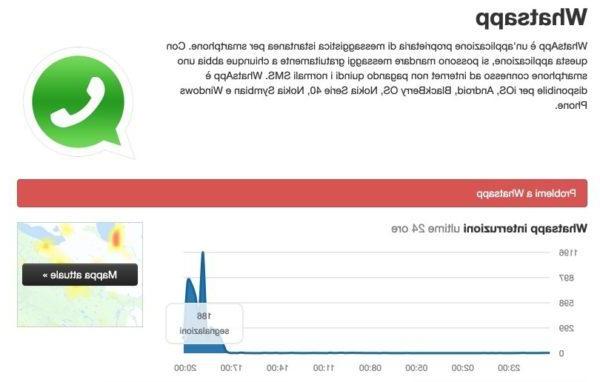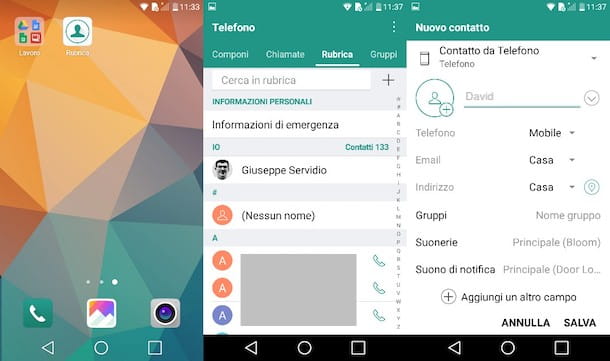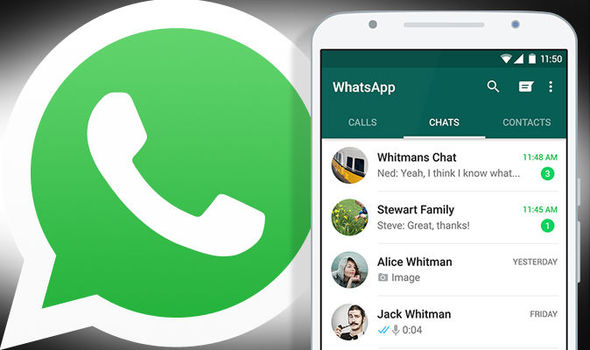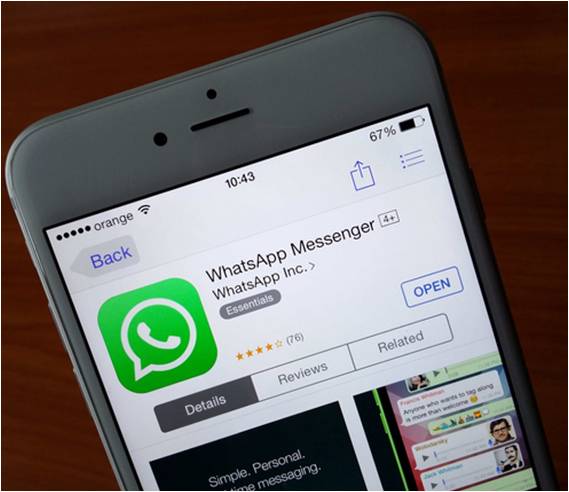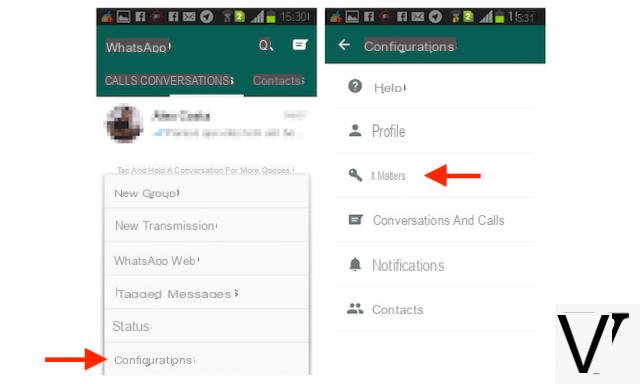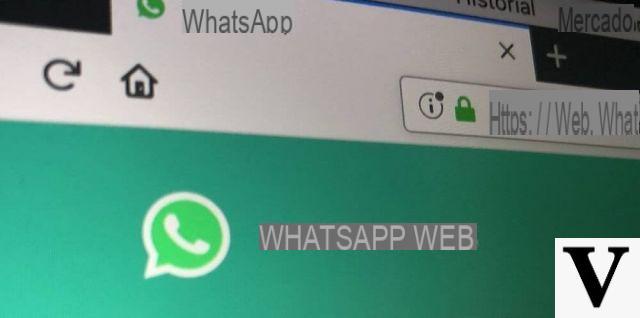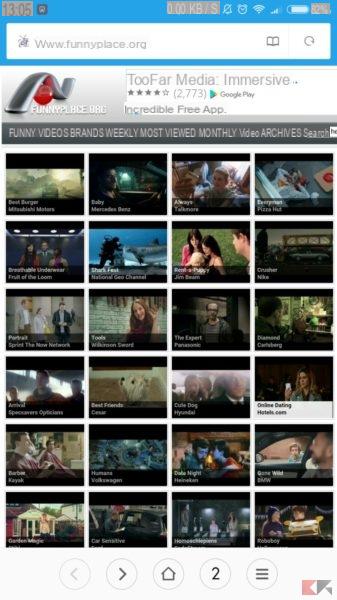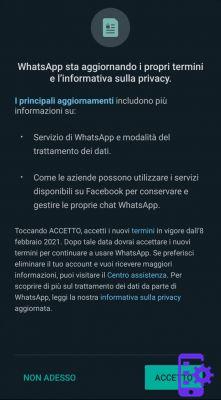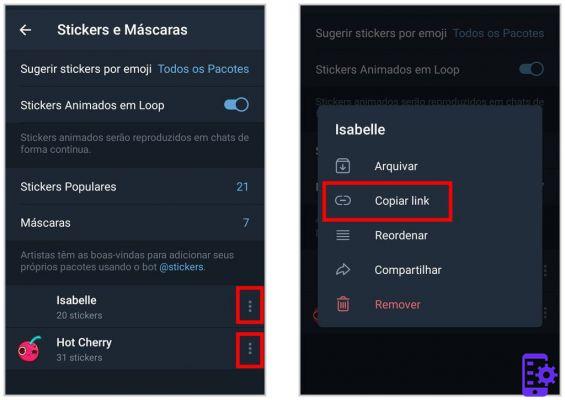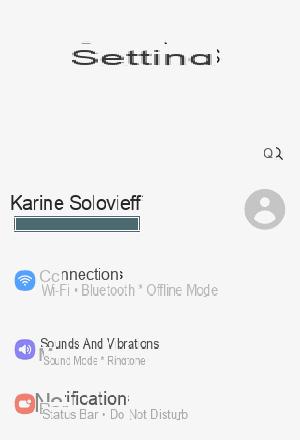Unlike most other social platforms, WhatsApp does not have one search function dedicated. This means that it is not possible to enter a person's name or phone number within the app itself and view their WhatsApp profile. The only way WhatsApp users have to be able to view a person's profile on Whatsapp is to synchronize the app with their phone's contact list (address book). The good news is that this process is relatively straightforward and should only take a few minutes to fully set up.
Once that sync is done, any new phone numbers you add to your contact list will automatically sync with your WhatsApp account as well (if that contact also has a WhatsApp account, of course).
Note: Before trying to find someone on WhatsApp, make sure they already have an account and are actively using it. Otherwise, you may end up wasting time trying to find an account that isn't there.
How to find a person on Whatsapp
Step 1. Start WhatsApp
If you are having trouble finding the app, look for the green icon with the white phone in it. Once you find the icon, tap it to open it. If this is your first time using WhatsApp, you will be asked to enter a phone number. Simply enter your phone number in the bar provided and you will receive an SMS message with an activation code inside. Enter this activation code in the space provided and you will be ready to start using WhatsApp.
Step 2. Open a new chat
Once you have access to your WhatsApp account, look in the upper right corner of the screen and you will see the new button Chat. Click this button and you will be redirected to a new page with two options. The first will ask you to enter the phone number of the person you want to chat with. The second lets you scroll through your contact list to find that person instead.

Here is a good tip for those who want to opt for the second option. After syncing your phone's contact list with WhatsApp, you will notice that some of your contacts have profile pictures. You can use this detail to see if a specific person in your contact list has an account registered with WhatsApp or not. Keep in mind that you have to authorize WhatsApp to access your phone contacts if you choose the second option. So, if you don't want WhatsApp to be allowed to view your contact list, you should choose the first option instead.
Step 3. Send a message
After selecting a contact, you will be redirected to a new screen where you can start typing your first message. Before you do that, though, take a look at the top left corner of the screen. In this position, you should see one of two things. The contact name you are sending a message to or the name andprofile picture. If you see both a name and a profile picture, you can be sure that this person has an account with WhatsApp. On the other hand, if you don't see a profile picture, this person may not have an account. Don't worry, because you can easily send them an invitation to join WhatsApp.
That's all! That's all you need to know to find someone on WhatsApp and start texting him or her. That said, you definitely will need the phone number person or have their phone number already stored in your contact list for this process to work. This can be a problem if you only know the person's name or if you've recently gotten a new phone number.
Otherwise you have to try to use a service of search for people online to find that person's phone number. Simply enter their full name in the search bar and within minutes you'll receive a full report of the person, including their phone number (if they've posted all these details online somewhere). Once you get the report, you will have all the information you need to find and contact them on WhatsApp.
1.239