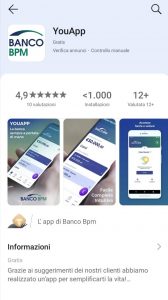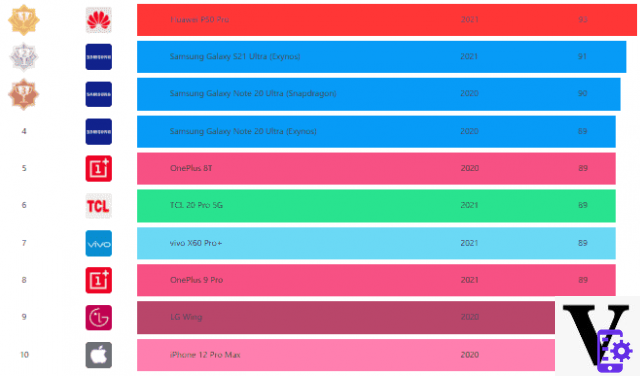Despite the former top of the range of the manufacturer Huawei, the P9, boasts a technical data sheet of absolute importance in the long run for various reasons, the very first blocks or system slowdowns may begin to manifest and to stem the problem the only procedure to be put the hard reset is in progress. In today's tutorial, in fact, we will see by great demand come fare hard reset Huawei P9 following a quick and easy procedure that you can implement even if you have little experience in technology.

Index
How to hard reset Huawei P9: the complete procedure to follow
Before you see how to reset the Huawei P9, we remind you that the reset process will delete all the data present in the memory and that is why we advise you to make a good backup.
That said, there are two very effective ways to reset the P9. The first is to rely on the settings menu while the second through the use of recovery and physical buttons.
Hard Reset Huawei P9 from settings
- First of all turn on your Huawei smartphone;
- Now from the Home look for and click on the settings item;
- Click on Account - Google first and then on your account;
- Press remove and then remove again;
- Go to the advanced settings item and select backup and restore;
- Press on factory reset and then on reset phone;
- Now the smartphone will finally begin the reset procedure.
Hard Reset Huawei P9 dalla recovery
- Turn off your P9;
- Now press and hold the volume up buttons + power button at the same time. As soon as you see the Huawei logo, release them immediately;
- You will find yourself in the Recovery. Using the volume buttons navigate until you find the item "wipe data / factory reset";
- Press the power button to enter the submenu;
- Select and confirm once again the “wipe data / factory reset” item;
- Arrived up to here, the smartphone will start the reset process;
- At the end of everything, opt for the words reboot the system now.
- Very good, you have successfully reset your Huawei P9.
For doubts or problems write to us.
2.371