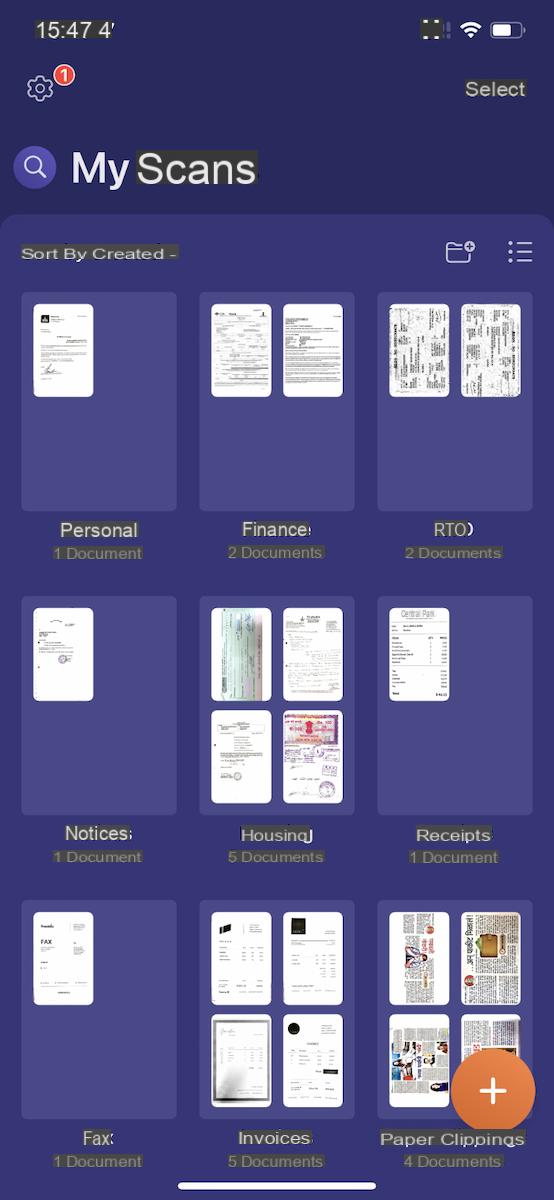
With the advent of the latest version of Apple's operating system, iOS 15, several features have been introduced to greatly improve the smartphone use experience. In fact, the iOS update seems to be particularly focused on productivity, with the aim of increasing it even in daily operations.
In this guide we will focus on one of the most interesting new features of iOS 15, which is a function that allows you to extract text from photos or images with an iPhone. The operations to be performed are very simple and the functions integrated with a simple scan of the text are many and very useful.
Extract text from photos or images with iPhone and iOS 15
To extract text from photos or images with an iPhone, all you have to do is use the camera of the Apple smartphone.
- Open the camera of your iPhone
- Frame it the text you intend to extract
- At this point, some yellow frames on the corners of the text of your interest
- Then, then, click on the icon at the bottom right for to extract the text from the photo
- After framing the text to be extracted, you can copy, select it, make a search on Safari, translate it e share it
Additionally, some applications support extraction automatic some text via the camera such as iOS Notes.
- Open the application Notes on iOS
- Click on the icon at the bottom right to open a new sheet or open one to your liking
- Press on pointer some text, then on Camera text
- At this point, frame the text of your interest and click on Inserisci after identifying the correct portion (alternatively you can also press the icon at the bottom right to select Manually the text to be extracted)
Doubts or problems? We help you
Remember to subscribe to our Youtube channel for videos and other reviews. If you want to stay up to date, subscribe to our Telegram channel and follow us on Instagram. If you want to receive support for any questions or problems, join our Facebook community or contact us on Instagram. Don't forget that we have also created a search engine full of exclusive coupons and the best promotions from the web!


























