How to extract audio from YouTube with YouTube Music
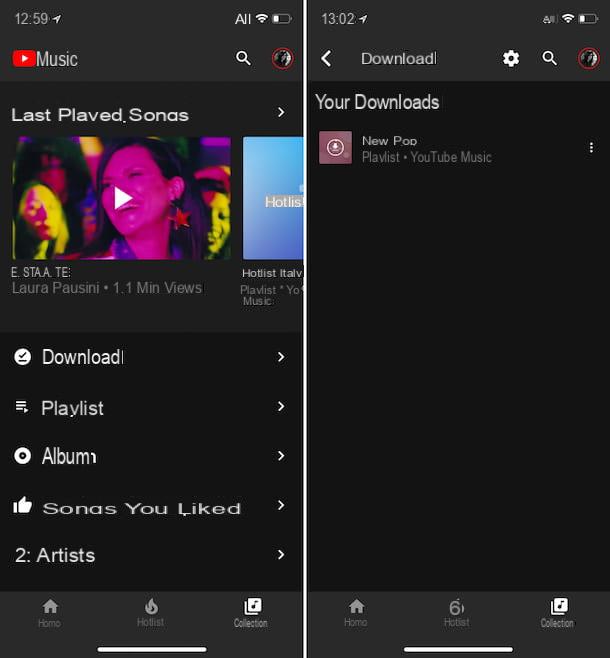
If you are looking for a way to extract audio from YouTube and save the songs on your smartphone and if you are willing to shell out some money to do this, you can't find a better solution than YouTube Music.
In case you have never heard of it, it is the music streaming service offered by Google itself which, in addition to allowing access to songs also available on services such as Spotify, Apple Music and Amazon Music, also allows access to mixes and unofficial music videos that are only featured on YouTube.
It can be used via the app for Android and iOS / iPadOS and allows you to download offline songs of the songs on YouTube and listen to them, even in the background, in audio-only mode. It is also usable from a computer, through the Web version accessible from the browser, but the download of the contents is only allowed from mobile.
Basically it is free, but in this case only streaming listening is allowed and advertisements are provided, while subscribing to the Premium version, which costs 9,99 euros / month individually or 14,99 euros / month by choosing the family plan usable by 6 people (in both cases a free trial period is offered), the aforementioned limitations can be broken down.
That said, to use YouTube Music to download the songs you are interested in, install and open the app of the service on your device, then start the YouTube Music free trial period by following the instructions on the screen (if you have already used it in the past, you will have to subscribe directly to the subscription) and as I explained to you also in my specific guide on the subject.
Then, to start downloading playlists and albums, select the relevant one cover and touch the button with the down arrow at the top of the screen. In the case of individual songs, however, tap the button (...) and select the wording Download from the menu that is shown to you. Subsequently, the contents become available on the tab Collection of the app.
How to extract audio from YouTube on PC and Mac
If you prefer more traditional solutions to extract audio from YouTube, i.e. programs to download and install on your computer, you can turn to the solutions for Windows e MacOS belonging to the category in question that you find reported below. They are super easy to use and work without spending a cent.
4K YouTube to MP3 (Windows / macOS)
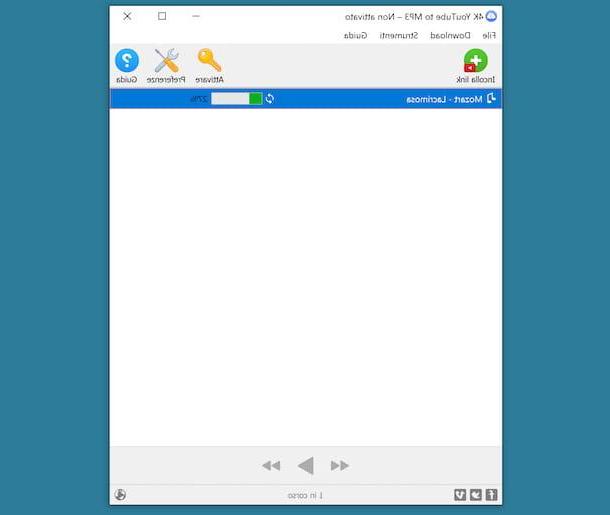
The first among the programs to extract audio from YouTube to computer that I suggest you consider is 4K Video Downloader. It is an application compatible with Windows and macOS, which allows you to download videos and audio from YouTube in just a few clicks, while maintaining the highest possible quality. It is very fast and is available in two versions: a free basic one (which is the one I recommend you try) and a paid one (costs 12,14 euros) which offers the possibility to download entire playlists.
To download the software on your PC, connect to its official website and click on the button Scarica 4K YouTube to MP3.
When the download is complete, if you are using Windows, open open the .msi files ottenuto e, nella finestra che compare sul desktop, clic sui pulsanti Run e Next. Then check the box next to the item I accept the terms in the License Agreement and finish the setup by pressing the button once again Next (twice in a row) and on the buttons install, Yes e Finish. Then start the program by selecting the relevant one collegamento which was just added to the Start menu.
Stai using MacOSinstead, open the package in .dmg which contains the program and moves its icon to the folder Applications on your Mac. Then right click on it and select the item apri in the contextual menu and in the window that appears, in order to start the application, however, going around the limitations desired by Apple towards non-certified developers (an operation that must be carried out only at the first start).
Now that, regardless of the operating system, you see the main window of 4K Video Downloader on the screen, click on the button Pref Renze placed at the top and choose the format in which you intend to download the audio from YouTube from the section Size and the bitrate you prefer via the section Quality. If you deem it necessary, you can also change the output folder (which by default is the Music one) by editing the section Folder.
After completing the above steps, copy the URL of the YouTube video from which you want to extract the audio to the clipboard of your computer, paste it in the program window by clicking on the button Paste link located at the top left and wait for the conversion and download procedure to be completed.
How to extract audio from YouTube online
You do not want to waste time installing new programs on your computer and, therefore, you would like me to suggest some ways to extract audio from YouTube by acting online? I'll settle you right away: you find what I believe to be the best Web services of this type reported right below.
Please note: if, using these services, you see advertising windows appear, close them without clicking on them. You may otherwise be directed to potentially privacy-threatening and / or fraudulent sites.
noTube
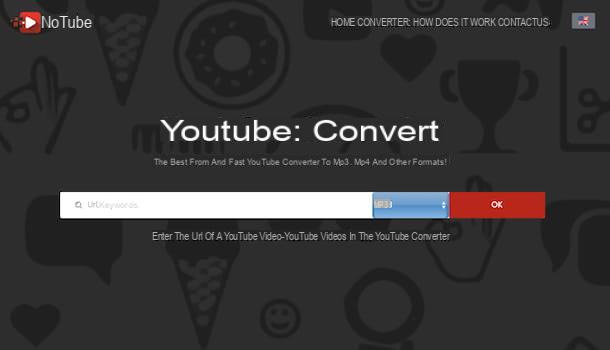
The first among the web services to extract audio from YouTube that I recommend you consider is noTube. It's free, works from any browser without requiring registration or authentication via social networks and allows you to save YouTube videos or just their audio tracks in a few clicks and in a wide range of different formats.
To find out how it works, linked to its home page, paste the address of the video from which you intend to extract the audio in the bar in the center of the page, select the output format from the adjacent drop-down menu and start the download, first clicking on the button OK e poi quello Download.
If you haven't made any changes to your browser's default settings, you should find the downloaded YouTube video as an audio file in the folder Download Of computer.
Other solutions to extract audio from YouTube online for free

Are you looking for more online services through which you can extract audio from YouTube videos of your interest? Then test the other solutions of this type that I have reported to you in the list below.
- I GIVE YOU - online service to perform the operation covered by this guide. It allows you to save videos on YouTube in various formats or only the related audio track, in MP3, M4A and other formats. It is free and does not require you to create an account.
- YoutubePlaylist.cc - it is an online service that allows you to download videos from YouTube, saving them on your computer in the form of MP4 and MP3 files. It's super easy to use, it's free and requires no registration.
- loader.to - another web service that allows you to extract audio from YouTube videos, but also to save videos in their entirety. It supports various output formats, requires no registration and is free.
How to extract audio from YouTube with Android
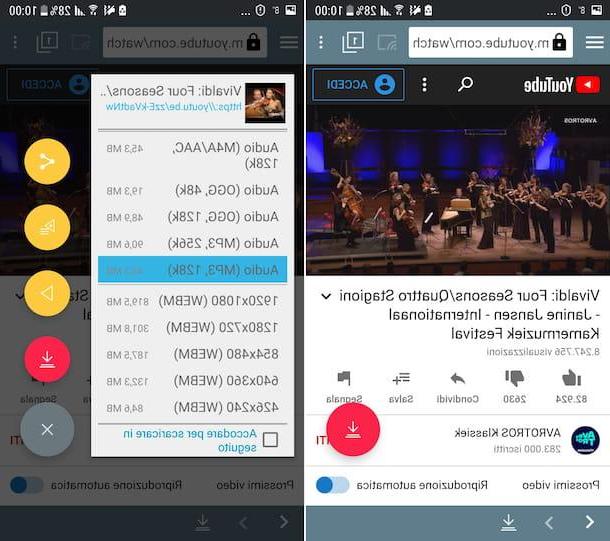
A smartphone or tablet is available Android and want to extract audio from YouTube, I suggest you rely on TubeMate. This is a free application through which you can download videos on YouTube and save them in various formats, even audio only.
The application, however, is not available on the Pay Store and not even on the alternative stores for Android, so it must be taken from external sources, after activating the support for unknown origins. To do this, follow the instructions below (for more information, see my specific guide on how to install APKs).
- If you are using Android 8.0 or later, go to the section Settings> Apps and notifications of the device, select the item related to browser from which you want to download the APK package, touch the wording Install sconosciute app e carries his ON the switch next to the option Allow from this source.
- If you are using an older version of Android, go to the section Settings> Security (or in that Screen lock and security) of the device and bring up ON l'interruttore accanto alla voce Unknown origin (Or Unknown sources). If necessary, confirm the operation by pressing the button OK in risposta all'avviso che compare sullo schermo.
Then, connected to the app developer's website directly from your Android device, tap the button Android Freeware che trovi sotto the dicitura Verified sites, quindi quello free Download and press pulsating Install APK. If you are asked which app you want to download TubeMate with, indicate the browser you are currently using and respond to the warnings you see appear on the screen by tapping on the words OK o Download.
Once the download is complete, expand the notification center of Android, swiping from the top of the screen to the bottom, and start the app installation by selecting the name of the .apk file just got it. In the screen that appears, then select the items Install e apri, to complete the setup and start TubeMate.
Now that you see the main screen of the application, tap the button I agree, grant TubeMate i permits needed to work and close the release notes screen, then decide if you prefer to use the app by viewing targeted advertisements or less.
Then, tap the button with the three lines horizontally located at the top left, select the logos on YouTube from the menu that appears, tap the icon with the magnifying glass present in the upper right part of the screen, enter the title of the video of your interest in the text field that is shown to you and start the search by pressing the appropriate button on the keypad.
After completing the above steps, select the miniature of the movie you are interested in, press the icon in the shape of arrow present at the top right of the screen, select the output audio format you prefer and its quality and press the button with the arrow which appears at the bottom right. If necessary, confirm what your intentions are, tap on OK and wait for the download procedure to complete.
Once the download procedure is complete, you will be able to access the audio files obtained by calling the TubeMate menu, swiping from right to left on the screen, and selecting the music note.
Note that the first time you download, you may be asked to download MP3 video converter, a free app that allows you to convert videos downloaded from YouTube into MP3 format.
How to extract audio from YouTube with iPhone and iPad

Now let's find out how to extract audio from YouTube by acting from iPhone e iPad. To succeed in the enterprise, you can use the app commands, which is included "standard" in iOS / iPadOS (if removed it can be downloaded again from the relevant section of the App Store) and through which it is possible to execute scripts to perform various operations without necessarily having to install additional applications.
That said, to use it for your purpose you need to use a specific script, as in the case of YouTube Video & Audio. To get it, visit the relevant web page with Safari directly from your iPhone or iPad and press the buttons Get quick commands e Add untrusted shortcut.
If, when you go to carry out the operations described above, you are shown a message indicating that the command cannot be opened because the security settings of the Commands app do not allow it, to solve it, do this: bearing in the section Settings> Quick Commands of iOS / iPadOS and move to ON the switch at the item Untrusted commands, then press the button Allow and type il unlock code device.
At this point, open theapps on YouTube (if it is not present on your device, you can download it from the relevant section of the App Store) on your iPhone or iPad, search for the video from which you want to extract the audio, start playing it, press the icon of the arrow che si trova in alto a destra, select the voice Other from the menu that opens and the option YouTube Video & Audio.
After completing the above steps, the Commands app will open and script execution will start. So choose the option Save as MP3 or that one Save as M4a from the menu that appears, type the name you want to assign to the output file in the appropriate text field and touch the wording end. Then press onshare icon (Quella with the square and the arrow) located at the bottom left and specify the location or app where you want to save the resulting audio file.
Caution: illegally downloading copyrighted audiovisual content is a crime. This guide was written for illustrative purposes only. It is absolutely not my intention to encourage piracy and I take no responsibility for the use you make of the information contained therein.
How to extract audio from YouTube

























