It can often happen that it is difficult to clearly read messages on WhatsApp due to the size of the characters. It is therefore essential, so that one can read without making any effort, to know how to enlarge characters on WhatsApp. In this article we will therefore see how to act according to the cases, which is for Android, iOS, Windows or MacOS.
Enlarge fonts on Android WhatsApp
Let's start by seeing how to enlarge fonts on WhatsApp in case you use a smartphone Android. The first thing to do is open the app in question. Tap, at the top right, on theicon composed of three dots; at this point press on Settings. Once this is done, you simply have to tap on the item Chat, Then Font size. This way you can choose which dimensions set for fonts on WhatsApp.
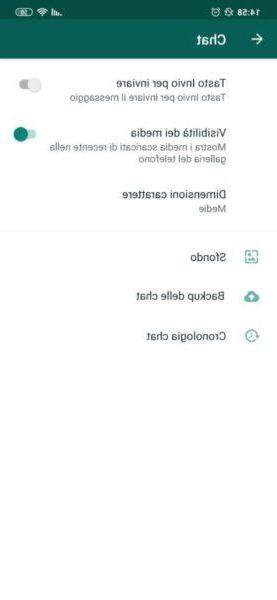
Enlarge fonts on WhastApp iPhone
If you use WhatsApp on an iPhone instead, the procedure to follow for enlarge fonts on WhatsApp it will be different. Unlike Android devices, iPhones cannot enlarge only the characters relating to the messaging app. In fact, you will have to act through the Settings of your device iOS, therefore all the characters will be enlarged, not just those on WhatsApp. The first thing to do is to open the app Settings on your iPhone, you will then have to tap on Screen and brightness, Then Text size. A cursor at the bottom and, by moving it to the right, you can gradually increase the size of the characters. In case you want to increase the font size even more, you will have to perform a few more steps. Open the app Settings, then press on the item Accessibilità, then on Screen and text size. Fate tap su Larger text and slide the switch next to the item Larger dimensions su ON.
Enlarge fonts on WhatsApp Windows
Let's see now how to do it enlarge fonts on WhatsApp in case you use the WhatsApp for Windows. As for iPhones, also in this case there is no integrated function that allows you to enlarge only the characters related to WhatsApp; you will then have to act through the operating system settings, thus increasing the font size everywhere. Let's start from Windows 10; in this case, right click anywhere on the desktop, then select Display settings. Go up Change the size of text, apps, and other elements and you just have to decide which size to opt for. In case the dimensions still do not satisfy you, you can increase them further by clicking on Advanced scaling settings located at the bottom, then indicating the value you prefer. At this point you just need to select the item Apply.

Let's see how instead enlarge fonts on WhatsApp regarding Windows 8.x or earlier. Right click on any area of the desktop, then go to Customize and select the item Screen; you can then choose from the available magnification options. At this point, to make the changes effective, click on Apply, Then Disconnect now. Also in this case, if the dimensions reached do not satisfy you, you can further increase them by following some other steps. Select the item Size options Custom, then select the percentage you prefer. Once this is done, you simply have to click on OK.
Enlarge fonts on WhatsApp macOS
Even if you use a Mac and the related WhatsApp client available for macOS, for enlarge fonts on WhatsApp it will be necessary to act through the settings of the operating system. So even in this case, since there is no integrated function suitable for this purpose, all the characters will be enlarged, not only those relating to WhatsApp.
First you need to click on the gear icon (System Preference), then you will have to select the item Monitor. At this point, go to the Monitor tab and check the option Resized next to the item Resolution, then you can choose from the options to adjust the text size.
Enlarge fonts on WhatsApp Web
Let's see how enlarge fonts on WhatsApp Web. Since, even in this case, there is no integrated function so that only the characters relating to WhatsApp are enlarged, you will have to make the change in relation to the settings of the browser used. So, even here, the characters will not be enlarged only on WhatsApp.
Go to the WhatsApp Web page and, depending on the browser you use, follow the steps below:
- Chrome: fate click sui three dots top right, head up Settings then, in the section Appearance, fate click su Font size and choose the size that suits you best. If the dimensions obtained do not satisfy you, you can increase them further by going up Customize fonts. At this point you simply have to move the sliders next to the items to the right Font size e Minimum font size;
- Firefox: click on the three lines horizontally (top right), then up options. At this point, locate the section Language and appearance and choose the size you prefer from the menu Sizes. Again, if you want to get even bigger dimensions, select the item Advanced;
- Edge: as regards this browser, it is not possible to enlarge the characters through the settings. You will therefore have to act through it zoom. Click on the button (...) which is located at the top right, go to the item Zoom and, through the button capacitor positive (+) lead, zoom in as much as you want the page in question;
- Safari: fate click sul menu Safari, Then Pref Renze. Now select the item Advanced, check the item Never use font sizes smaller than and select the size you prefer.
A viable alternative may also be to carry out one zoom to the WhatsApp page, by pressing Ctrl + [+] or cmd + [+].
Doubts or problems? We help you
If you want to stay up to date, subscribe to our Telegram channel and follow us on Instagram. If you want to receive support for any questions or problems, join our Facebook community.


























