Google Home, in addition to being the smart speaker of the Mountain View company, can be seen as one of the fundamental accessories for creating a complete smart home. At the base of the device there is obviously Google Assistant, or the voice assistant of the same company, also present on smartphones and tablets equipped with the Android operating system.
Many of you will certainly know that in order to call the aforementioned assistant and start conversing with him, it is necessary to turn towards the microphone and say "Ok Google", repeating the operation every time you want to make a request. This obviously does not appear to be annoying if you want to use the assistant for a single request, but if you want to operate several times quickly (perhaps just to switch on and off several accessories in the house), repeating the keyword each time could be slow and annoying.
Today we will therefore see how to "bypass" the activation command "Ok Google" and converse with the smart speaker quickly and easily.
Continuous conversation on all Google Homes
Activating the continuous conversation on Google Home basically means going to halve the time required to make requests to the voice assistant of the Mountain View company. When you decide to activate the option, it will be enough to say “Ok Google” only once. In fact, immediately after answering your first question, Google Home will reactivate the microphone waiting for another question. Of course, in case the question doesn't come up, the microphone will automatically be muted.
To call it up again and then activate the microphone, you will have to repeat the keyword. Google is keen to specify that "The audio to which the assistant does not respond is deleted from the account". To activate the continuous conversation option, just follow the procedure below.
- Open the application "Home" su smartphone or tablet
- Access the tab "Account" bottom right
- Continue with "Settings" and then with "Assistant"
- Scegliere "Continuous conversation" and activate the remove present
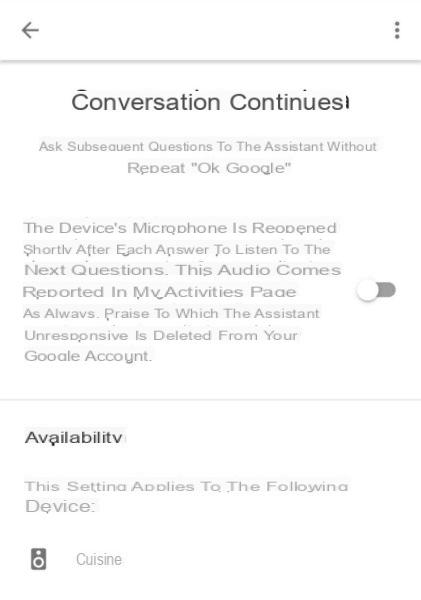
All the devices on which the option will be activated will be visible on the same screen. To deactivate it, simply retrace the steps listed above and disable the same toggle.
Doubts or problems? We help you
If you want to stay up to date, subscribe to our Telegram channel and follow us on Instagram. If you want to receive support for any questions or problems, join our Facebook community.


























