You are a photography lover and you want to learn everything about photo editing. Even if you don't lack creativity, what you really need is some advice: you would like to start practicing with a good photo editing tool.
You then turned to me by clicking on this tutorial because you would like to know which programs, applications or online tools to use to edit a photograph you have taken. You are sure that, considering my experience in the field of technology and the web, I am able to answer your questions.
Well, if that's the way it is, I'm glad you clicked on this guide of mine; of course I can help you, you have nothing to worry about. If you want to know chow to edit a photograph, all you have to do is take a few minutes of free time. Sit comfortably and carefully read the directions I will give you in this tutorial. I'm sure you'll be thrilled, we bet? As usual, before we begin, I want to wish you a good read.
Index:
- How to modify a photo (online)
- How to modify a photo (Android/iOS)
- How to edit a photo (Mac / Windows)
How to modify a photo (online)
Since there are several possibilities for editing a photograph, I choose to start this tutorial by telling you about the resources I recommend you use to modify a photo online. The Web is indeed a source of unlimited tools and for this reason I would like to help you choose. In the following lines I would like to show you what I consider the best tools for editing a photograph that can be used via the Internet.
Pixlr Editor
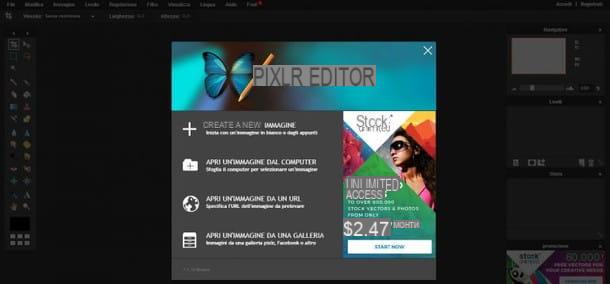
Pixlr Editor is a Web tool that allows you to edit images in an advanced way, providing a series of professional tools on a par with paid professional software such as Photoshop.
To use it you will have to go to its official website and then click on voce Launch web app at the section Pixel Editor that you will see on the screen.
Once you have started the image editing tool you will have to choose whether to press the button Create a new image, Open an image from your computer, Open an image from a URL or whether to click the button Open an image from a gallery. Through these words you can independently choose the initial procedure to be carried out for opening the photograph to be modified.
Whatever the choice you have decided to make, Pixrl Editor will allow you to edit the imported photograph in a simple way. All the editing tools will be visible on the left side of the screen and you can use them for editing or retouching the image. Additional tools are available from the top menu bar.
Once you have finished editing the photo, you can save the final result on your computer: just press on the menu Fillet at the top, click Save and then OK to save the photo to your computer.
Alternatively you can also save the photo in the cloud of the Pixrl Editor service; in this case, however, registration will be required free to the service itself.
Sumo paint
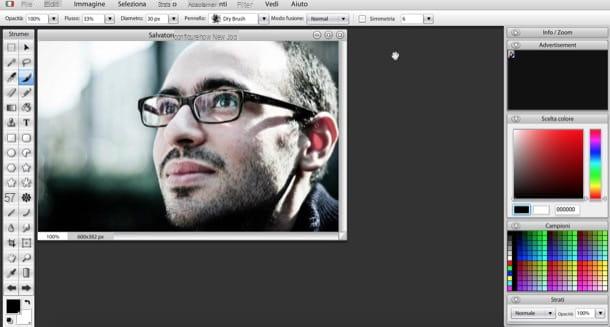
Among the Internet sites that I recommend you use to edit a photograph online is Sumo Paint, an online tool with a simple and minimal user interface also available in British.
This service works with the most popular web browsers but requires the use of the Flash Player plugin; consequently I recommend that you use a browser with this integrated technology, such as Google Chrome.
Once you have connected to this official website, click on the button Try Online to start the photo editing tool.
Then, first, click on theflag icon located at the top left to select the item city from the menu that will be shown to you. This way you can use Sumo Paint in British.
Once this is done you can begin to take advantage of the photo editing tools by importing the image you want to retouch into the editor.
Then click on the menu Fillet and then on the voice Opened from my computer. Alternatively, you can also open an image by clicking on the wording Open from URL to import an image located on an Internet site.
Once you have imported the image you can start editing it; all the editing tools are visible on the left side of the screen, while on the right you will find the color panel with the layer palette and menu.
This website is somewhat reminiscent of the old versions of Photoshop, on an aesthetic level, therefore, if you are already familiar with photo editing programs, you will be at ease.
At the end of the editing operation you can save the image on your computer by clicking on the menu Fillet and then on the voice Save on my computer. You will then have to select the file format and then press the button Save to complete this operation.
Polarr
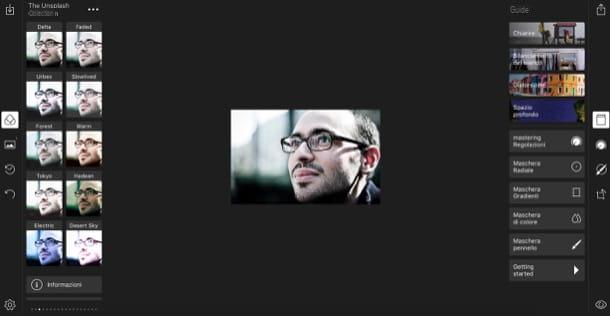
An equally professional service for editing an online photograph is Polarr. This tool is well known since it allows you to modify and retouch images through numerous filters and to intervene on advanced parameters such as color correction.
It is one of the most modern web services for photo retouching and can be used on the main browsers for web browsing without having to install any additional plugins.
This service is free in its basic version but offers the possibility to purchase the version For to be able to use some additional functions.
To start using it you have to connect to its official website and press the button Web / Online. Then press on the item Open app in browser which you can see at the top right.
If you want to start editing a photograph, once you open the Polarr photo editor, you will have to press the button Open photos and select the one you are interested in from your computer.
Polarr's editing tools are visible on the right side of the screen; just click on the icons to start using them and make all the desired changes to your photograph. To see all the retouching tools available, click on the button capacitor positive (+) lead and add those of your interest to the toolbar.
At the end of the modification you can save the modified image on your computer by clicking on theup arrow icon located in the lower left corner.
You will then be able to choose the format and quality of the image to export and press the button Save a copy per confermare l'operazione.
How to modify a photo (Android/iOS)
You can also choose to use a mobile application to edit a photo. Android or iOS smartphones are in fact able to use numerous advanced tools thanks to the most common photo editing applications.
I indicate below what I consider the best apps to edit a photograph.
VSCO (Android/iOS)

VSCO is one of the most popular photo editing apps on Android and iOS mobile devices. It is considered as an advanced application due to the possibility of editing a photograph with professional tools.
On the other hand, however, this application is a bit difficult to use and not very intuitive for the less experienced. The app in question is free but it has the ability to make purchases in the app to unlock additional filters and features, which are fully customizable.
In addition to its photo editing tools, this application has an integrated camera mode and allows you to adjust some main parameters to take a photo from your device in a professional manner.
Lightroom (Android/iOS)
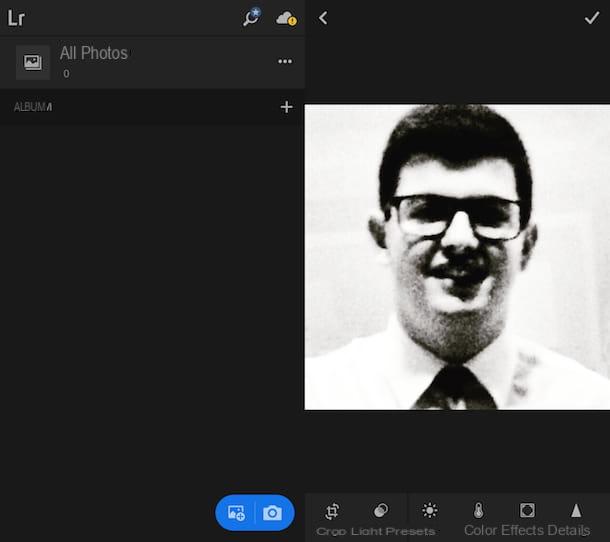
Lightroom is an application developed by Adobe that is configured as the version for Android and iOS mobile devices of the well-known photo editing software with the same name.
This application is just as professional and allows you to modify numerous parameters of a photo in an advanced way, but it is a little more intuitive in use.
I chose to tell you about this application since it is often used by photo editing lovers; for color correction operations it is perfect.
Lightroom is usable in a free but it offers the possibility of subscribing to a monthly subscription to get advanced features.
Snapseed (Android / iOS)
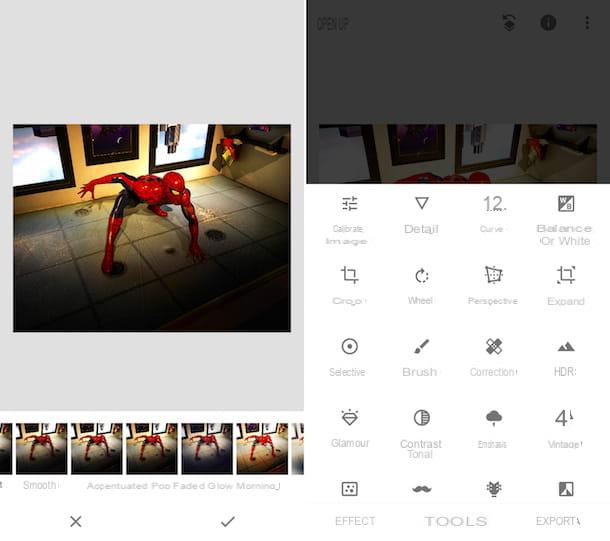
Snapseed is a photo editing application developed by Google that is available completely free of charge on Android and iOS mobile devices.
Among the applications I mentioned to you is the one that has a more intuitive user interface and is therefore very easy to use, especially for those who are beginners.
This application allows you to edit a photo starting from numerous preset filters. Alternatively, it is also possible to retouch an image manually, using the various tools available.
This is an application aimed at those who want to edit a photo in a very short time time and it is not practical with the use of advanced tools.
How to edit a photo (Mac / Windows)
If you want to learn and you have time to dedicate to photo retouching, then I can only advise you to modify a photograph through the use of programs.
In this regard, in the following lines, I indicate what I believe are the best software to use for the purpose you have set yourself.
Photoshop (Windows / Mac)
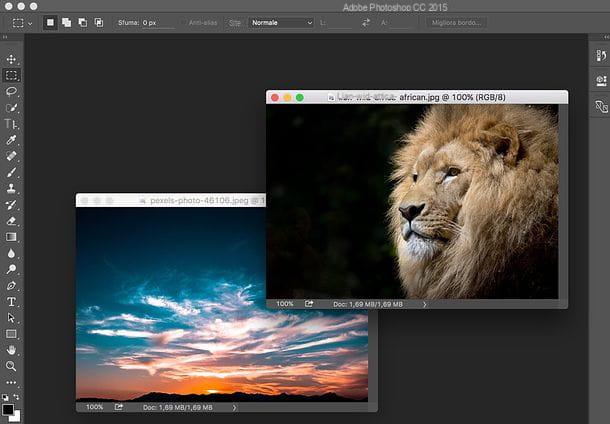
Available on both Windows and MacOS computers, Adobe Photoshop is the best program ever for photo editing operations.
It is able to perform simple editing procedures and even more advanced operations. However, it is a program a payment which takes time to fully understand.
So if you want to know more I suggest you read my guide completely dedicated to its operation.
GIMP (Windows / Mac)
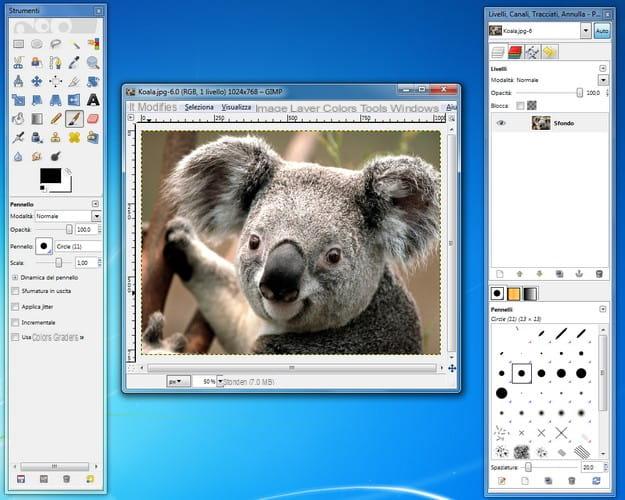
GIMP is the alternative free and open source to Photoshop. It is a great photo editing program that offers advanced tools for editing images and photos, so I absolutely recommend using it.
It is configured as an alternative to the Adobe program also due to a simpler and more immediate user interface.
It is downloadable for free on Windows, Mac OS X and Linux computers. If you want to know how to use it, I refer you to reading my guide dedicated to the topic.
Paint.Net (Windows)

Paint.net is an easy-to-use basic photo editing program that can be downloaded completely free on Windows computers. It is also available as an application for Windows 10 but is paid.
There are no differences between the version free and that to payment, so if you want to use this program to edit a photograph without spending money, know that you can.
I therefore recommend that you go to the official website of this software and download the version free. The paid version is in fact designed for those who want to give financial support to software developers.
How to edit a photograph

























