How can you download YouTube videos on iPhone
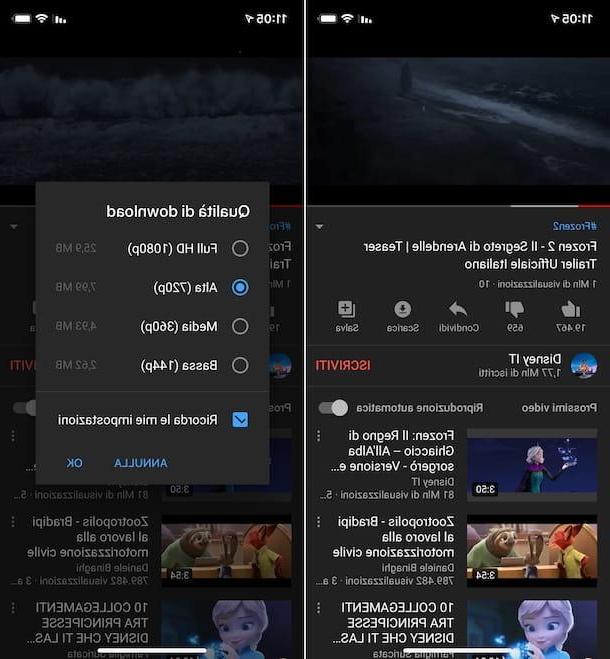
The first solution that I can recommend you for download YouTube videos to iPhone is the one officially proposed by Google: YouTube Premium.
If you don't know, it is a subscription service (the subscription costs 11,99 euros / month with 1 month of free trial, but there is also a family subscription that can be used by up to 6 people at a cost of 17,99 euro / month) which allows you to download the videos on the well-known platform offline and keep them for 30 days. It also allows you to remove ads from movies, access exclusive YouTube Originals content, and enjoy YouTube Music, the Google home music streaming service that I told you about in detail in my tutorial on the subject.
To be able to use YouTube Premium for your purpose, download and install the YouTue app on your iPhone (if you have not already done so, of course), by visiting the relevant section of the App Store, by pressing the button Get, by your complaint Install and authorizing the download via Face ID, touch ID o password dell'ID Apple.
Then, start the app by selecting the relevant one icon that has been added to the home screen and / or to the iOS app Library and, once the main YouTube screen is displayed, log in to your Google account by tapping on thelittle man located at the top right and providing the required credentials.
Once logged in, if you have not yet activated your YouTube Premium subscription, tap the tua photo located at the top right, choose the item Switch to YouTube Premium in the menu that appears, select the specific item present on the next screen and follow the instructions visible on the screen, proceeding as I explained to you in detail in my post on how to get YouTube Premium for free.
At this point, you can finally do your utmost to download the videos of your interest. To do this, locate the video you want to download, select it and tap the button Download placed under the player. Next, indicate the quality for download from the menu that opens and tap the button OK.
Then wait for the download to complete, after which you will see a special notification appear in the lower right part of the display. You can then access the video by going to the section Collection of the app, by touching the wording Download from the newly displayed screen and selecting its title.
How to download YouTube videos to iPhone for free
As an alternative to the solution officially provided by Google or in any case if you want to be able to download videos from YouTube without spending a penny, you can consider resorting to the use of third party solutions which I will report to you below. They are all very efficient and easy to use.
commands

Have you ever heard of the app commands of iOS? No? Well, no problem… let's fix it now! It is a very powerful application owned by Apple that allows you to run scripts similar to those you can create and run with Automator on Mac.
In other words, it allows you to create mini-applications to make iOS interact with third-party apps and services in a completely automatic way. The application is pre-installed on the iPhone (if removed it can be downloaded again from the relevant section of the App Store) and its use is totally free.
To use Commands for your purpose, you must use a specific script, as in the case of the one named YouTube Video & Audio. To get it, visit the relevant web page with Safari directly from your iPhone and press the buttons Get quick commands e Add untrusted shortcut.
If in carrying out the above operations you are shown a message indicating that the command It can not be opened because the security settings of the Commands app do not allow it, to fix it follow the steps below: bearing in the section Settings> Quick Commands of iOS, move to ON the switch at the item Untrusted commands, award-winning Allow and enter the unlock code device.
After installing the script, you can finally proceed with the download of the videos of your interest. So, open theofficial YouTube application on your iPhone, start playing the movie you want to download and tap on the icon with the arrow that you find under the player, touch the item Other from the menu that appears and select the script name from the additional menu that is shown to you.
Then wait for the Commands app to open, wait for the script to run and select the option Save as Video from the menu that opens. Then, tap onshare icon (Quella with the square and the arrow) that you find in the upper right part of the screen with the player that is shown to you and choose the option Save video from the menu that appears. Once this is done, the movie will be saved in the album Video app Gallery on iOS / iPadOS.
In case the script to download videos from YouTube to iPhone that I reported to you in this chapter no longer does its job, you can try to search for alternatives on the ShortcutsGallery website which collects lots of scripts for the Commands app, or on Reddit.
Total files

If you prefer to use a traditional application, you can download videos from YouTube to iPhone with Total files. It is a file manager with integrated browser and download manager that automatically “sniffs” the videos on any Web page and allows you to download them locally. Basically it is free, but eventually it is available in a paid variant (at a cost of € 5,49) that removes advertisements and offers other extra functions.
To download and install the free version of Total files on your iPhone, visit the relevant section of the App Store, press the button Get, quindi quello Install and authorize the download via Face ID, touch ID o password dell'ID Apple.
Then, start the app by selecting the relevant one icon that has been added to the home screen and / or App Library, follow the short introductory tutorial that is proposed to you and press the icon of globe present in the lower right part of the Total files main screen.
At this point, connected to the YouTube home page and search for the movie you intend to download, then start the playback and wait for a small box with the wording to appear Do you want to download this content? inside.
Then press the icon with the checkmark, choose the name you intend to assign to the output file and the folder in which to save the video and tap on the item end located at the top right, in order to start the download procedure. If an advertisement appears before the video you want to download, wait for it to finish, otherwise you will download the commercial instead of the video of your interest!
To follow the download progress, call the Total files file manager by tapping on the icon folder located at the bottom left, and select the icon with the two arrows from the latter. Once the download is complete, you can view the video obtained by going to the location where you have chosen to save it, reachable by pressing the icon of folder lower left. From there, you can also share the file to other apps and services, using the appropriate sharing function.
How to Download YouTube Videos to iPhone Online
You can also download videos from YouTube to iPhone by using the appropriate ones online services, working directly from the browser, without having to install absolutely anything on the smartphone. If you are interested in this, read on to find out which are the best solutions of this type.
noTube

An excellent Web service that you can use from your "iPhone by" to download the videos available on YouTube is noTube. It is completely free, works from any browser, does not require registration of an account and allows you to download videos on YouTube in MP4, FLV and 3G formats, as well as in the form of MP3 and M4A audio tracks only.
To use noTube, open Safari or in any case the browser you usually use on your iPhone to surf the Net, copies theVideo url you want to download, go to the home page of the service, paste the link in the field located in the center of the screen, select the format of output you prefer from the drop-down menu at the bottom and press the button OK adjacent.
Then wait for the movie to be processed and tap the button Download. Then consent to the download of the video, by touching the wording Download in response to the iOS warning that appears on the screen, and wait for the procedure to be completed. Later, you will find the video in the folder Download di iCloud Drive or in any case the one set as default for Internet downloads.
Other ways to download videos from YouTube to iPhone online
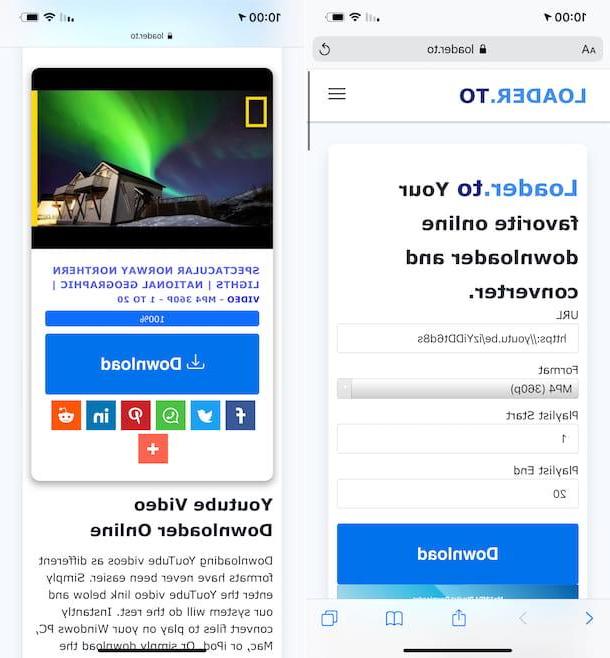
Looking for alternative to the web service to download videos from YouTube to iPhone that I have already reported to you? You are satisfied! In the list below, in fact, you will find further solutions useful for the purpose that you can evaluate to use.
- loader.to - Web service at no cost and that does not require registration, which allows you to download movies on YouTube by choosing between different video and audio output formats. Note that, apart from YouTube, it supports all the most popular video sharing sites.
- Mp3Convert.io - another online service that allows you to save videos on YouTube, in MP4 and in various other formats. It is totally free and requires no registration.
- I GIVE YOU - it is an additional web service that allows you to download the videos available on YouTube, so that you can then view them offline. You can choose from various download formats, it's free, requires no registration and its ease of use is disarming.


























