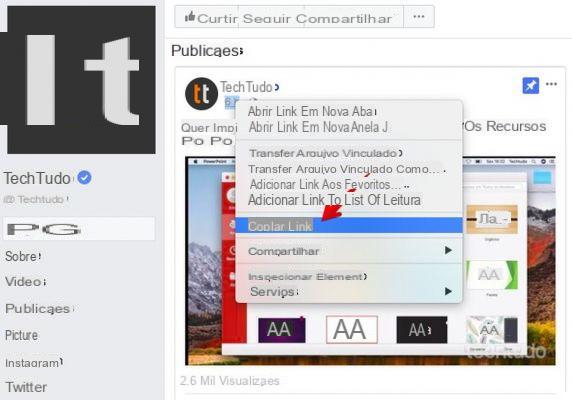
Facebook is a Social Network that allows you to play a lot operations: from creating to sharing post watching multimedia content Of every kind. In fact, over the years, so many have been added functions, which allow the user to have a 360 degree entertainment.
When watching multimedia content on Facebook, it may happen that you come across funny or useful videos that we would like save on our device. Basically Facebook does not allow the download of the videos uploaded to the platform, but using some uses you will be able to get the videos of your interest e preserve them on your smartphone. So let's see how this is possible download videos from Facebook.
Download videos from Facebook
You can download videos from Facebook with either the computer, both using the smartphone. All you have to do is download the appropriate ones programs and follow, step by step, the guide you will find later.
Download Facebook videos from your computer
To download videos from Facebook to your computer you can use free software able to keep the original quality of the clip.
Safefrom.net
The first solution we propose is to use Safefrom.net, a website that will allow you to download videos from every source you find on the Internet. Furthermore, there will be no need to download any applications, as you will have to only:
- To open a browser and type Safefrom.net
- Paste the link of the video copied from Facebook
- Press on download for free
The download will start immediately and within a few minutes (depends on the size of the file) you will have your video available. I point out that Safefrom.net you can use it safely is on computer, be on smartphone.
JDonwloader
JDownloader is a great site to download videos from Facebook to your computer. Its use is very simple, and it is able to download videos without altering their quality not only from Facebook, but also from any other website. The software works perfectly for Windows, Mac e Linux.
- download JDownloader of yours official web page
- Install the program by clicking on the installation file and following the guided procedure, and started the program
- Go to Facebook and look for the video of your interest
- Once you have found the video click on Copy link, which you can find by clicking on the icon a three dots
- If the software does not capture the link automatically, go to the section Capture Links and, subsequently, su Add new web links
- After checking that the video is present in the JDonwloader screen, click on Play to start the download
At this point, the video should be ready and saved on your computer.
4K Video Downloader
4K Video Downloader is another great program compatible with Windows, Mac e Linux. It is a service free which, however, also provides a subscription plan able to unlock extra features.
- download 4K Video Downloader dal Official site
- Install it following the guided procedure and start it
- copied the link of the Facebook video you intend to download
- Glued the link via the button Paste the link
- Click on Size to choose and modify the parameters of your interest
- Confirm on Download
I point out that with 4K Video Downloader you can also download only the audio track the video.
Save video from Facebook to smartphone
The procedure and programs to use to download videos from Facebook vary according to the system of your smartphone. In any case, you will still be able to recover and save your video in the phone's storage memory. Below we will tell you about the best app to download videos from Facebook for Android and iOS.
Download videos from Facebook on Android
The application that we recommend you use on Android is GetThemAll. This app is capable of downloading videos from every website, so it may come back Useful on many occasions. All you have to do is:
- Download the application from Google Play Store
- To boot GetThemAll and navigate to the section Browser
- Carry out theaccesso to Facebook and search for the video of your interest
- After selecting the video and waiting for the start of the reproduction, press on blue arrow placed at the bottom
- Move to Filters (top right)
- Check the item Videos and confirm by pressing Done
- After selecting the file you can continue with the download of the video by pressing on blue arrow
Once the download is complete, you can find the video by going to the section File Manager dedicated to Facebook. By going to the internal memory of the phone you can also to shift the video in the folder you like best.
Save Facebook videos to iPhone and iPad
On iOS you can rely on Total files, an File Manager us downloader integrated which offers both a version free, is a version a payment, which eliminates the YouTube's ADS, but click on them,.
- download Total files tramite l’App Store
- Start the application and press the icon in the shape of planet located at the bottom right
- Connect to Facebook andaccesso
- Search for the video you intend to download and start it reproduction
- When the request to download the video, accepted
- Modified (if you want) the name of the video and select the destination folder
- Confirm on end and wait for the download to complete
After downloading the video, you can find it both within the application (by pressing the icon in the shape of folder), both within the application Fillet of your iPhone.
Doubts or problems? We help you
Remember to subscribe to our Youtube channel for videos and other reviews. If you want to stay up to date, subscribe to our Telegram channel and follow us on Instagram. If you want to receive support for any questions or problems, join our Facebook community or contact us on Instagram. Don't forget that we have also created a search engine full of exclusive coupons and the best promotions from the web!
How to download videos from Facebook

























