Download Telegram on smartphones and tablets
First of all, let's try to understand how to download this excellent application for messaging on mobile devices. Below you will find explained in detail how to proceed on Android, iOS and Windows Phone.
Android

If you are using a smartphone or tablet based on Android you can download and install Telegram through the Play Store, the official store of applications for the big G.
How you do it? Simple: grab your device, go to the home screen and try to find the Play Store icon (the white bag with the "play" symbol printed on it). If you are unable to locate the Play Store by doing as I have just explained to you, go to the menu where there are all the applications installed on the device and look for it there.
Now that you see the main screen of the Play Store, stop on the magnifying glass located at the top right, type telegram and select the name of the application from the search results that are shown to you. Then, press the buttons Install e Accept to download Telegram on your smartphone or tablet. If you want to speed up the execution of these steps, you can connect directly to the section of the Play Store dedicated to the app by pressing here from your device.
Once the Telegram download and installation procedure is complete, press the button apri in the Play Store window to immediately start using the app. Alternatively, you can start Telegram by pressing on its icon (the one with the blue background and the paper airplane in the foreground) that you find on the main screen of your Android device or in the menu where all the applications that have been installed are grouped.
iOS
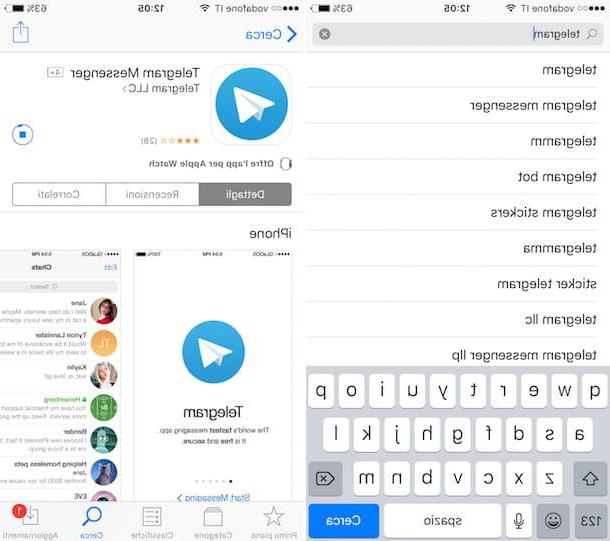
If you are using a device instead iOS, iPhone or iPad, you can download Telegram via theApp Store, the official application store present on devices based on the mobile operating system of the Cupertino company.
To download Telegram on your device you must therefore grab the latter, access its home screen, open the App Store (the blue icon with the letter "A" in the center located on the iDevice home screen), tap on the form Search which is at the bottom right, type telegram in the appropriate field at the top and tap the button Search attached to the on-screen virtual keyboard.
Then press the application icon from the search results that you see appear, tap the button Get e poi quello Install. Finally, type your Apple ID password (or place your finger on the Touch ID sensor, if your device supports it) in order to start the download procedure. If you need, you can speed up the execution of these steps by connecting directly to the section of the App Store dedicated to Telegram by tapping here from your iPhone or iPad.
Once the download and installation procedure is complete, press the button apri appeared on the screen to immediately start massaging with Telegram on your iDevice. Alternatively, you can start the application by pressing on its icon that has been added to the home screen of the device.
Windows Phone

If, on the other hand, what you have is a smartphone Windows Phone, to download Telegram you must first start the Windows Phone Store (the shopping bag icon with the Windows flag "printed" in the center), the official store of applications for devices based on Microsoft's OS.
Then you have to press the icon of magnifying glass which is at the bottom and you have to search telegram. If you prefer, you can also speed up the execution of this step by tapping here directly from the device so as to immediately connect to the section of the Windows Phone Store dedicated to the messaging app.
In the screen that is shown to you at this point, tap on the icon Telegram and then on the button Install which is at the bottom left and then presses on Allow to start the download first and then the app installation procedure.
When the procedure is completed, you will find the Telegram icon on the screen with the list of all the applications installed on your Windows Phone.
Download Telegram to your computer
Let's now pass to the explanations relating to the computer side. Telegram, as I have already anticipated, is in fact also available for Windows PC, for Mac and even for Linux. In all cases, downloading and installing it is very simple, don't worry.
Windows

If you are using a computer Windows and you are interested in understanding how to download Telegram, the first step you need to take is to connect to the dedicated page of the official website of the service. Then click on the button Get Teelegram for Windows present in the center of the screen and wait for the app installation file to be downloaded to your computer.
Now, start the file tsetup.xxxx.exe obtained, click on OK to set in your lenguagen as the language, then on NEXT three times in a row and then on Install. To conclude, click on the button end.
You are using a PC with su installed Windows 10? Then know that you can also download Telegram from Microsoft Store, the official Microsoft store through which users with a PC based on the company's latest operating system can download certified applications.
To do this, click on the Microsoft Store icon (the one with the shopping bag with the Windows company flag in the center) on the taskbar or click on the Start button (the one in the shape of a flag located in the lower left part of the taskbar) type microsoft store in the search field attached to the menu that opened and click on the first result that is shown to you. In the new screen displayed, presses on the search field at the top right, type telegram and then click the icon of Telegram Desktop attached to the list that is shown to you (it should be the first on the left). If you want, you can speed up the execution of these steps by clicking here directly from your PC and then on the button Download the app.
Then click on the button Get and wait for the application to be downloaded to your computer and then press the button starts always present in the Microsoft Store window to immediately start the messaging app. Alternatively, go to the Start menu, type telegram and open the application from there by clicking on its icon.
Mac

I use a Mac? Then you can download Telegram on your computer by acting directly from Mac App Store, the Apple virtual store through which it is possible to download applications from developers that the company has authorized itself.
To do this, click on the Mac App Store icon (the one with the blue background and the letter "A" imprinted in the center) in the Dock bar of your Mac, click on the search field located at the top right and type telegram then press the button Submit on your computer keyboard and click on the application Telegram present in the list (it should be the first starting from the left). Eventually, you can speed up the execution of these steps by clicking here directly from your Mac and then on the button View in the Mac App Store which is at the top left of the web page of the app you see appearing.
At this point, click on the button Get e poi quello Install, if requested, enter the password of your Apple account and then wait for the download and installation procedure to be started and completed. Then you can open Telegram by simply clicking on the button apri attached to the Mac App Store window. You will also find Telegram in the folder Applications of your Mac and you can start using it by double clicking on its icon. If you are unable to view the application this way, log in to Launchpad and try to locate the icon from there.
I point out that another Telegram home app is also available on the Mac App Store, called Telegram Desktop. This is the classic version of Telegram available for all operating systems. It differs from the one I pointed out a moment ago due to the fact that it does not integrate perfectly with macOS but if you prefer it, use it without problems, the download procedure is practically the same as what I indicated earlier.
You can download and install Telegram on your Mac also by connecting to the download page attached to the Telegram website and pressing the button Get Telegram for macOS in the center of the screen. When the download is complete, open the package in .dmg obtained and, from the window you see appear on the desktop, drag the app icon Telegram on that of the folder Applications.
The same goes for Telegram Desktop, you can download it from the service's website by connecting to this Web page and then clicking on the button Get Telegram for macOS. When the download is complete, open the file in .dmg that was downloaded to your Mac and drag the icon of Telegram in the folder Applications in the window you see appearing on your desk.
Linux
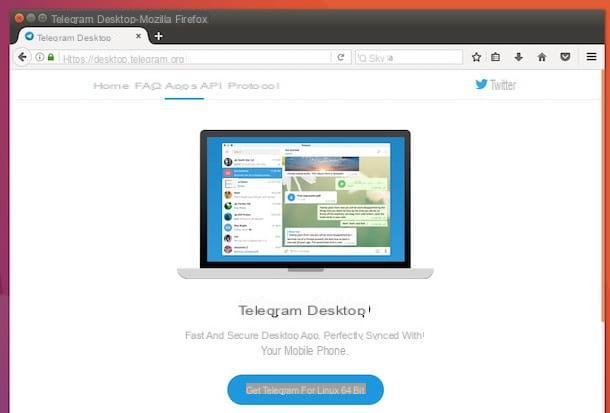
You are using a computer with one of the various distributions installed Linux (Eg. Ubuntu) and would you like to understand how to download Telegram? So do this: connect to the page for downloading the application from your computer and click on the button Get Telegram for Linux 32 bit / 64 bit located in the center of the screen.
Once the download is complete, extract the package .tar.xz downloaded to your computer and start the Telegram application contained within it. Et voila!
Use Telegram from your web browser

In addition to mobile devices and computers, Telgram can also be used from Web browser. In this specific case there is absolutely nothing to download and install. You can do everything directly and immediately from the browser window that you generally use to visit this or that Internet site.
So, to use Telegram Web, first connect to the main page of the online service and then type your telephone number in the appropriate field, click on the item NEXT top right and then up OK.
Now, enter the code that was sent via SMS to your mobile number in the empty field on the screen and ... you will immediately see the Telegram screen with all the conversations that may have already started elsewhere and with the search field at the top in which you can type the name of the users to start chatting with. Easier than that?
How to download Telegram

























