By talking to your best friend, you found that Google Photos, the famous multimedia content storage service owned by Google, from June 2021 no longer offers unlimited storage space to save your photos, limiting the free space to only 15 GB (which also includes files uploaded to Google Drive).
Not having the intention of subscribing to a subscription plan in order to continue using the service in question, you have decided to rely on other solutions to archive your shots: first, however, you would like to know how to download photos from google photos, so that you can save them on the device you consider most appropriate.
If things are exactly as I described them, let me tell you how to do it. All you have to do is set aside five minutes of free time and dedicate yourself to reading the next paragraphs. By doing so, I assure you that you will be able to download the photos from Google Photos and save them on the device of your choice in no time at all. Enjoy the reading!
How to download photos from Google Photos to PC

The procedure for download photos from Google Photos it's quick and easy. From your computer, all you have to do is connect to the official website of the service, log in with your Google account and select the photos you want to download.
To proceed, start the browser installed on your PC (eg. Edge, Chrome, Safari etc.), connected to the official Google Photos site, click on the button Go to Google Photo and, if you have not already done so, log in with your Google account: in the screen Scegli an account, then select yours Google account, enter the Password in the ready field and the pulsating prize NEXT.
Now, in the section Gallery, click on photo you want to download on your PC, press the icon of three dots, top right, and choose the option Download from the menu that opens, to start the download.
If, on the other hand, you want to download multiple photos at the same time, hover your mouse pointer over a photo, press the relative button ✓ and then select all the images you intend to download. Once this is done, click on the icon of three dots e seleziona l'opzione Download, to download a ZIP file containing all the photos you have selected.
How do you say? Would you like to download all the photos contained in a specific album you created on Google Photos? If so, select the option Album in the left sidebar and press onalbum of your interest. In the newly opened page, click on the icon of three dotsat the top right, and select the option Download everything from the menu that appears, to start downloading the selected album. Again, a ZIP file containing all the photos in the album will be downloaded.
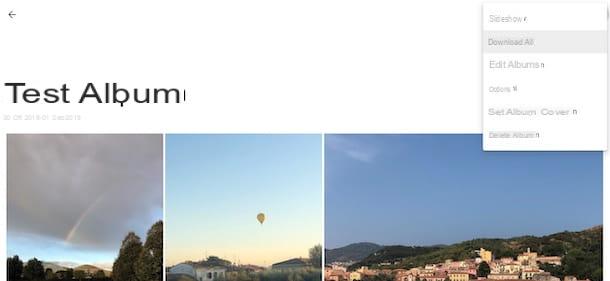
In case you have archived a large number of photos on Google Photos and, now, you want to download them all on your computer without having to select every single shot, you can do it from Google Dashboard, a platform that allows you to view the activities related to your Google account .
To proceed, connected to the main Google page, click on yours photoat the top right, and select the option Manage your Google account from the menu that opens. In the new screen that appears, tap on the item Data and personalization, locate the section Things you do and create e clicca sull'opzione Vai a Google Dashboard.
Once this is done, select the item Download your data, award-winning Uncheck all located near the option Products and apponi il segno di spunta accanto alla voce Google Photos. Then click on the button Successful Passaggio, make sure that in the section Delivery method the option is set Email the download link and, near the entry Frequency, put the check mark next to the option of your interest between Export an archive, to download Google Photos photos once, and Export every two months for one year, to repeat the download every two months for a total of 6 downloads.
Finally, choose the archive type to be created by selecting one of the available formats (ZIP o TGZ), specify the maximum archive size by selecting one of the available options (1 GB, 2 GB, 4 GB, 10 GB e 50 GB) and click on your button Create export. As soon as the file with all the photos of Google Photos is ready for download, you will receive an email containing a link to start the download.
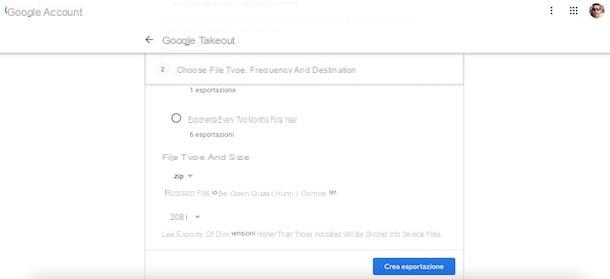
Be your intention è download photos from Google Photos on Mac, you should know that the indications I have given you in the previous lines of this guide are valid regardless of the operating system installed on your computer.
Also, if you are wondering how to download photos from Google Photos to a stick, all you have to do is download the photos of your interest to your computer and then transfer them to a USB stick. In this regard, my guide on how to transfer photos from PC to USB stick might be useful.
Finally, I also point out that the program Google Backup and Sync, which allows you to synchronize the contents of Google Drive with Windows and macOS, can be used to sync photos (even if it is more cumbersome to use than the solutions I mentioned earlier). To learn more, read my tutorial on how to sync Google Drive.
How to download photos from Google Photos to phone

Before explaining to you how to download photos from google photos to phone, using the service app for Android and iPhone / iPad devices, let me briefly explain how Google Photos works on smartphones and tablets.
You must know, in fact, that all the photos taken using the camera of your smartphone, if the function is active Backup and synchronization, are automatically uploaded to Google Photos, as well as stored locally in the device's media gallery. In this case, therefore, it is not necessary (and not even possible) to download the photos as they are already available on the phone.
If, instead, the option Backup and synchronization is disabled, the photos taken with your smartphone, even if they are visible in the Google Photos app, are not automatically uploaded to the service in question. Consequently, opening one of these photos does not have the option to download it as the image is already stored on the phone and is not “physically” present in Google Photos.
So when can you download a photo from Google Photos to your phone? This can be done when a photo has been uploaded to Google Photos from another device using the same Google account or the image to download has been shared by another user.
In addition, you can download a photo when the Backup and Sync function is activated and space has been freed up on your device using the option Free up space Google Photos which, in fact, allows you to delete from your phone the photos that have already been uploaded to Google Photos. Having clarified this, let's see how to proceed.
How to download photos from Google Photos on Android

download photos from Google Photos to Gallery, the app that “collects” the photos and videos on Android, grab your device and launch the app Google Photos. Now, in the section Gallery, fai tap sull 'image you want to download, press the icon of three dotsat the top right, and select the option Download from the menu that opens, in order to save the photo in question on your smartphone.
If, on the other hand, you want to download an image that another person has shared with you, click on the icon of speech bubble, at the top left, and tap the photo of your interest twice in a row. At this point, click on the icon of three dotsat the top right, and select the option Download, to start the download.
However, it is not possible to download multiple photos at the same time or to download an album from Google Photos. However, in the latter case, you can manually download the individual photos of your interest, as I indicated in the previous lines.
How to download photos from Google Photos to iPhone

The procedure for download photos from Google Photos to iPhone it is almost identical to what I indicated in the previous lines dedicated to Android devices. Also in this case, all you have to do is open the image you want to save on your smartphone and press on the option to start the download.
To proceed, take your iPhone, start the app Google Photos by pressing on its icon on the Home screen or in the App Library and make sure you are logged in with your Google account. At this point, in the section Gallery, open the photo you want to download, tap on the icon of three dots and, in the new screen that appears, tap on the option Download, to save the photo in question in the app Gallery on iPhone.
If you want to download multiple photos at the same time, instead, long tap on one of the available photos until the option to select multiple images appears. At this point, put the check mark on all photo to download, click on the icon freccia inside a quadrato and, in the new screen that appears, select the option Save to device.
How do you say? Would you like to download an album from Google Photos? If so, I am sorry to tell you that this is not possible. However, by accessing the section Collections of Google Photos and pressing onalbum of your interest, you can manually select all the photos available and then download multiple images at the same time, as I indicated earlier.
How to download photos from Google Photos

























