I want a home! Actually no, I need a scratcher! In truth, an entire city would be better, New York to be exact. Whatever photo you are looking for, Flickr is a great online service from which you can view and get high quality images for free. The only problem is that when you have to download a lot of photos, the procedure becomes very tedious. How do you say? You agree with me perfectly and would therefore like to know if I can indicate some system by which to succeed download photos from Flickr in a simple and fast way even having to act on several images at a time? So let's do this: take a few minutes of free time all for yourself and read my tutorial dedicated to the topic.
In the following lines I will go to show you in fact what are the tools you have from yours to be able to download multiple Flickr photos simultaneously without wasting too much time and without particular waste of energy, resorting to the use of some special computer programs and extensions for most popular Web browsers. Before anything else, however, it will be my concern to explain to you how to succeed in your intent by acting directly from the website of the service (from a computer) or from the official app of the same (from a mobile), without resorting to use of third-party tools, a practice that, although inconvenient in the event that there are many photos to download, it is still good to know.
Then? How about putting the chatter aside and finally starting to get busy? Yup? Great! I therefore suggest that we do not waste any more time and immediately get to the heart of the matter. Make yourself comfortable in front of your trusty computer and concentrate on reading this guide of mine. I sincerely hope that in the end you can feel very happy and satisfied with what you have learned. Enjoy the reading!
"Classic" procedure
First of all, let's try to understand how to download photos from Flickr without using third-party tools and various tricks, acting directly from the website of the service or from the related app, thus taking advantage of the “standard” functions. Find out how to proceed both in one case and the other right below.
From computer

To download photos from Flickr without resorting to the use of third-party tools, the first fundamental step you must take is to start the browser you generally use to surf the net and connect to the home page of the service, type the reference keyword in the search bar located at the top of the page and choose whether to search among all photos, people or groups using the suggestions that you see appear automatically.
On the page that will subsequently open, you will find all the results of the research carried out that you can eventually refine using the appropriate menus and commands at the top. In fact, you can choose to view only the photos corresponding to a specific license, whether to leave SafeSearch active or not, according to which criteria to order the photos and how to view them.
You can also view only the images corresponding to a specific color by selecting the reference color at the top, or you can use even more advanced search parameters by clicking on the item Advanced, in fact, which is always located at the top, on the right, and then acting on the various menus and on the various settings available. By doing this, you can, for example, search for images based on a certain orientation or based on the date they were taken.
Once you have located the photo you want to download, click on it and then press the button with the down arrow which is in the lower right part of the page that has opened and click on the item corresponding to the format in which you intend to download the photo from the menu that. The image will then be downloaded and saved on your computer, in the folder Download (if you have not changed the default settings of the web browser in use).
Please note: If following the instructions I just provided you do not find any button to perform the download, it is evidently because the author of the photo has specific rights on it.
Give smartphone and tablet

Do you want to find out how to download photos from Flickr using the special app of the service available for Android and iOS? So, to begin with, grab your mobile phone, unlock it and access the screen where the icons of all the apps are grouped, then download and start the Flickr app on your device and log in to your account by pressing on Log in. If you don't already have an account, click on SUBSCRIBE and create one right now.
Now, scroll through the Flickr home and locate the photo you are interested in or carry out a targeted search by first pressing on the magnifying glass at the bottom, then typing the reference keyword and indicating whether you intend to search among all the photos, between people or between groups by selecting the relevant item.
Then stop on the photo you want to download, then on the icon of arrow he you find at the bottom right and choose the item to download the image in the gallery of your device.
Please note: Even in this case, if following the instructions I have just provided you do not find any download button, keep in mind that it is due to the fact that the author of the photo has set specific rights on it.
Alternative solutions
We come now to the alternative solutions you have on your side to download photos from Flickr which are particularly useful in case you need to work on several images at a time. You will find them indicated below. Identify the one that you think is best suited to you and proceed as indicated.
Bulkr (Windows/Mac/Linux)
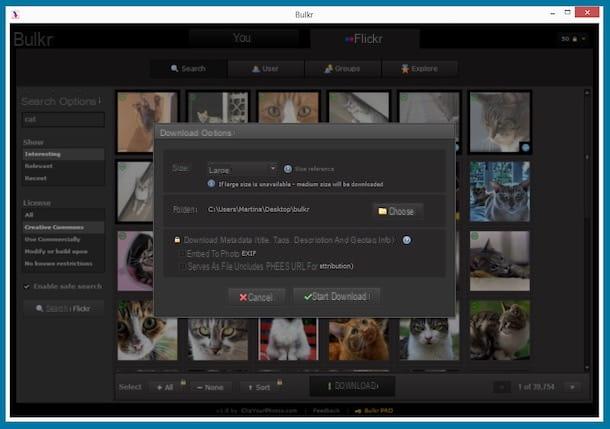
Among the thousand alternative solutions to download photos from Flickr in bulk I strongly suggest you consider Bulkr, a splendid application available for Windows, Mac and Linux at no cost through which it is possible to download photos and entire albums present on the famous service in just a few clicks. The app is free (possibly also available in two Pro variants, for a fee, with additional functions) and to work it uses Adobe Air technology.
You ask me how to use it? I'll explain it to you right away. To start, connected to the download page of the program, click on the button Install now that you find on the right and then press on Si in response to the Adobe Air notice you see appearing. In the window that you will later see appear on the screen, first click on Install and then Continue, its Accept and Yes / Run (on Windows only).
Once the Bulkr window is displayed, click on the button Search photos who knows in the center of the same, then fill in the search field on the left with the reference keyword and click on the button Search Flickr which is at the bottom, always on the left. If you want, before starting the search you can use the filters always present on the left, choosing whether to view only the images corresponding to a specific license, the viewing mode and deciding whether or not to enable the protected search.
Then when you are shown all the results of the search carried out, select the photos you want to download by clicking on the relative preview and then press the button Download which is at the bottom of the window. Therefore indicate in what size you want to invoice the photo download using the drop-down menu Size:, the destination folder by pressing the button Choose and choose if and how to download the metadata of the images and then presses on Start Download.
When the procedure is completed, a specific message will appear on the screen and by clicking on the button View download attached to it you can directly access the folder chosen for saving the photos.
Instead of downloading the photos by searching by keyword, do you want to do it by connecting directly to the profile of a given user or to a group? Then select the tab User or that Groups in the program window according to your needs, type the reference url in the appropriate field at the top and click on the button Browser. Then proceed as I indicated a few lines above, the steps to be taken to download the photos are practically identical.
If you want to view and download photos by date, select the tab Explore which is always at the top of the program screen, select the reference date from the menu in the center and wait for the photos to be uploaded. Also in this case, as far as the download is concerned, the procedure is the same as that seen together a few lines above.
JDownlaoder (Windows/Mac/Linux)

Another third party tool you can turn to if you want to download photos from Flickr in bulk is JDownlaoder. Haven't you ever heard of it? Strange, it is a very famous program. However there is no problem, we can fix it immediately. It is a free download manager, of an open source and multi-platform nature (it can be used on Windows, Mac and Linux) that allows you to download any kind of file present on the web pages of any Internet site, including images on Flickr, Automatically "picking up" the links.
To use it for your purpose, first download the program to your computer. To do this, connected to the JDownloader website, click on the item relating to the operating system in use on your computer and then on the link that appears under the item Link.
Now, if you are using Windows, wait for the MEGA download screen to load and proceed with the download of JDownloader by pressing the button Download. Then open the RAR package that contains JDownloader and start the file inside it, then click first on Yes, then on the voice Advanced installation, its pulsating Next and Accept. Then remove the check mark from the item relating to the download of additional promotional software, click on Decline and wait for the program to start.
If you are using a Mac, the download of the JDownloader installation file will start automatically. Then open the package containing DMG that was downloaded to your computer and run the file JDownloader Installer which is inside. Click on apri, its OK and subsequently on Next four times in a row then press on Skip and Finish. Then start the program by clicking on its icon that has been added to Launchpad.
Now, to use it for your purpose, copy, from the browser, the url of each image on Flickr that you want to download. The links will be added automatically to the JDownloader window, in the tab Capture Linki. Pigia then on the pulse Play which is located at the top left and the download of the photos will start automatically. The images will be loaded in the appropriate folder set in the program preferences and at their maximum resolution.
If you want, you can download the photo albums and photos added to groups as I just indicated. To do this, just visit the Flickr page relating to the album or group of interest, copy the link and proceed as I indicated earlier. For more learning about how JDownloaodr works, you can refer to my article dedicated to the program.
Browser extensions

Don't you want to use special programs for your computer but are you still looking for a way to download Flickr photos on your multimedia station as an alternative to the classic procedure I mentioned at the beginning of the article? Then you may want to consider using a special web browser extension, such as one of the ones for Chrome and Firefox that you find indicated below.
- Flickr Photos Download (Chrome) - Extension for Google Chrome that allows you to quickly download Flickr images by selecting the desired size by simply clicking on the appropriate icon in the address bar.
- Picture Downloader Professsional (Chrome) - A Google Chrome extension that once installed allows you to download all the images on a given web page in a single click. It not only works with Flickr but also with Google, Tumblr etc.
- Image Download for Flickr (Firefox) - Thanks to this specific add-on for Mozilla Firefox it is possible to download all the images on Flickr directly from the browser context menu. Just right click on the intertwined photos, select the appropriate item that was added by the extension and that's it.
- Download all Images (Firefox) - Similar to the Chrome extension I mentioned earlier, this add-on for Firefox allows you to download all the images on a given Internet page.


























