Index
- Download PDF from computer
- Download PDFs from smartphones and tablets
- Open PDF
- Sites to download books in PDF
Download PDF from computer
Download a PDF from your computer it is a very simple procedure to perform, as all major browsers for browsing the Internet offer native viewing and downloading of PDF files.
The downloaded files are also viewable at any time even without an Internet connection, and both operations can be done without installing additional tools. However, if you want to be sure you are successful, you can install one virtual PDF printer like one of those I told you about in my guide, in order to use a third-party tool to save a PDF file on your computer.
Google Chrome (Windows / macOS)
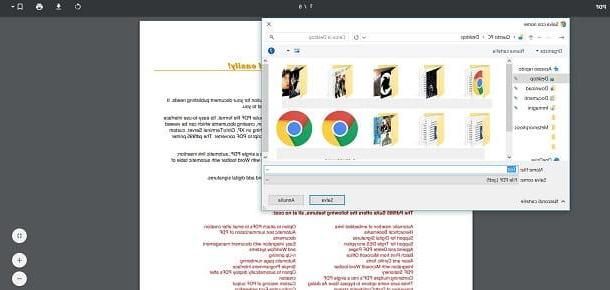
You are viewing a PDF via the browser Google Chrome (if you still have to install it, refer to this guide of mine), on Windows o MacOS and want to know how to download the file? It's very simple: right click on the document and, from the context menu, press on Save with name.
In the save window, give a name to the document using the text field you see on the screen, choose the path to download it and press on Save. To do this, you can also press the arrow symbol downward from the top menu of the browser, in order to see the previously mentioned save window.
Alternatively, for download a PDF, you can use your computer's virtual printer function or a third party virtual printer. Then click the icon with the printer symbol that you find in the bar at the top (in correspondence with the wording Destination there should be the option Save as PDF o Microsoft Print to PDF, for example, on Windows) and the first button Save, in order to display the save window on the screen again. The procedures I have indicated to you are identical for both operating systems.
The downloaded file can be viewed at any time via the browser Google Chrome or through the use of a program to open PDFs, like the ones I told you about in this paragraph.
Mozilla Firefox (Windows/macOS)

Even the browser Mozilla Firefox (which I told you about in this tutorial) integrates a native tool for viewing and saving PDFs on your computer. Start it, then, on Windows o MacOS and follow the procedure I am about to describe to you, which is identical on both operating systems.
Once the document to download and save is displayed, right click, press on the menu item Save page with name, give the file a name, choose the destination path and press on Save. Più facile di così ?!
Alternatively, click on the icons in the top bar: the one with the symbol of a printer or that of a sheet and a down arrow, which are used, respectively, to print a PDF through the virtual printer tool and to save the document in the traditional way. In both cases, after pressing the aforementioned buttons, press the button OK.
The downloaded file can be viewed at any time, even if you do not have an Internet connection or have not downloaded a program for viewing PDF files, such as the ones I am talking about in the dedicated paragraph.
Microsoft Edge (Windows)

You're using the default browser of Windows, Microsoft Edge? You will be happy to know that you can download the displayed PDF in just a few clicks. To do this, right click on the document and press on the items Save with name o Print, to save the file to your computer or to use the virtual printing tool built into Windows (Microsoft Print to PDF).
In the first case, confirm the operation by selecting the button Save, while choosing the second option, click on the item Print. These tools are also accessible via the menu bar of the PDF viewer built into Microsoft Edge and correspond, respectively, to the icon with the symbol of a floppy disk and a printer.
If you want to view the downloaded file at any time, you can use the same browser or use a program for opening PDF files, of which you can find some advice a few paragraphs below.
Safari (macOS)

To download a PDF via the browser Safari su MacOS you can perform a quick and simple procedure. Once the file of your interest is displayed, right click and press on Open with Preview to start Preview, the native macOS tool for viewing PDFs. The file will be displayed on the screen and automatically saved in the folder Download.
Alternatively, you can press the overlay buttons you see on the PDF file view screen of Safari: the icon with down arrow symbol it is used to download the file and to save it in the folder Download, while that a shape of a postcard it's useful for opening it in record time with the app Preview which is located in the bar Dock. Easy, don't you think?
Download PDFs from smartphones and tablets
You need download a PDF your Android or iOS and you don't know how to do it? Don't worry: follow my instructions carefully and I am sure you will succeed in achieving this goal.
Google Chrome (Android/iOS)
Even on Android and iOS, the browser Google Chrome easily allows you to download a PDF. In particular, on Android, presses the link that contains a PDF file, so that this is automatically downloaded. You can then optionally close the Google Chrome and view the document via the tool Google PDF Viewer which should already be integrated into your device.
Then locate the downloaded file via the folder Download or use a file management app, such as Files Go by Google, to locate the document, tap on it and press on the item Just once o Everlasting, in correspondence with the wording Open with Google PDF viewer.

Su iOSInstead, you can download and save a PDF file within the application Fillet, which you find pre-installed on your device. To do this, click on the item Open in you see in the lower right corner of the browser Google Chrome when viewing a PDF file.
Then, from the context menu, tap on the item Save your File, its iCloud Drive e pigia his Add. To view the downloaded file, use the application Fillet which allows you to browse the files saved on iCloud Drive (Free iOS cloud storage service with a plan up to 5GB expandable for a fee, with prices starting from € 0,99 / month).
Alternatively, on iOS, always using the browser Google Chrome and after pressing on the item Open in, you can tap the button Add to notes I awarded her Save. To view the downloaded file, then open the app Notes and presses on the saved document, which will be visible within this application. If you don't want to use the app Notes you can tap on the item Copy your iBooks, in order to view the document through this other native tool dedicated to the management of ebooks.

To download and view a PDF file on Android and iOS devices, you therefore do not need a third-party solution but, if you feel the need, you can refer to the paragraph where I tell you about the tools dedicated to this purpose.
Mozilla Firefox (Android/iOS)
You are using the browser Mozilla Firefox for Android and iOS and want to know how to save this document on your device, in order to view it later? It's very easy: follow the directions below carefully to make sure you don't make a mistake.
Su Android, once you have tapped the link containing a PDF file, press the button Complete action with download for free or tap on the item Drive PDF Viewer, pressing on the words Just once o Everlasting.
If you pressed on the item Download, the file will be downloaded and, to view it, just click on the item apri you see on the screen or tap on the document from the Android notifications, and then press on the wording Just once (o Everlasting) at Open with Google PDF viewer. If you can't locate the downloaded file, use the application Download or the app Files Go by Google.

If, on the other hand, you tapped on the item Drive PDF Viewer, the document will be opened through this default tool Google Drive (Google's cloud storage service with 15 GB of free storage, expandable for a fee from € 1,99 / month). Now to save it, press onicon (...) e pigia his Download, in order to save it and view it as already explained in the previous lines.
Su iOSinstead, once the PDF document is displayed, press the icon with the symbol (...) at the top right, tap on the wording Share page with and then choose whether to press on the items Add to notes o Create PDF.

In the first case, confirm the save by pressing on Save so you can view it with the app Notes, while, once created the PDF, pigia sull 'share icon and then tap on the item Save your File, to save it on iCloud Drive and to view it via the app Fillet.
Do you want to use a third party application to view the downloaded PDF file? In this case, refer to the paragraph dedicated to the topic.
Safari (iOS)

The browser Safari has several useful tools to download and save a PDF on iOS devices. If you are then viewing a PDF file through this browser, click onshare icon (The symbol of a square with an up arrow) and then tap on one of the items you see in the context menu: Copy your iBooks o Save your File.
Alternatively, tap on the menu item Create PDF, in order to view the document through the app Notes. Cheap poi su end from the top left corner, tap on share button from the top left corner and, finally, touch the wording Save your File to save the document inside iCloud Drive and find it through the application Fillet of which I have already told you in the previous lines.
In addition to using the native tools of Android and iOS, to open a PDF file you can use other apps, such as the ones I am talking about in this paragraph.
Open PDF
As I explained to you in the previous lines, it is possible open a PDF file from computer, smartphone or tablet using different native solutions but, in the following lines, I tell you briefly about other useful tools to achieve this goal.
From computer

open a PDF file from your computer you can use programs for Windows e MacOS as an example Adobe Acrobat, Sumatra PDF (just for Windows) or Skim (just for MacOS). The programs I mentioned to you are free and some of them also perform additional functions related to editing PDF files. To find out more about it, I suggest you read my guide dedicated to the subject.
Give smartphone and tablet

If you want to turn to the use of a third-party application, for view a PDF file on Android or iOS, refer to applications such as Foxit PDF Reader & Converter (Android / iOS) or even a Adobe Acrobat Reader (Android / iOS), one of the best known and most used solutions that is also the counterpart of the homonymous program for Windows e MacOS. If you are interested in learning more about apps, read my guide where I talk about them in detail.
Sites to download books in PDF

You need download PDF books? In this case you can do it, but you have to keep in mind that there is only the possibility of downloading books that are no longer protected by copyright. To do this you can in fact contact Web portals such as Project Gutenberg, which hosts books in the public domain or even LiberLiber which offers the download of works that are no longer protected by copyright. I talked to you in detail about these portals in my guide dedicated to the topic that I recommend you read to learn more.
Also, did you know that via the search engine Google can you filter the search for content in PDF format? Just type in the file name and filetype: pdf. Per esempio pdfandcreate filetype: pdf. Easy right?
How to download PDF

























