YouTube Premium

download videos from YouTube, I suggest you first consider using YouTube Premium. This is a paid service (costs € 11,99 / month, but you can try it for free for at least 30 days without renewal) made available directly by Google, which allows you to use YouTube Music Premium (the YouTube music service) and to view the contents on the "classic" YouTube without advertising. Furthermore, only and exclusively from smartphones and tablets, it offers the possibility of playing in the background and offline downloading of videos, which is why I have chosen to tell you about it in this guide.
That said, to download the videos of your interest from YouTube, the first step you need to take is to download theapps on YouTube on your smartphone or tablet, in case you haven't already done so. To succeed on it Android, visit the relevant section of the Play Store and press the button Install; to get it on iOS / iPadOSinstead, visit the relevant section of the App Store, press the button Get, quindi quello Install and authorize the download by Face ID, touch ID o password dell'ID Apple. Once the download is complete, start the app by pressing the button apri comparso sullo schermo oppure sfiorando l 'icon of the app that has been added to the home screen.
Now that you see the YouTube home screen, log in to yours Google account, by tapping on the symbol oflittle man present at the top right and providing the required credentials. If you don't have a Google account yet, you can create one right away by following the instructions I gave you in my guide on the subject.
Once logged in, if you have not yet subscribed to YouTube Premium, remedy by tapping on tua photoat the top right by selecting the item Paid subscriptions in the menu that appears, by pressing the specific item present on the next screen and then following the instructions on the display, as I also explained in detail in my tutorial on how to get YouTube Premium for free.
Now, to download a video that interests you, locate the movie in question, tap the button Download that you find immediately below the player, select the quality for download from the menu that opens and press the button OK.
Then wait for the download procedure to be started and completed (you will be able to realize this by the appearance of a specific notifies at the bottom of the app screen), then you can access the video by going to the section Collection YouTube, by selecting the item Download from the new screen displayed and tapping on his title.
How to download YouTube videos for free
As I told you at the beginning of the guide, it is possible to download videos from YouTube also by using some special ones web services e software free. If this interests you, below you will find those that, in my opinion, represent the best solutions in the category. Put them to the test now and you will see that you will not regret it!
noTube (Online)

Would you like more control over the format of the videos to download from YouTube? Then I highly recommend you try noTube. It is a very complete online service, through which it is possible not only to download the videos present on the famous Google site, but also convert them to a wide range of different formats.
To use it, linked to its main page, paste theVideo url you want to download in the bar located in the center, select the format desired output from the adjacent drop-down menu and press the button OK. Then wait for the video to be processed and press the button Download that you see appear, to download it to your computer.
SaveFrom (Online)
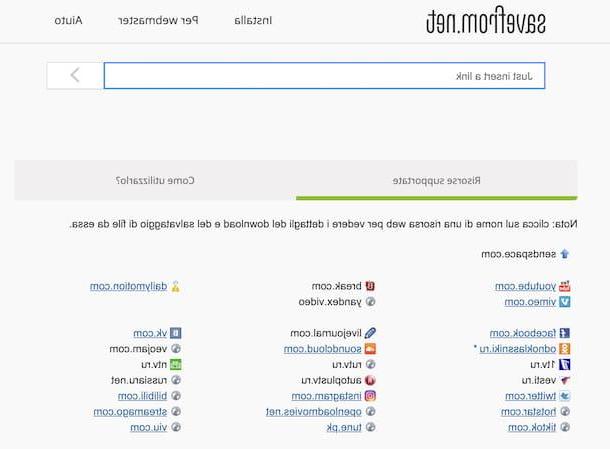
SaveFrom it is another essential but very effective service to which you can consider turning to download the videos on YouTube. It should be noted that, unlike the other solutions I have already told you about, it also supports downloading from other sites used for viewing streaming videos. Basically it's free, but only allows low quality downloads. To download the videos in HD (as well as to download only the audio track of the movies), you need to subscribe to a special paid subscription (with prices starting from $ 9,99 / month).
To use SaveFrom to download the videos of your interest on YouTube, all you have to do is connect to its home page, paste theaddress of the movie to download in the bar located in the center of the screen and click the button (>) located on the right.
Next, click on your colleague Let me download from the browser at low quality, expand the drop-down menu located next to the wording Download which is shown to you on the next page and select the format of files where you want to download the video.
Finally, right click on the video player that is shown to you and choose the appropriate item for download the movie locally dal menu conteuale che compare.
WinX Video Converter (Windows)

WinX Video Converter is a great video converter that comes with a wide range of advanced features, including the ability to download videos from YouTube and over 1.000 sites in any format. It is very simple to use, it is compatible with all popular versions of Windows and includes a unique hardware acceleration technology by which videos are converted with a speed up to 47 times faster than other converters (through processing done by the GPU); all without almost no loss of quality and with very high resolutions, too UltraHD / 4K. It also allows you to cut / trim / merge video, adding subtitles e compress them up to 90% keeping the quality high.
It is free to download and use and contains no ads. To get it, connect to its official website and click on the button Free download. Once the download is complete, extract the file .zip obtained and launches the installation package in .exe format to start setup. Then click on the buttons Yes, OK e NEXT, check the box for license agreement and finish the installation by pressing the buttons NEXT (for another four consecutive times), Install e end.
WinX Video Converter, as already mentioned, can be used for free, but must be registered via the license code that comes with the program. To register your copy, then launch WinX Video Converter, inserted a email address of your choice and the code that you find in the file Read me — Software license key.txt in the screen that is proposed to you and click on the button Activate. If you prefer to activate the software later, you can do so by going to the menu dedicated to registration (up).
You are now ready to download videos from YouTube (and many other sites) with WinX Video Converter. To do this, copy theYouTube video address of your interest, click on the button URL of WinX Video Converter, paste the video address in the field provided and click the button To analyze. You will be shown the list of all formats and resolutions where you can download the video: select the one you prefer and click on the button OK, to add the file to the download queue.
Alternatively, if you want to automatically convert the video to another format after downloading, check the box Automatic conversion (bottom left) and select the output format that you prefer among the many available: there are generic video and audio formats, formats optimized for certain devices (e.g. Android or Apple devices) and more.
Repeat the procedure for all the videos you want to download, then make sure that the options related tohardware acceleration (bottom right) are all selected, choose one destination folder for the videos to download (via the appropriate field at the bottom) and click on the button RUN to start the download and conversion process. Easier than that ?!
4K Video Downloader (Windows / macOS)
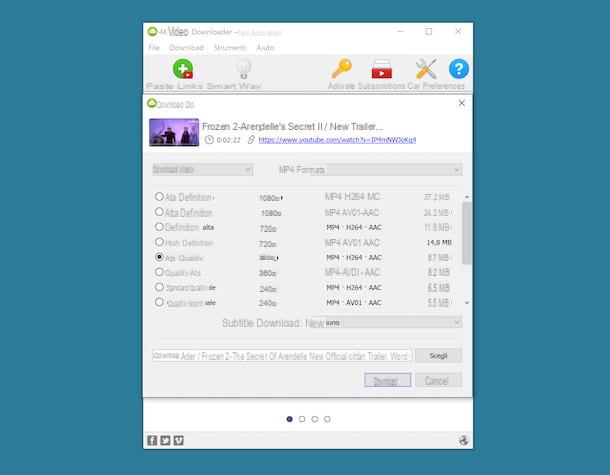
Instead of relying on the aforementioned online services, do you prefer to download videos from YouTube using a dedicated computer program? Then I suggest you try 4K Video Downloader. It is a software for Windows and macOS that allows you to perform the operation in question, as well as to download videos from other Internet sites, in an extremely easy and fast way.
It offers the possibility to choose between various formats and various output resolutions, supports subtitles and is also able to download entire playlists (for up to 25 videos at a time, otherwise you have to unlock this feature by switching to the Premium version of the software, at a cost € 14,64, which also allows you to remove advertising and use additional extra functions).
To download the program to your computer, connect to its website and click on the button Download 4K Video Downloader. After downloading, if you are using Windows, april il .msi files obtained and, in the window that appears on the desktop, first click on the button Run e poi quello Next. Then put the check mark next to the item relating toacceptance of the terms of service and finish the setup by pressing the button NEXT (twice in a row) and then on the buttons install, Yes e Finish. Next, start the program by selecting the relevant one collegamento which was just added to the Start menu.
It was used MacOSInstead, open the package .dmg ottenuto e trascina l 'program icon in the folder Applications Of computer. Then right click on it and select the item apri for two consecutive times, in order to start the software, however, going around the restrictions imposed by Apple on non-certified developers (an operation that must be carried out only at the first start).
Now, regardless of the operating system used, you can finally take action! So, paste the URL of the video to download in the program window by clicking on the button Paste the link which is located at the top left, then choose the format in which to download it via the drop-down menu Size, select one of the resolutions listed below, indicates the location in which to save the output file by first pressing the button Choose and click the button Download.
If you want, you can also download only the audio track of the movie by selecting the option Extract audio from the drop-down menu located at the top left and choosing one of the formats of files available in the menu located at the top right.
VLC (Windows / macOS / Linux)

VLC is a popular free multimedia player available for Windows, macOS and Linux that is capable of playing practically any type of audio and video file without the aid of external codecs. In addition to fulfilling its main purpose, the program can also be used to download videos from the Internet and, therefore, also from YouTube.
To understand how to download YouTube videos with VLC, first of all download the program to your computer by visiting its website and clicking on the button Download VLC. When the download is complete, if you are using Windows, april il .exe file obtained and, in the window that is shown to you on the desktop, click on the buttons Yes e OK. In segito, prei sui bottoni NEXT (three times in a row) e Install, dopodiché clicca sul pulsating end, but will finish the setup.
Stai using MacOSapri invece il package .dmg ottenuto e trascina l 'VLC icon in the folder Applications Mac. Next, right click on it, select the item apri click on the menu and click on the button apri in the window that appears on the screen, in order to start the software going to circumvent the limitations imposed by Apple on applications from non-certified developers (operation that must be performed only at the first start).
Now that you see the main program window on your screen, click on the menu Media> Open Network Stream (your Windows) oppure your quello File> Open Network (on macOS), top left, paste theVideo url in the field in the additional window that opens and click on the button Play (your Windows) oppure your quello apri (your macOS).
Once the movie has started playing, click on the menu Tools> Media Information (your Windows) oppure your quello Window> Media Information (on macOS), copy the string in the field Location in the new window that appears and paste it into the address bar of the browser che solito utilizzi sul tuo computer per navigare in Rete (es. Chrome), proceeding as I indicated in my guide on how to copy and paste, then press the button Submit sulla tastiera from the PC.
Now that in the browser window you see the YouTube video you want to download, right-click on it with the mouse and select the item to proceed with the download of the media file from the context menu that appears. What you will eventually get is a movie in MPEG-4 format.
How to download YouTube videos with Android
Possiedi one smartphone or tablet Android and would like to understand how to download YouTube videos from this device? Then contact the resources that I will report to you in the steps below.
YouTube Premium

As I told you at the beginning of the article, using theapps on YouTube and subscribing to a YouTube Premium you can download the videos of your interest to your device, so that you can then play them offline. For all the details of the case, I refer you to reading the initial step of this tutorial.
TubeMate

Another tool to download YouTube videos on Android that you can consider using is TubeMate. This is a free and very easy to use app. Unfortunately it is not available on the Play Storeconsequently, in order to be able to download it, it is necessary to download the relative one APK file from the developer's website and proceed with the "manual" installation of the same, after activating the support for unknown origins in the device settings.
If you don't know how to enable unknown source support on Android, do this: If you own a device with Android 8.0 or higherinstead, you have to go to Settings> Apps and notifications, tap on the item related to browser from which you intend to download the APK package (ex. Chrome), press on the wording Install sconosciute app and carry on ON the corresponding levetta alla voce Allow from this source.
If you use a older version of Android, fai tap sull'icona delle Settings (Quella with l 'gear) that you find in the Android drawer, touch the wording Safety or that one Screen lock and security present on the next screen and move to ON the lever that you find in correspondence with the item Unknown origin o Unknown sources. If necessary, confirm the operation by pressing on the item OK in response to the warning you see appearing on the display. For more information, you can check out my guide on how to install APK.
Now, go to the TubeMate website directly from your device and tap the button first Android Freeware, by your complaint Download that you find by scrolling the page and then on the button Install APK. If you are asked which app you intend to download the application with, choose the browser currently in use and tap the items OK o Download, in response to the warnings you see appearing at the bottom of the display.
When the download is complete, expand the notification menu of Android and tap on the name of the .apk file just obtained, in order to start installing the app. In the screen that opens, touch the items Install e apri, to complete the installation process and start TubeMate.
Now that you see the TubeMate screen, accept the terms of use of the app by touching the wording I agree, grant app i permits necessary to work and close the screen related to release notes. Next, choose if you want to use the app by viewing targeted advertisements or not.
At this point, search for the YouTube video to download on your device by tapping the button with the magnifying glass located at the top right and typing the title in the appropriate field, start playback and select the button with the down arrow which appears at the bottom right. It indicates, therefore, format e resolution of the video to be downloaded, using the appropriate menu, and tap the button again with the down arrow located on the right, in order to start the download.
Please note that, upon first download, you may be asked to download MP3 Video Converter: a free app required for TubeMate to function properly. In that case, click on the button Install, choose to open the link with the Play Store and his bottone award Install, to complete the installation procedure.
To follow the progress of the downloads, instead, call up the main menu of the app, swipe from right to left on the screen, and touch the icon with the down arrow located at the top. Once the download is complete, the videos will be automatically stored in the section Video area of Gallery from your device.
How to download YouTube videos with iPhone and iPad
Possiedi a iPhone or a iPad and would you be interested in understanding how to download videos from YouTube? Then all you have to do is rely on the solutions reported below.
YouTube Premium

Also for what concerns iOS and iPadOS, by subscribing to the service YouTube Premium you can download the movies of your interest on the famous site for video streaming using theapps on YouTube. For all the details of the case, I refer you to reading the appropriate passage at the beginning of the guide.
commands

You can download videos from Youtube with your iPhone or iPad also using the app commands. It is a solution owned by Apple and pre-installed on both iPhone and iPad (if removed, it can possibly be downloaded again and for free from the relevant section of the App Store) that allows you to run scripts to perform the most disparate operations without having to install further applications.
To use it for your purpose, you need to install a script for downloading videos from YouTube, for example YouTube Video & Audio, which you can get by visiting this webpage with Safari from your iPhone or iPad and tapping the buttons Get quick commands e Add untrusted shortcut.
If in doing this you see a warning appear that the command you intend to obtain it cannot be opened because the security settings of the Commands app do not allow it, proceed as follows: tap on the icon Settings (Quella with the ruota d'ingranaggio) on the home screen, select the item Quick Commands e carries his ON the switch located next to the item Untrusted commands, then tap the button Allow and type il unlock code device, to enable the installation of scripts from third parties.
Next, open theapps on YouTube on your iPhone or iPad, start playing the movie you want to download and tap on the icon arrow located at the top right. The YouTube sharing menu will open: then tap the button Other and select the item YouTube Video & Audio give the menu visualizzato.
Then wait for the Commands app to open, wait for the script to run, select the option Save as Video from the menu that opens (or those Save as MP3 o Save As M4a, to extract only the audio track), press onshare icon (Quella with the rectangle and the arrow) that you find in the upper right part of the screen with the player that is now shown to you and choose the option Save video from the menu that appears. The movie will be saved in the album Video app Gallery on iOS / iPadOS.
Article created in collaboration with Digiarty.
How to download a video from YouTube

























