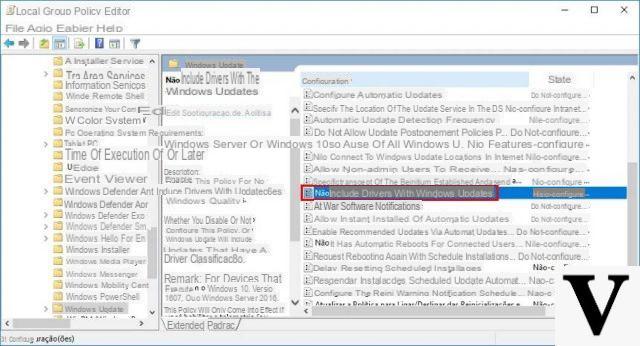
Windows drivers allow you to use a large number of devices and peripherals that interface directly with the main computer. Microsoft has also well thought of keep them updated automatically, in order to constantly eliminate any bugs and guarantee the most stable and functional versions.
In particular cases, however (very rare), it could happen to find yourself with a disreputable version and for this reason it could be useful to modify it manually. Thanks to the software section dedicated to "Device management" it is therefore possible to do so by choosing which one to use and possibly modify it in the future. Let's see how to do it right away.
Use Device Manager to edit Windows drivers
The application "Device management", although certainly not among the most used, it has been present for some time on all Windows machines. This allows you to solve problems with all the various peripherals used and above all to constantly check the situation of the devices connected to the PC.
From here you can also decide to set aside the latest version of the drivers concerned, in order to use the more “tested” and stable ones. Obviously, there will also be the possibility to restore everything as default.
- Right-click on the icon "Start" lower left
- Choose the item "Device management"
- Expand the menu in which the driver to be modified is installed (depending on whether you are interested in the monitor, microphone or other)
- Right-click on the element to be modified and immediately after select "Update Driver"
- Continue with "Search your computer for driver software" and then with "Choose from a list of drivers available on your computer"
- Select, from the list that appears, the oldest one, or in any case the one you prefer (it can be recognized by the date on the left)
Just as mentioned above, by going through the same procedure, you can install the most updated version again. We obviously recommend that you follow these steps only if necessary and therefore, trivially, if a yellow triangle of error. For all other cases, it would be best to always keep the most up-to-date version.
Third-party app
If you already have an app dedicated to driver management or in any case you prefer to assign the task to "specialized" software, we recommend: Driver Booster 7, Driver Genius or AVG Driver Updater.
If your purpose is only to disable automatic updates and choose them manually, however, we recommend that you prefer the first “standard” procedure, as it is free and within everyone's reach. Third-party apps will certainly help you in situations of greater difficulty, but only by purchasing the complete version and taking up different disk storage space.
Doubts or problems? We help you
Remember to subscribe to our Youtube channel for videos and other reviews. If you want to stay up to date, subscribe to our Telegram channel and follow us on Instagram. If you want to receive support for any questions or problems, join our Facebook community or contact us on Instagram. Don't forget that we have also created a search engine full of exclusive coupons and the best promotions from the web!


























