How many times has it happened to us to go to our Facebook profile and find posts that going back in time we would never have shared? Fortunately, the social network allows us to remedy it by offering us the possibility of being able to delete these posts. Sometimes, however, the amount of posts to be deleted is like this great that deleting them one by one would take a lot of time. But don't worry! Facebook in fact allows us to delete multiple posts at the same time.
Delete posts from Facebook
In this guide we are going to see how to delete multiple posts at the same time from the famous social network, we will show you how to do it both from PC and smartphone.
How to delete Facebook posts from PC
First open your web browser and log into Facebook, then go to your profile. Just below the box "What are you thinking about?" you will notice the "Manage posts" button.

Once the screen with all your posts appears, you can start selecting which of them you want to delete. Note if a photo is set as your profile picture: you will not be able to select deletion when making your choice. Once you have selected the posts to be deleted, click on the "next" button that appears on the bar at the bottom.

Clicking the "next" button, a menu with three options will appear: hide posts, remove tags, delete posts. Make your choice and that's it.
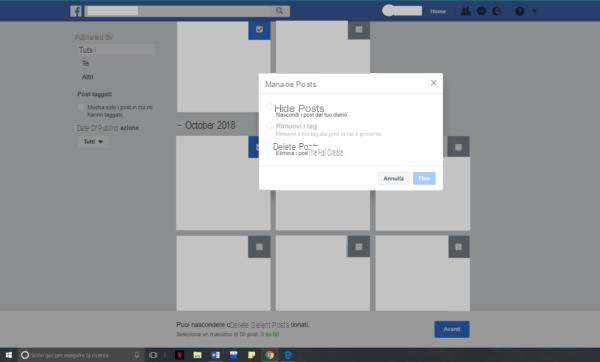 Remember that the deletion process is not reversible, once you delete the posts it will no longer be possible to recover them, so be very careful what you delete.
Remember that the deletion process is not reversible, once you delete the posts it will no longer be possible to recover them, so be very careful what you delete.
How to delete Facebook posts from smartphones
Similarly to the procedure performed on the PC, it is possible delete at the same time more posts on Facebook even through your smartphone. The first step is to start the application of the well-known social network on your device. Once the app is open, the next step is to go to your profile and scroll through the interface until you find the "manage posts" button.
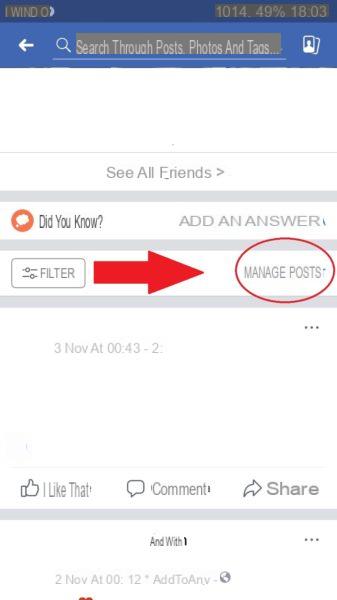
After pressing the button you will have to select the posts you want to delete. As on a PC, you can also delete on your smartphone up to 50 posts at the same time.

Once you have selected the posts to be deleted you just have to click on the "next" button at the top right and the menu will appear with the three options to delete or hide a post or remove a tag.
Once again what is deleted can no longer be recovered, so also in this case pay close attention. Both the device app and the desktop version offer the option of filtration the search in order to select only a type of post (eg states or links).
Now you can finally remove all the embarrassing posts on your profile, good job!
Other useful articles
- How to deactivate Facebook Messenger
- How to upload HD photos to Facebook
- How to upload HD photos to Facebook
- Download videos from Facebook


























