How to cut a video on TikTok from Android
Let's go straight to the point and see how to cut a video on TikTok from Android. Below I will explain how to proceed both through the function integrated in the TikTok app and using some third-party solutions.
Default function
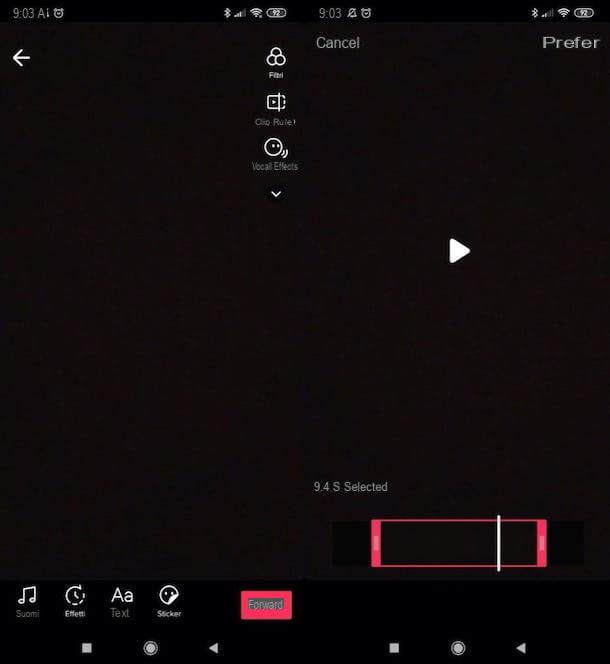
Let's first see how to proceed using the TikTok's default function which allows you to cut a video right away after recording it. The feature in question is simple to use and is convenient for editing a video on the fly before publishing it on the platform.
To use it, access TikTok from its Android app, press the button capacitor positive (+) lead placed at the bottom (in the center) to start the creation of a new video and, after choosing the preferred mode (eg. 60s, 15s), tap on cue ball located at the bottom of the screen, in order to start the recording, then wait for it to be completed. Alternatively, press the button (✓), bottom right, to stop it early.
In the new screen that opens, you will find yourself in the presence of the TikTok editor. To cut a part of the video you just recorded, tap the button Adjust clip (top right) and drag i pink cursors (bottom) to the right or left, depending on the portion of the movie you want to cut. Dragging the white line placed in the video timeline, you can scroll through the frames and easily locate the portion of the video to remove.
When you are ready to do it, publish the video you have edited: to do so, tap on the item You prefer at the top right, press the button NEXT located at the bottom right and, when you are ready to do so, press the button Public. It wasn't difficult, was it?
VidTrim
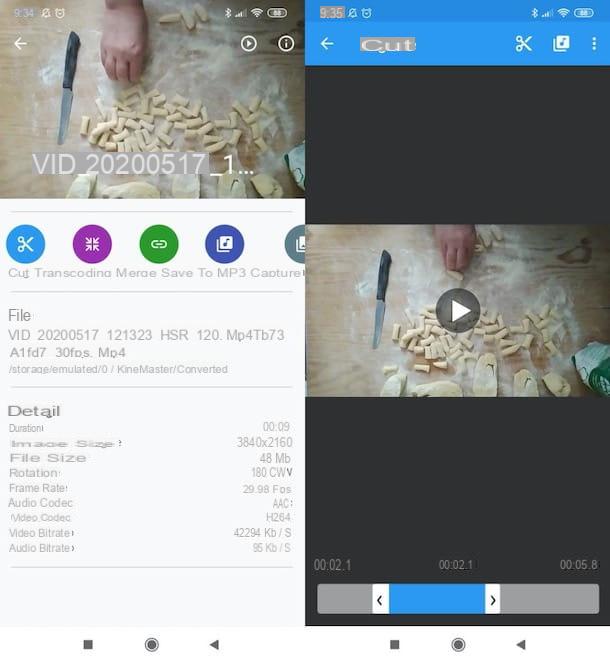
If you want to turn to a third party solution, I suggest you give it a try VidTrim, a free and easy-to-use video editing app that allows you to crop videos and export them without watermarking them (which many similar solutions do). The watermark, in fact, is applied only if you decide to add an effect or a filter to the edited video, which can be removed by purchasing the Pro version of VidTrim, which costs 3,29 euros.
After installing and starting VidTrim, click on the button Get Access placed in the center of the screen and grant the app permission to access content stored locally on the device. Next, tap onpreview of the video you want to cut, press the blue button Size located at the top left and, once in the VidTrim editor, move to the right or to the left i white cursors located at the ends of the timeline of the video (below), in order to perform the cut.
When you are ready to do so, press the icon of scissors (top right), decide whether to modify the source file (Original size) or whether to save the cutout as a new file (Save as a new clip) and press the button Play, to preview the edited video. Subsequently, press the icon of pencil (top right), press the button Share located on the right and select TikTok as a sharing option, so as to import the video you edited on TikTok and publish it on the platform.
How to cut a video on TikTok from iPhone
It was used iPhone and you want cut a video on TikTok, you can also proceed in this case using both the ad hoc function integrated in the app of the famous social network and using external video editing apps.
Default function

First, let's see how to take advantage of the TikTok's default function which offers the possibility to cut a movie after recording it. The steps to take are almost the same as I showed you in the chapter on Android, but I'll give them to you anyway.
Again, you need to access TikTok from its official app and press the button capacitor positive (+) lead at the bottom (center) to record a new video.
After choosing the preferred mode (eg. 60s, 15s), then tap on cue ball located at the bottom of the screen, to start recording, and wait for it to finish. Alternatively, press the button (✓), located at the bottom right, to stop it early.
In the new screen that has opened, you will find yourself in front of the TikTok editor. To cut a part of the movie you recorded just now, tap the button Adjust clip located at the top right and drag i pink cursors (located at the bottom) to the right or left, depending on the portion of the video to be trimmed. Dragging the white line located in the movie timeline, you can scroll through the frames and more easily locate the part of the video you want to delete.
When you are satisfied with the change made, proceed to publish the video as you usually do. Press, therefore, on the item You prefer located at the top right, tap the button NEXT located at the bottom right and, when you are ready to do so, press the button Public, to share the movie.
iMovie
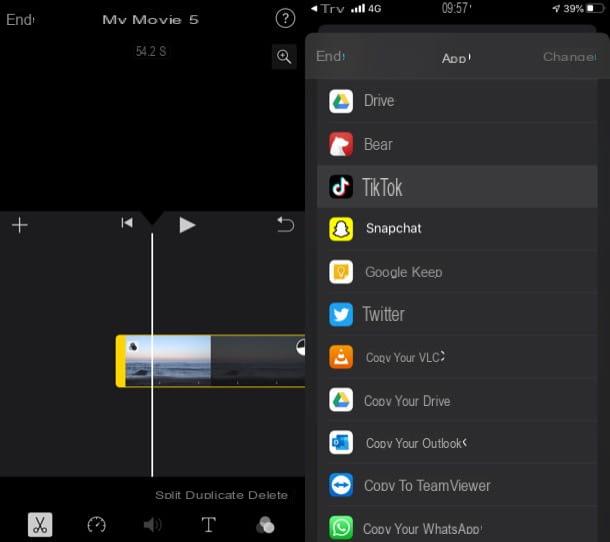
If for some reason you don't want to use TikTok's default function to edit videos, you can take advantage of third-party apps, such as the excellent iMovie. Apple's video editing software, present “standard” on all its devices (and possibly also available on the App Store), which also allows you to cut and export clips in a simple and intuitive way.
After launching iMovie, select the tab Projects, fai tap sul pulsating Create progetto e scegli l'opzione Footage from the menu that opens. Then select the video to cut, press the button Create film located at the bottom and use the time bar visible on the screen to get to the starting point of the scene you want to delete.
Pigia, therefore, on timeline at the bottom, select the item Divide located at the bottom of the screen and repeat the same operation for the final point of the scene to be cut. Then, press on the scene to remove and select the option Delete at the bottom, to complete the procedure. Repeat these steps for each part of the video you intend to remove and that's it.
Now you just have to tap on the voice end located at the top left and export the cropped movie by tapping the button Share (The square with arrow inside) at the bottom and select the item TikTok present in the opened menu.
If you don't see the sharing option in question, click on the button Other, scroll through the list of apps through which you can share the movie and select TikTok. You will then be able to complete the procedure by posting the video on TikTok.
How to cut a video on TikTok

























