You have several photos to crop stored on your PC but you don't have the slightest intention of learning how to use a graphics program to do it. I understand you. In fact, if your purpose is only to crop photos, there is no need to use complicated photo editing programs or buy paid products. Just use PictureCutter.
PictureCutter is a free program that allows you to crop photos in the easiest and most immediate way. Just select the folder where the photos are located, the one in which to save the cropped images and proceed with the cropping. For all the details, here how to crop a photo with PictureCutter step by step.
The first step you need to take to find out how to crop a photo easily, is to connect to the PictureCutter website and click on the item 2007-08-14 Picturecutter v0.3.0.244.zip twice in a row to download the program to your PC. When the download is complete, double-click on it to open the archive you just downloaded (2007-08-14 Picturecutter v0.3.0.244.zip) and extract its contents to any folder.
Then go to the folder 2007-08-14 Picturecutter v0.3.0.244 just extracted from the downloaded archive and start the program PictureCutter.exe to start PictureCutter and access its main screen. If the program does not start correctly, make sure that the . Net Framework 2.0 Microsoft and, if it is not installed, download it from its official website and install it (just click on NEXT).

In the window that opens, select the folder where the photos you want to crop are stored and click on the button OK to see them load on the left side of the main screen PictureCutter. Then select the first image you want to crop, by double clicking on its preview, and use the mouse to resize the dashed selection rectangle so that it encloses the area of the photo you want to crop.
To save the cropped version of your photo, double click inside the selection rectangle and click the button Yes to select the folder in which to save the image. From this moment on, all the photos cropped with PictureCutter will be automatically saved in the selected folder: just double click on the selection rectangle and that's it.
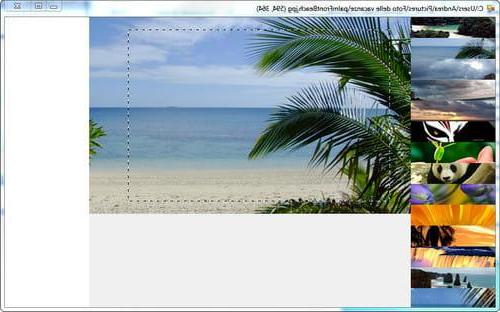
Now that you know how to crop a photo us PictureCutter, you just have to start the program PictureCutter.exe whenever you need to crop your images and you will find all the settings and photos already treated with the program always just a click away.
To select another folder from which to take photos, all you have to do is right-click on one of the previews located in the left part of the window and select the item Select new Input Folder from the menu that opens. If you want to change the folder to save the cropped photos, right click anywhere in the open image in PictureCutter, select Properties from the menu that appears and, in the window that opens, click on the button KATEGORIEN placed on the board Destination.
How to crop a photo


























