Wandering the web, you came across some black and white images in which a colored subject was highlighted. You would like to know how to create black and white photos with a colorful detail? Yup? Well then I am pleased to tell you that you have just landed in the right guide at the right time!
In the next paragraphs, in fact, I will explain to you in detail how to highlight a color in a photo using both some online services that can be used directly from the browser and some photo editing programs, some of which are free. I guarantee you that, if you strictly follow my "tips", you will have no problem in completing your "business" today. And if you wish to act directly from your smartphone (or tablet), you will find the list of applications in the last part of the tutorial very useful.
So, are you ready to get started? Perfect! Let's put aside the chatter immediately and take action. Carefully analyze all the proposed solutions, try the ones that "inspire" you the most and start using them by following the instructions below. Happy reading and, above all, have fun!
Photos (Online)

Do you want create black and white photos with a colorful detail directly online, without installing any program on your PC? Photor, a free web service (also available as an app for Android, iOS, and Windows 10 Mobile), could be the solution for you. In fact, it can be used without having to register and, above all, without installing any additional plugins in the browser.
Before explaining how it works, I would like to tell you that, to eliminate the advertising present on the pages of Fotor (not too invasive) and to use some effects and some advanced features, it is necessary to subscribe to the Pro subscription to the service, which starts from $ 3,33 per month.
Having made this necessary premise, let's take action. To use Fotor, go to the web page for the function Color Splash (the one that allows you to highlight the colors in the images) and click on the button Get started to access the service editor. Then click on the button (≡) Open located at the top and upload a photo from your computer, the web or a supported cloud service.
Once you have uploaded the photo you want to work on, click on the button Color Splash, select one of the presets among those available to use the shade of gray you prefer the most, adjust the size and intensity of the image saturation tool by moving, respectively, the sliders next to the items Size e Intensity and then act on the photo to color and highlight a detail.
As soon as you are satisfied with the result, click on the button Save (the symbol of floppy disk located at the top), select the format in which to save the edited photo (eg. PNG o JPG) and, to conclude, click on the button Download. Più facile di così ?!
GIMP (Windows / macOS / Linux)

Would you like to highlight the color of a photo by trying a little more professional solutions? Well, then try GIMP, a popular free and open source program that is available for Windows, macOS and Linux. Although it is a free resource, GIMP offers a vast set of tools that, among other things, allow you to create black and white photos with colored details.
Before explaining how GIMP works, I must first explain how to download it to your computer. To begin with, connected to the program's website, click on the button Download xxxx and then on the orange button Download GIMP xxxx directly, which is located on the right of the page.
Once the download is complete, open the file you just downloaded and follow the installation procedure that is shown on the screen: if you are using a PC Windows, click here Yes and then on the buttons OK, Install e end. On MacOSinstead, drag the GIMP icon into the folder Applications, right click on the program icon and select the item apri from the menu that appears (operation to be performed only at the first start of GIMP, to "override" the restrictions that macOS applies to programs from non-certified sources).
At this point, after finally starting GIMP, click on the item apri from the menu Fillet and select the photo in which you want to highlight a particular color. Then duplicate the photo layer by clicking on the item Duplicate Layer from the menu Subscription, and desaturate the image (thus turning it into a black and white photo) by clicking on the item Desaturation from the menu Colors and selecting the grayscale you like best.

Now, click on the menu Subscription, select the voice Transparency and, from the menu that opens, click on the item Add alpha channel. Then click on Eraser tool (the symbol of pink gum) located in the tool panel on the left and, trying to be as precise as possible, pass the eraser in the area of the photo whose color you want to highlight.
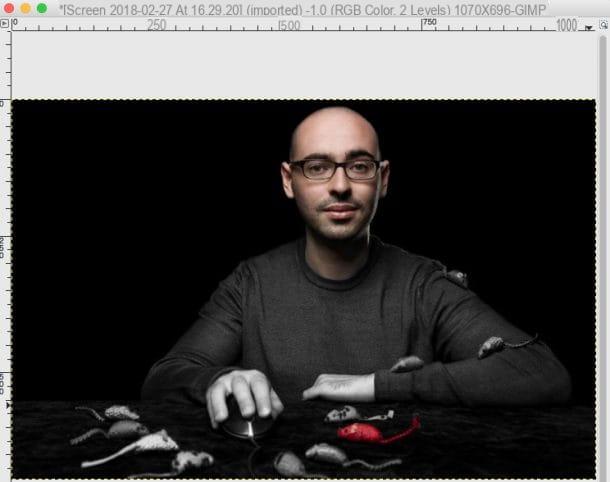
If you make a mistake, undo the last operation performed by pressing the key combination Ctrl + Z (your Windows) or cmd + z (on macOS). As soon as you are satisfied with the result, save the photo you edited by clicking on the item Export as from the menu Fillet and choose one of the available formats.
Photoshop (Windows / macOS)

If you are not particularly satisfied with the solutions I proposed in the previous paragraphs, I suggest you contact Photoshop, the very famous professional photo editing program developed by Adobe, which integrates very “powerful” tools, thanks to which it is not only possible to highlight a particular color present in a photo, but also to create very suggestive photomontages.
As you can imagine, being a software designed for professionals, Photoshop is for a fee: to download it you must, in fact, subscribe to the Adobe Creative Cloud service, which starts at € 12,19 per month. However, if you want to try Photoshop for free, you can activate the free 7-day trial and then calmly decide whether to subscribe to continue using the program or not.
If you decide to use Photoshop to highlight the colors in your photos, I suggest you read the guide very carefully in which I explain in detail how to highlight a color with Photoshop: there you will find all the information you need to use some useful tools to create black and white photo with colored details.
Tintii (Windows / macOS / Linux)

If you are not very familiar with photo editing, perhaps the solutions I have proposed to you in the previous paragraphs seem a bit too complicated to use. In this case, you can resort to The targets: it is a desktop application (as well as a plug-in of the aforementioned Photoshop) that allows you to enhance the colors of certain areas of the image. The Windows and macOS version is available for a limited time, while the Linux version is completely free.
To install Tintii, first connect to its website and click on the blue button Download located under the name of the operating system you use on your computer. Once the download is complete, follow the simple installation procedure that is proposed to you: on Windows, double-click the file .exe just downloaded and, in the window that opens, click the button Yes and then on the button OK. Then click on the button NEXT, Then Install e end. On Macinstead, double-click the file pkg you downloaded, click on the buttons Continue e Install from the window that opens, enter the Password of your Mac in the appropriate text field and, finally, click on the buttons Install software e Close.
When you have finally installed and started the program, click on the icon of folder located at the top left, select the image to which you want to apply the "color separation" effect and then click on one of the thumbnails located under the tab Thumbs, each of which allows you to keep or not a color in the image. The adjustment bars on the right of the program window allow you to vary the intensity of the color (Saturation decay) and other technical aspects.
As soon as you are satisfied with the final result, save your work by clicking on the icon floppy disk located at the top left and save the edited image in the format you prefer.
App to create photos with a colorful detail
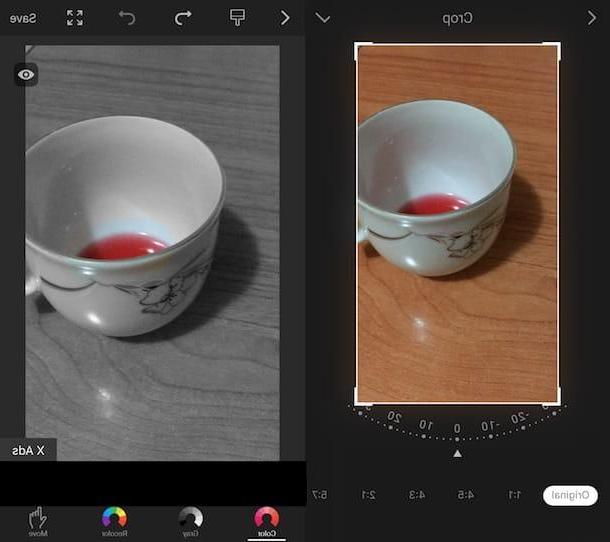
Do you want to highlight the color of a photo directly from your smartphone or tablet? Well then take a look at the following app to create black and white photos with a colorful detail: surely you will find someone who can do for you.
- Colour Touch Effects (Android) - this free app offers the ability to selectively color black and white photos highlighting only a few details.
- Color Splash Effect (Android) - it is a free application whose operation does not differ too much from Color Touch Effects. Even Color Splash, in fact, allows you to selectively color the photos in black and white highlighted only some color details.
- Edit Photo Color Retouch (iOS) - are you looking for an easy-to-use app that allows you to create black and white photos with a colorful detail in just a few taps? Edit Photo Color Retouch could be for you, since it is characterized by a "clean" interface that makes it easy to use. It can be downloaded for free, but to remove the advertising and watermark applied to your works, you need to make in-app purchases starting from € 3,49.


























