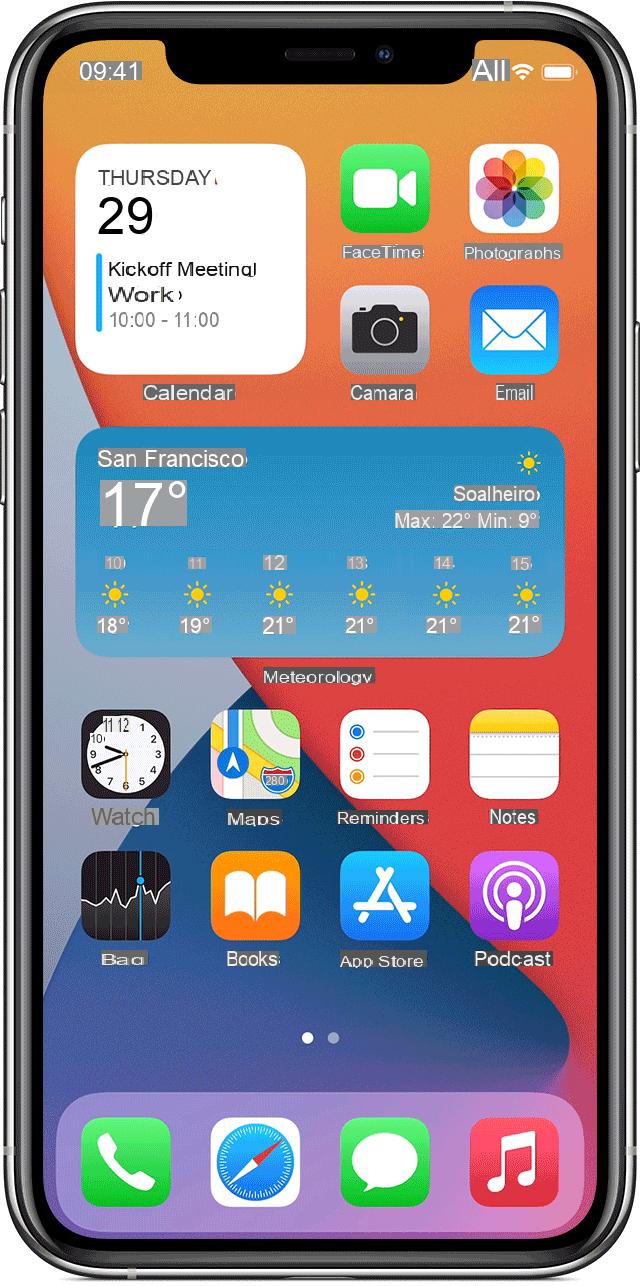
iOS 14 has completely revolutionized the concept of widgets on iPhone and iPad. In addition to bringing with it a more modern and particular design, it is now possible to insert the aforementioned widgets also on the home screen of iOS and create smart batteries. In this guide we will focus on the latter and try to understand how to best use them.
What is a smart battery
The smart battery is nothing more than a set of overlapping widgets, mainly useful for navigating through several different information, maintaining a more minimal and therefore less cumbersome view.
The “smart” part of the stack is about the possibility of activate an automatic rotation of widgets based on the location, time and use of a specific widget by the user. Obviously, even by activating this function, it will still be possible to manually move between all the widgets.
How to create a smart stack
To create a smart stack, simply treat the widgets as if they were applications to be added to a folder.
- Press and hold for a few moments on any home application
- click "Change the Home Screen"
- Continue with the key "+" top left
- Click on the first widget to add to the stack and then choose "Add widget" down
- Return to the widget list again by clicking the button "+" top left
- Select the second widget by choosing the same size as the previous one and click on "Add widget" down
- Repeat the procedure with all the widgets to be inserted
- Press and hold on one of the added widgets and drag it to another
- Repeat the procedure with all the widgets to be inserted
At this point the stack will be created and can be used to navigate between all the widgets by performing a simple swipe from bottom to top (or vice versa) on the same stack.
How to edit a smart battery
Once created, the smart battery can also be changed in order and in its component "Smart".
- Press and hold on the battery for a few moments
- click "Edit collection"
- Activate the toggle "Smart rotation" to allow dynamic viewing
- Sort the widgets to be displayed by holding down on the three lines to the right of the app name and moving them up or down
If you want to remove it, all you need to do is hold down the stack for a few moments and then click on "Remove collection".
Doubts or problems? We help you
Remember to subscribe to our Youtube channel for videos and other reviews. If you want to stay up to date, subscribe to our Telegram channel and follow us on Instagram. If you want to receive support for any questions or problems, join our Facebook community or contact us on Instagram. Don't forget that we have also created a search engine full of exclusive coupons and the best promotions from the web!


























