Google Photos is probably the best photo backup service. In fact, the Mountain View company offers one unlimited amount of memory to allow all users to save their memories, without necessarily having to delete the older ones to make room for the new ones. In addition to the simple gallery, however, Google Photos has very interesting features such as: edit, create collages, movies and more than anything else, photo books. Today we will see just how to exploit this last resource and create an online photo book to give to friends and relatives, or simply to yourself.
Create a photo book with the Google Photos app and site
Creating a photo book with Google Photos is really simple and affordable for everyone, since the only things needed to complete the process are: a Google account and a device connected to the internet (computer, smartphone or tablet). Obviously, on the computer everything will be managed by the official website, while on the smartphone the free application available on the App Store and Google Play Store will be needed.
Create a photo book from smartphones and tablets
- Open the application "Google Photos" and log in with your Google account
- Add the shots in case the library appears empty
- Access the side menu by clicking on the icon at the top left
- Continue with "Photo book"
- click "Start creating a photo book"
- Select the photos to add (at least 20) and finish with "End" top right
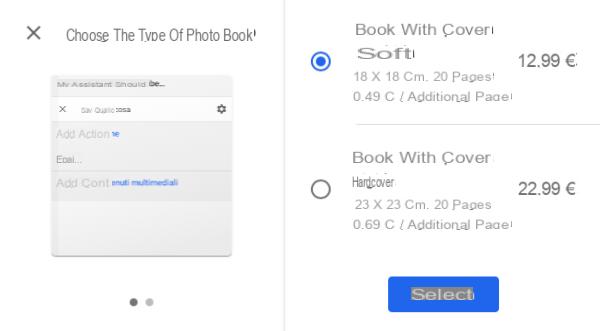
At this point, a preview of the created album will appear, with the possibility of customization. In fact, by clicking on the initial cover you can: change the photo, add a title and change the style. For each page you can also: change the style and add a caption. Once the changes have been completed, just click on "Cash desk", choose the size and type of cover to add and make the payment.
Create a photo book from the website
- Log into the website "photos.google.com" and log in with your Google account
- Add the shots in case the library appears empty
- Click on the button "+ Create" top right and then up "Photo book"
- Select the photos to add (at least 20) and finish with "End" top right
On the website, the level of customization will be almost identical to that seen in the previous paragraph. All done, all you need to do is click on "Go to the checkout" at the top right and complete the purchase.
Doubts or problems? We help you
If you want to stay up to date, subscribe to our Telegram channel and follow us on Instagram. If you want to receive support for any questions or problems, join our Facebook community.


























