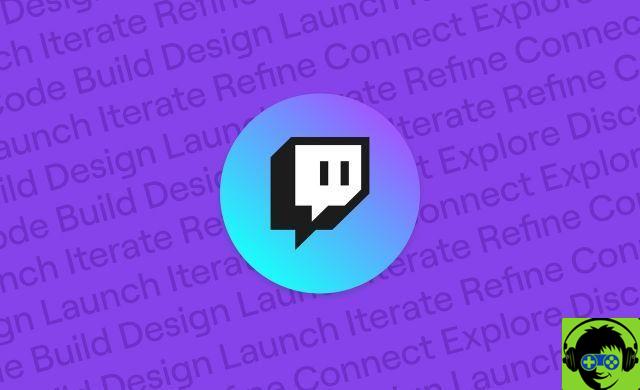
With the recent growth of the streaming industry, the viewer base on Twitch has grown significantly. Sometimes when people watch streams they want to capture a fun moment or a good take that they witnessed.
People use clips for a variety of reasons, including creating montages and sharing them with their friends. You can create a clip between 5 seconds and 1 minute in length. If you are wondering how to make a clip on Twitch, follow the steps below to do so.
On PC / Mac
- Open any stream in which you want to create a clip.
- At the bottom right of the top Twitch player, you'll notice the Clip button
- Click the Clip button. You can also press Alt + X on Windows and Option + X on macOS instead.
- A new tab opens where you can edit the clip.
- In addition to the clip, you can edit the title.
- Right below the clip you will see a slider. You can choose any segment of the video as long as it does not exceed the allowed length.
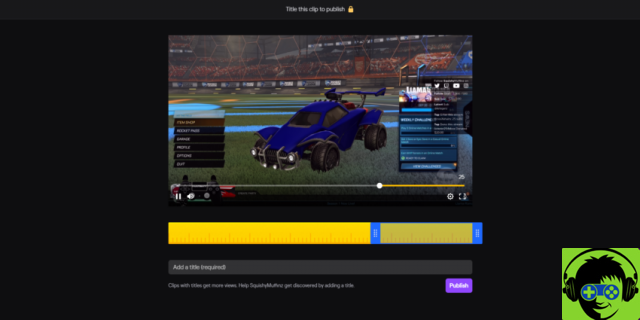
On iOS / Android
- Once the stream opens, tap the video to view the options.
- Click on the Share icon and then on the "Create a clip" option.
- For Android users, the “Create Clip” icon can be found at the top right of the video player itself.
- Once you tap on the “Create Clip” option, the clip editor will open and you can follow the same procedure as above to create the clip.


























