How to count words in Microsoft Word
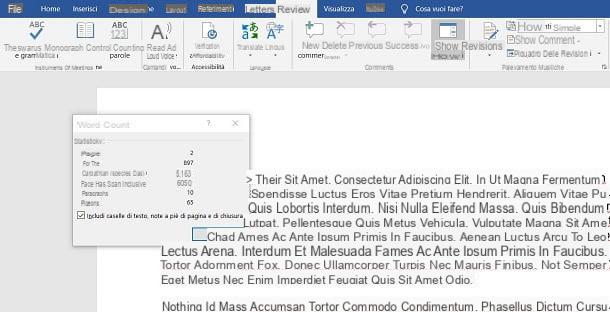
If you want to know how to count words in Word using the classic version of the software for Windows and macOS, you have to put into practice the simple procedure that I will describe in this chapter, which will allow you to immediately identify the number of words, characters and other information relating to the document you are drafting.
First, open the document you are interested in in Microsoft Word, by double clicking on it. Alternatively, you can go to the menu Open> Browse Word and select the document of your interest from there.
Once this is done, you will find yourself in front of the document screen, in which there are the text and other elements present within the file. To see the word count, all you have to do is read the value [x] words present in the lower left corner of the window, next to the current page number.
In case you want more details on the count, such as the number of characters or other information, click on the wording [x] words, in order to open the appropriate screen. The latter can also be reached by pressing the key Word count that you find in the card revision, in high.
Within this screen you will find various information that refers to the entire Word document: the number of pages present (Pages), the total number of words (passwords), the number of characters without including spaces (Characters excluding spaces) and the one, instead, where spaces are also included (Spaces characters included).
In addition, the number of paragraphs and lines present in the document. In the event that in your document there are text boxes or footnotes, put a check mark in the appropriate box, so that the characters present in these sections of the document are also included in the count.
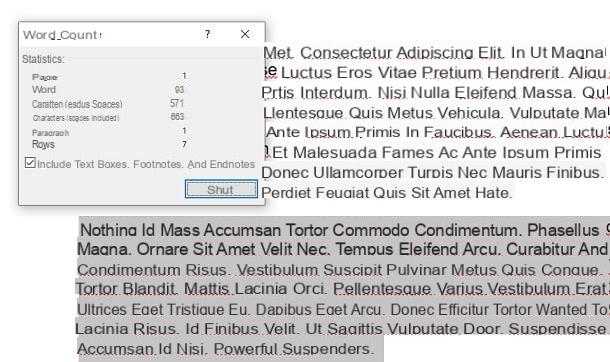
If your goal is to count the words and characters of a portion of the document, you must use the same tool that I indicated in the previous paragraphs, having the foresight, however, to first highlight the text for which the calculation must be made.
Therefore, position the mouse pointer to the left of the first character of which the text to be highlighted is composed and, keeping the left mouse button pressed, highlights the text by moving the pointer up tolast character.
Once this is done, with the text highlighted, press the button Word count present in the card revisions Word (above) or displays the value present at the wording [x] words present in the lower left corner of the program screen. Easier than that ?!
How to count words in Word Online
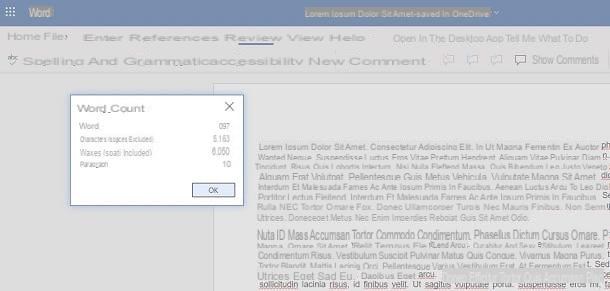
If you don't use Microsoft Word software as you prefer the free version Word Online, accessible from a web browser, you can also in this case be able to count the words. How? I'll explain it to you immediately.
If you want to know how to count the beats in Word acting from the Web version of the application, what you have to do is follow the same procedures that I indicated in the previous chapter on the desktop software. Therefore, after opening the document, via the screen above, click on the tab revision and press pulsating Word count.
Alternatively, you can simply read the wording [x] words found in the lower left corner of the Word Online screen. In the event that this wording should not be visible, in the form revision, press the ▼ icon next to the button Word count and activate the box Show word count.
Unlike desktop software, Word Online shows less word count information. In any case, you will be shown the number of words that the document consists of (passwords) and the number of characters both considering the spaces (Spaces characters included) that without the latter (Characters excluding spaces). In addition, you will also be shown the number of paragraphs present (Paragraphs).
Finally, to count the characters and words of a portion of the text, you must first highlight the latter and then use the feature Word count. You can refer to what I have previously indicated to you in the chapter on Microsoft Word.
How to count words on the Word app
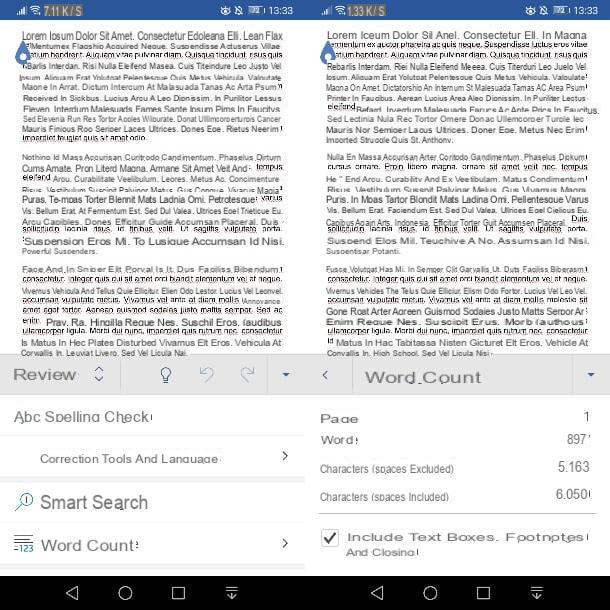
On smartphones and tablets Android and iPhone e iPad, there are two Microsoft word processing apps available: Word (Android / iOS / iPadOS) e Office (Android / iOS / iPadOS). If you have an Android device without Google services, you can download the apps in question from alternative stores: I've talked about it in detail in this guide.
Although the apps are free, I remind you that you need to subscribe to Microsoft 365 (starting from 7 euros / month) to use them on devices with displays larger than 10.1 inches. If you want to know more about how to sign up for this subscription, you can check out my guide on how to activate Office 365.
That said, if you want to count the words and characters of a document that you view on your smartphone or tablet, select the section revision, which you find among the tabs at the top on a tablet or in the drop-down menu at the bottom of a smartphone.
Now, tap on the item Word count, to view the information you need. You will be shown the number of pages (Pages), the total of words in the document (passwords) and the number of characters with both spaces included and without, respectively, to the entries Spaces characters included e Characters excluding spaces. If there are text boxes or footnotes in the document, put a check mark in the check box to include the data from these sections.
How to count words in Word

























